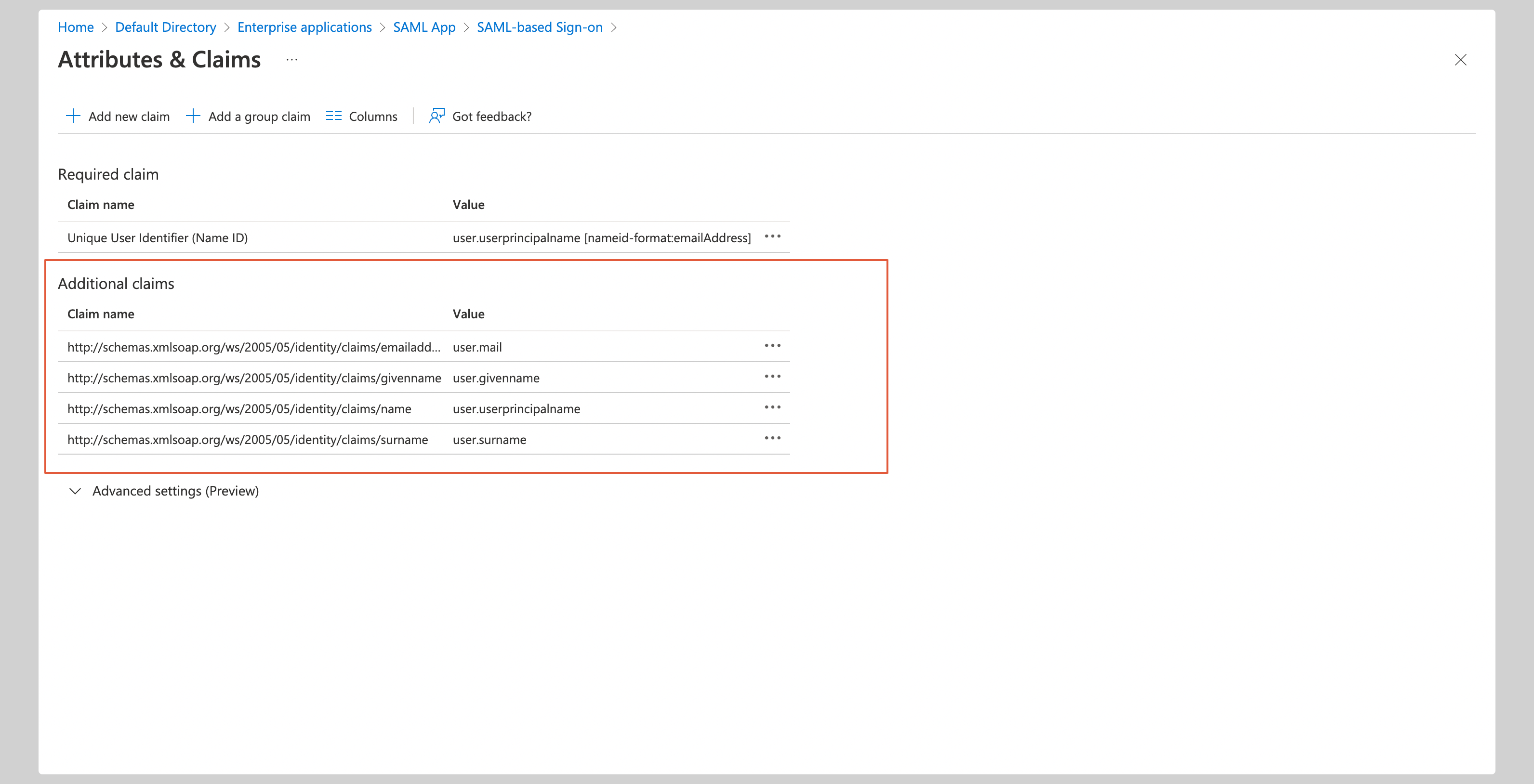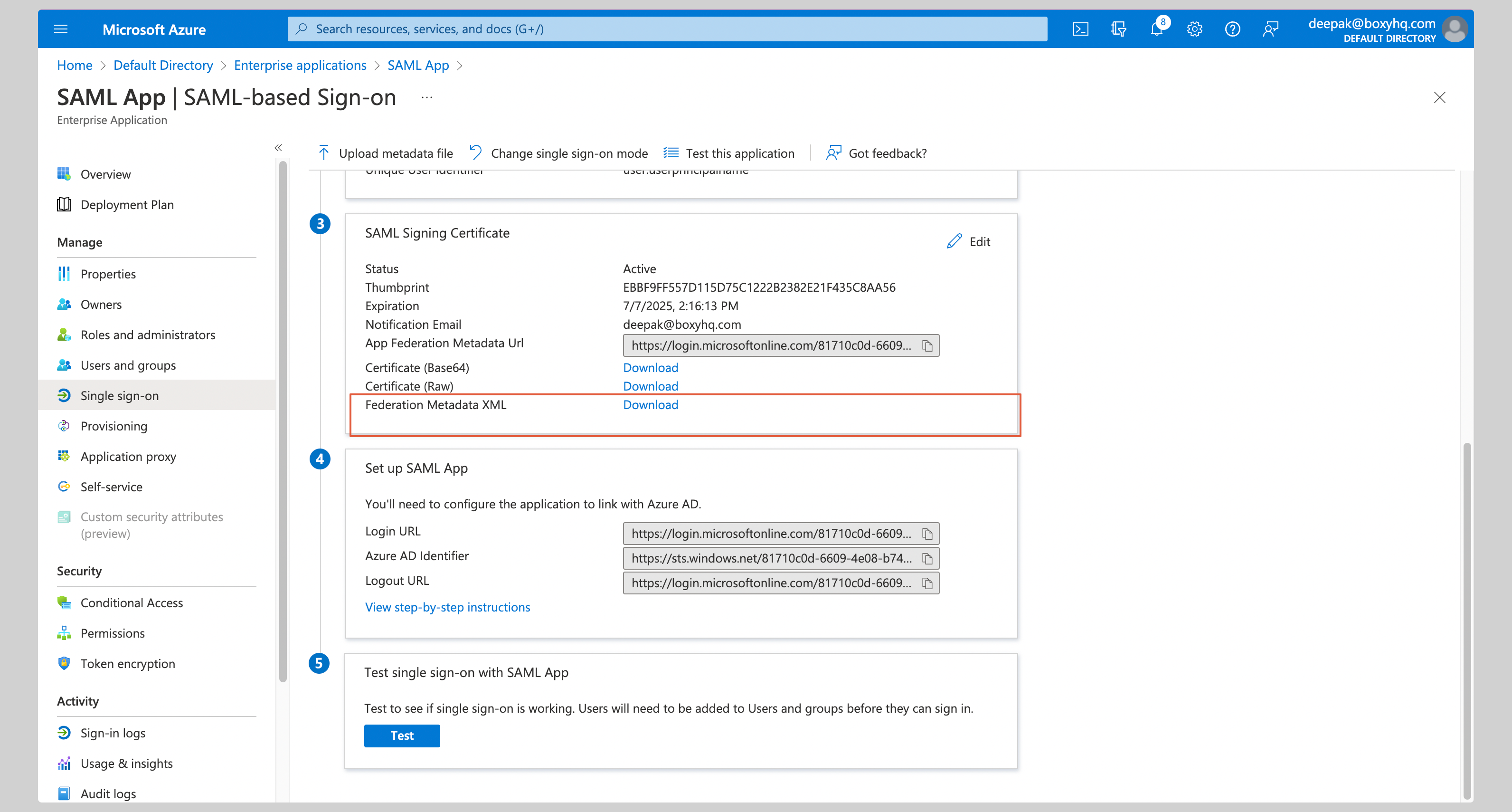Create application
From your Azure Admin console, click Enterprise applications from the left navigation menu.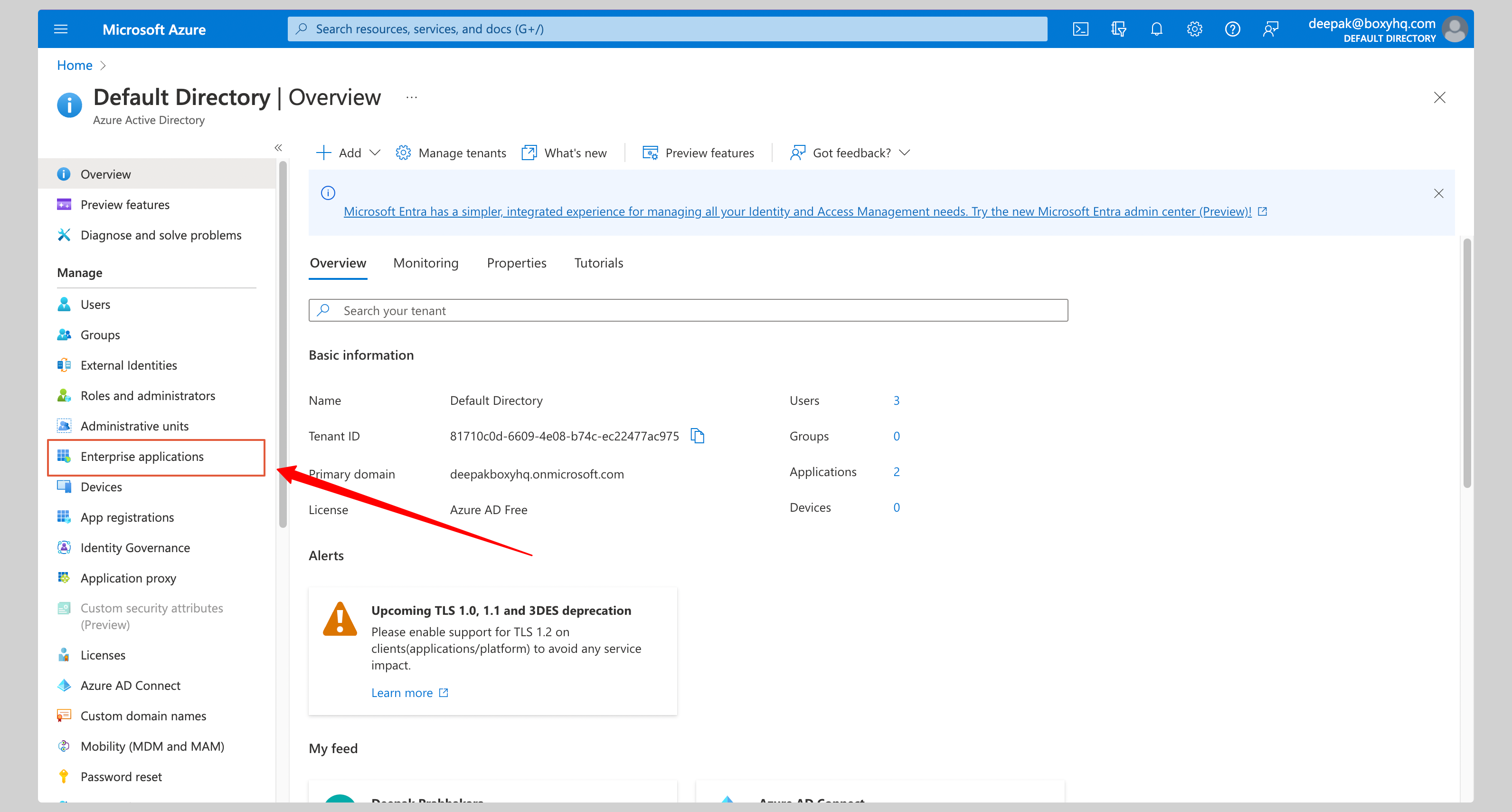
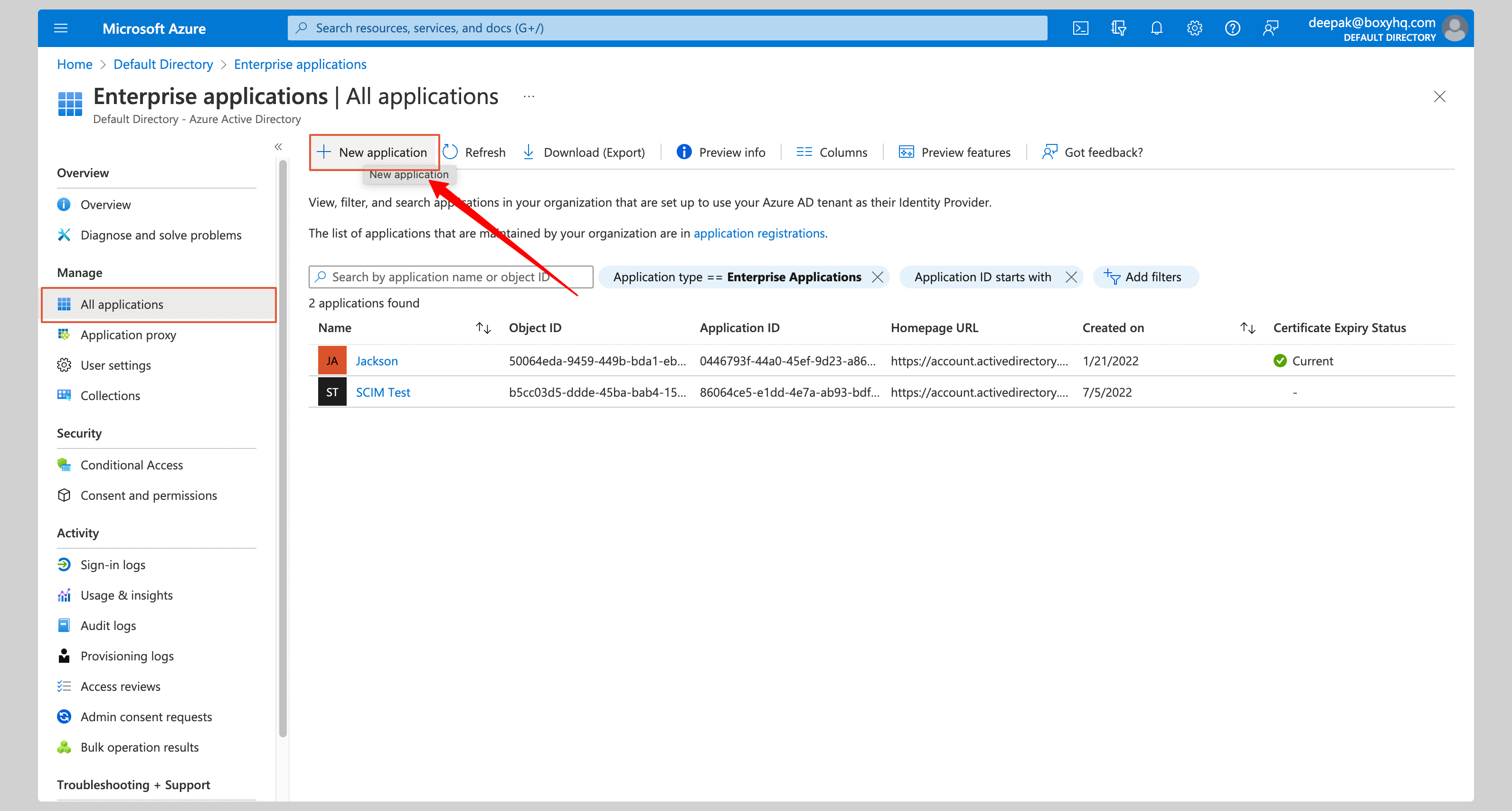
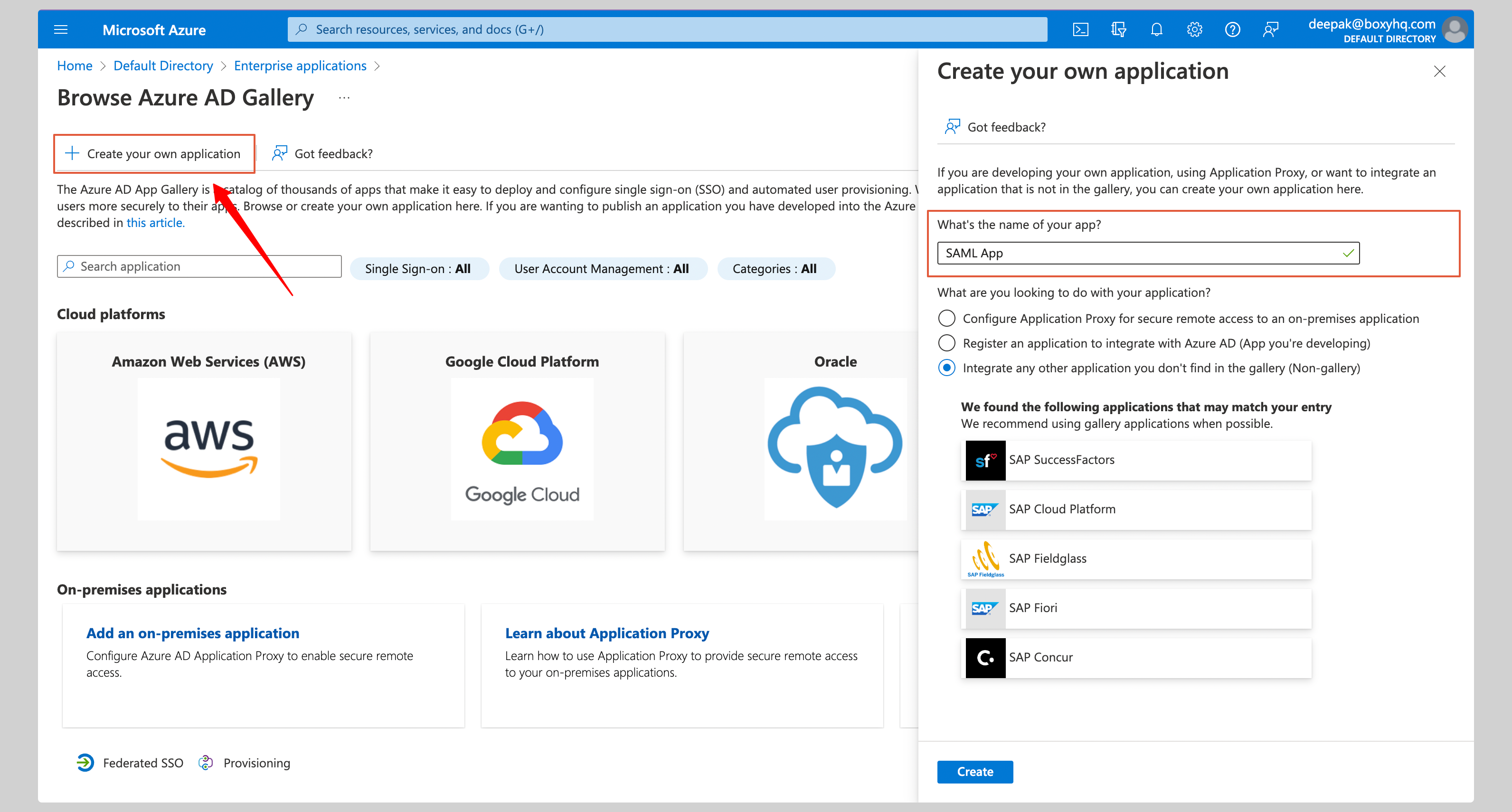
Configure application
Select Single Sign On from the Manage section of your app and then SAML.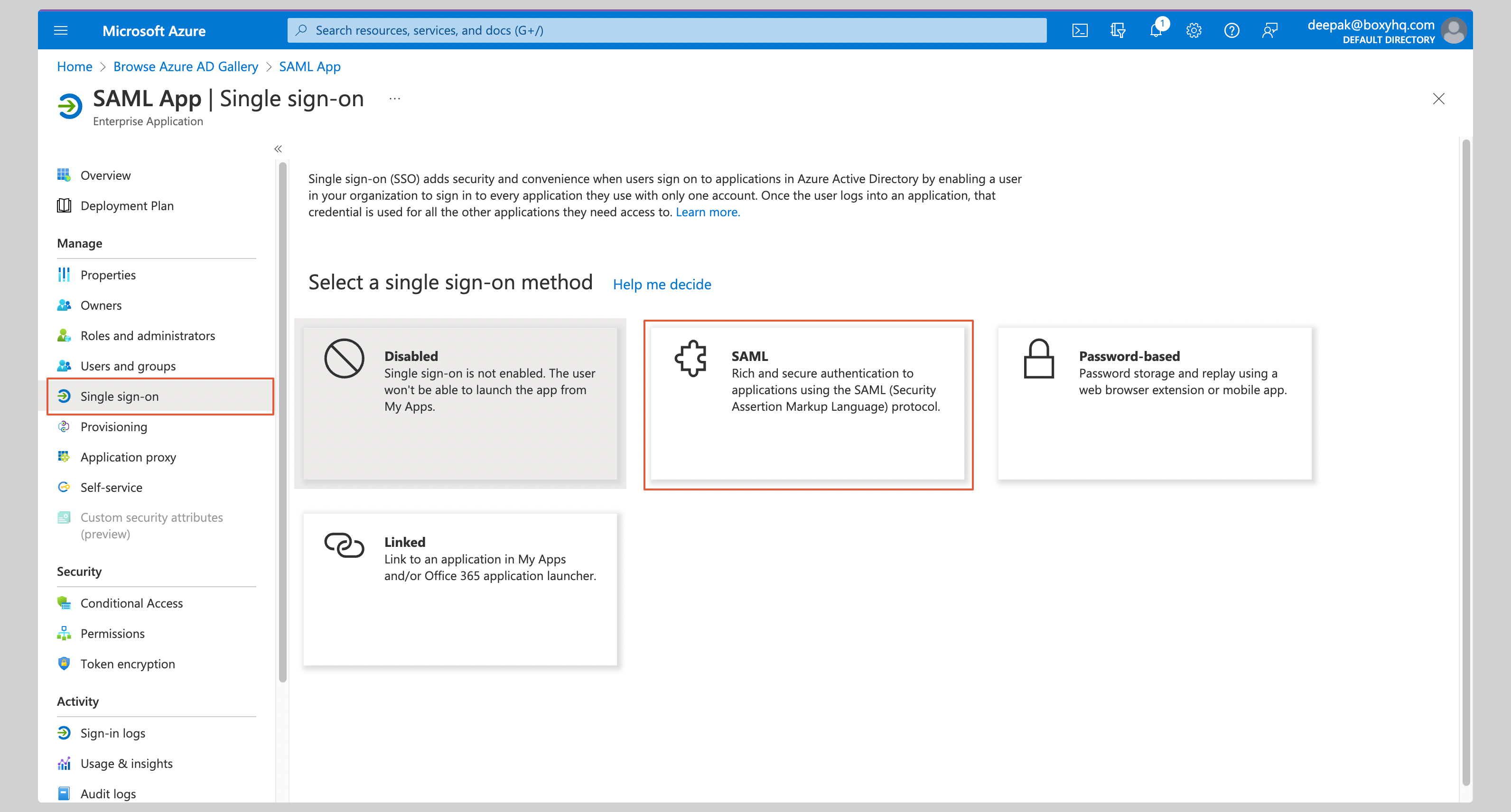
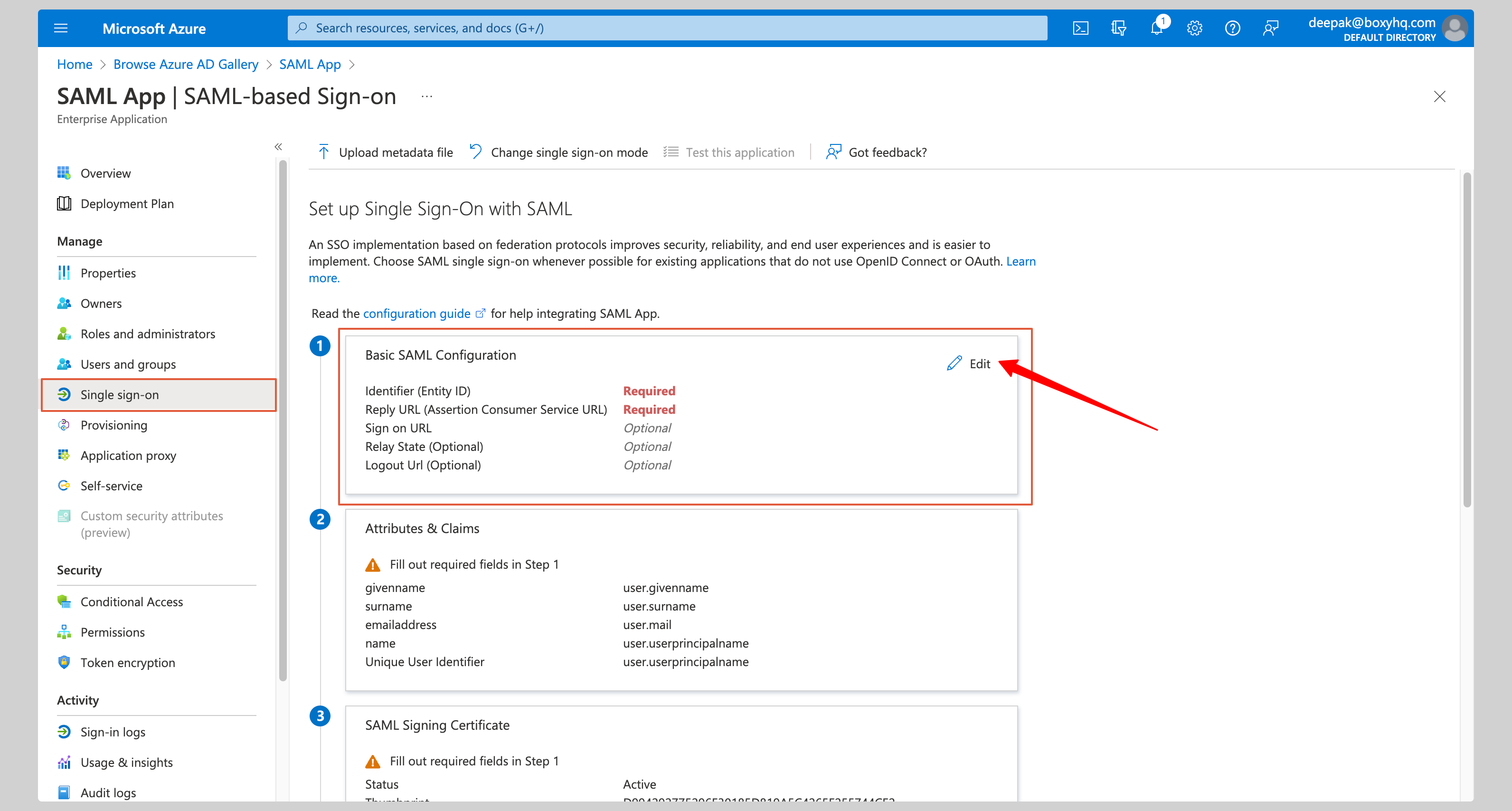
- Identifier (Entity ID)
- Reply URL (Assertion Consumer Service URL)
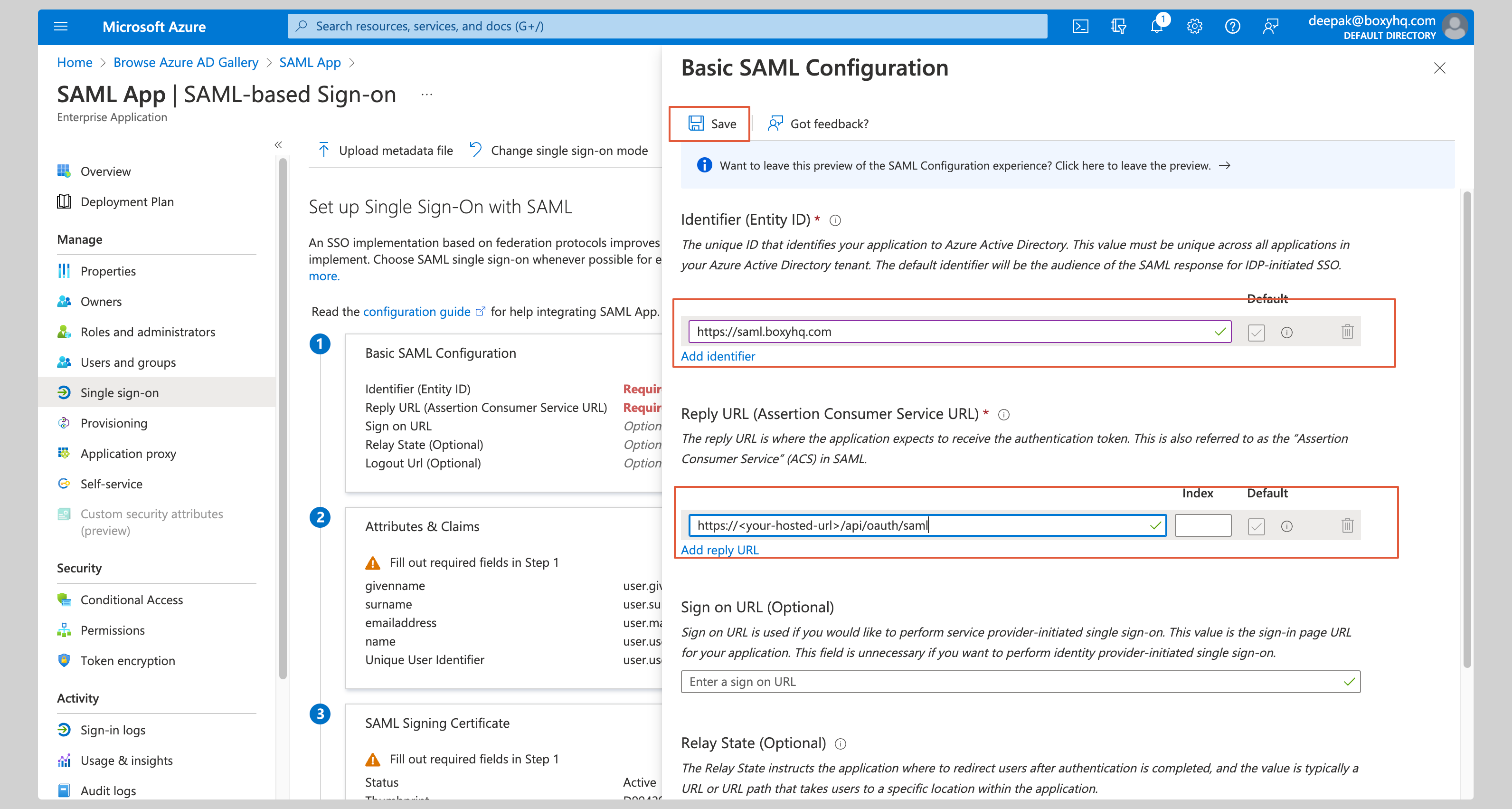
Attribute mapping
Click Edit on the Attributes & Claims section.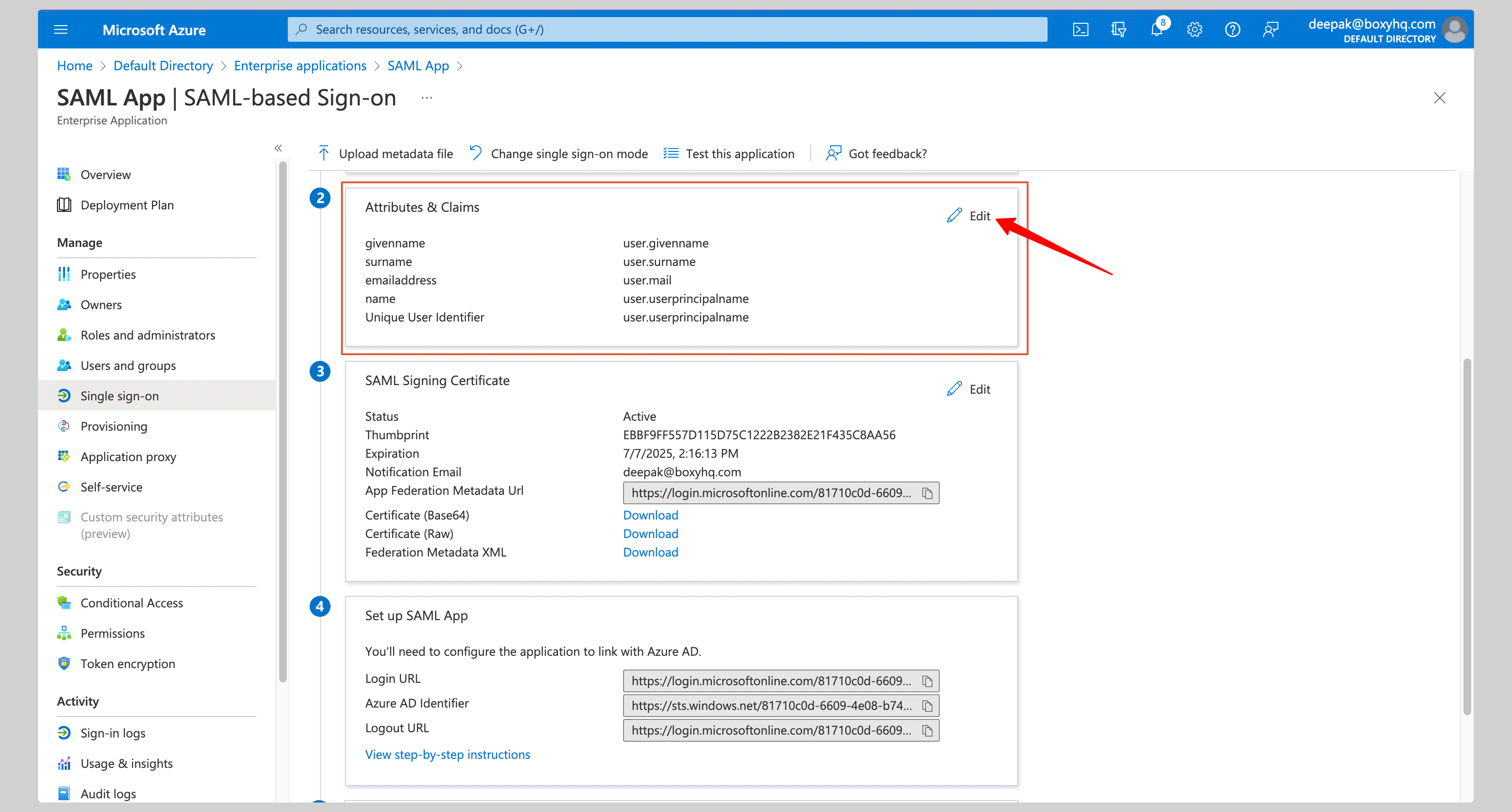
| Name | Value |
|---|---|
http://schemas.xmlsoap.org/ws/2005/05/identity/claims/emailaddress | user.mail |
http://schemas.xmlsoap.org/ws/2005/05/identity/claims/givenname | user.givenname |
http://schemas.xmlsoap.org/ws/2005/05/identity/claims/name | user.userprincipalname |
http://schemas.xmlsoap.org/ws/2005/05/identity/claims/surname | user.surname |