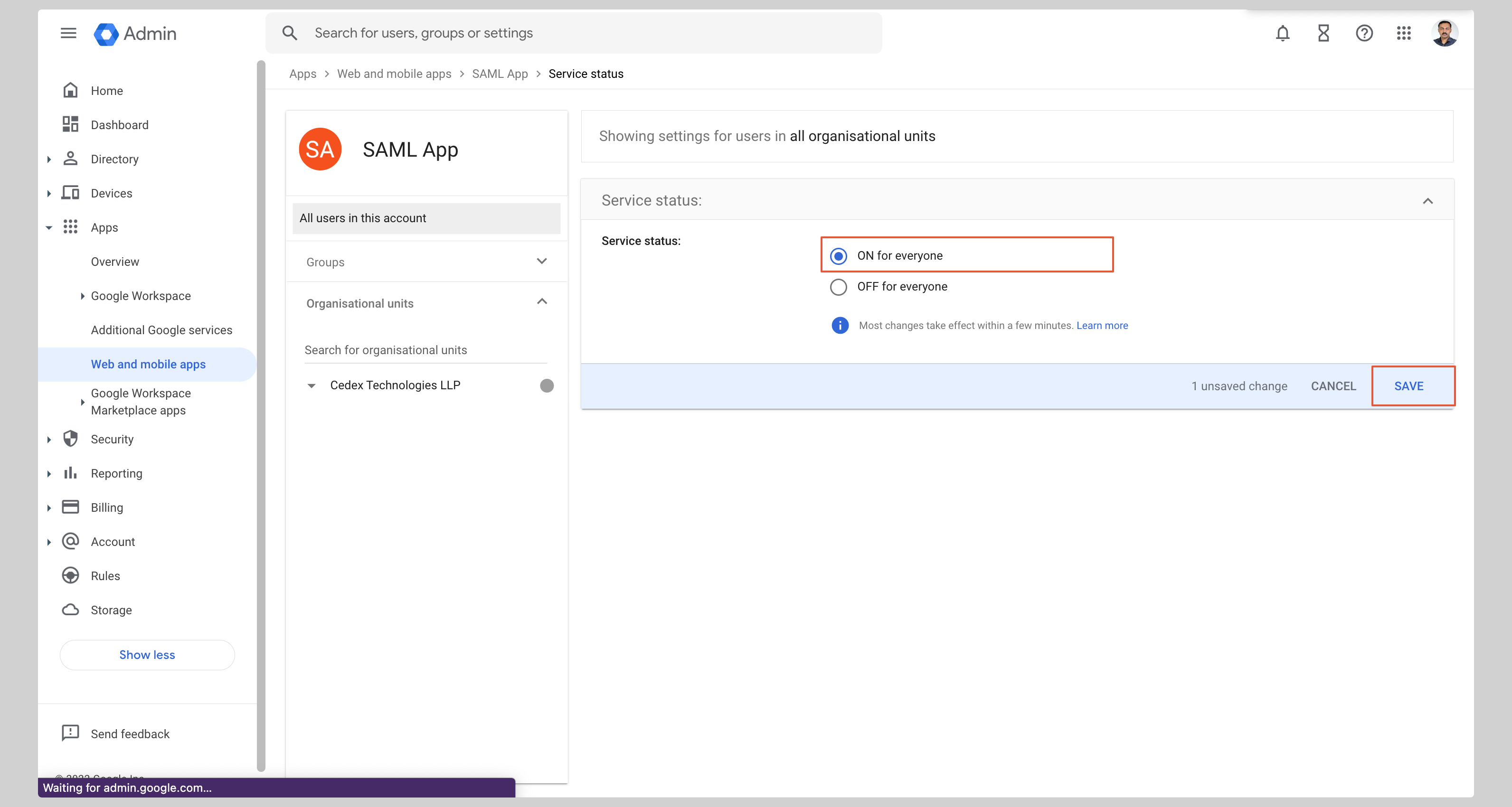Create application
- From your Google Admin console, click Apps from the sidebar then click Web and mobile apps from the list.
- If your application is already created, choose it from the list and move to the section Configure Application
-
If you haven’t created a SAML application, click Add custom SAML app from the menu.
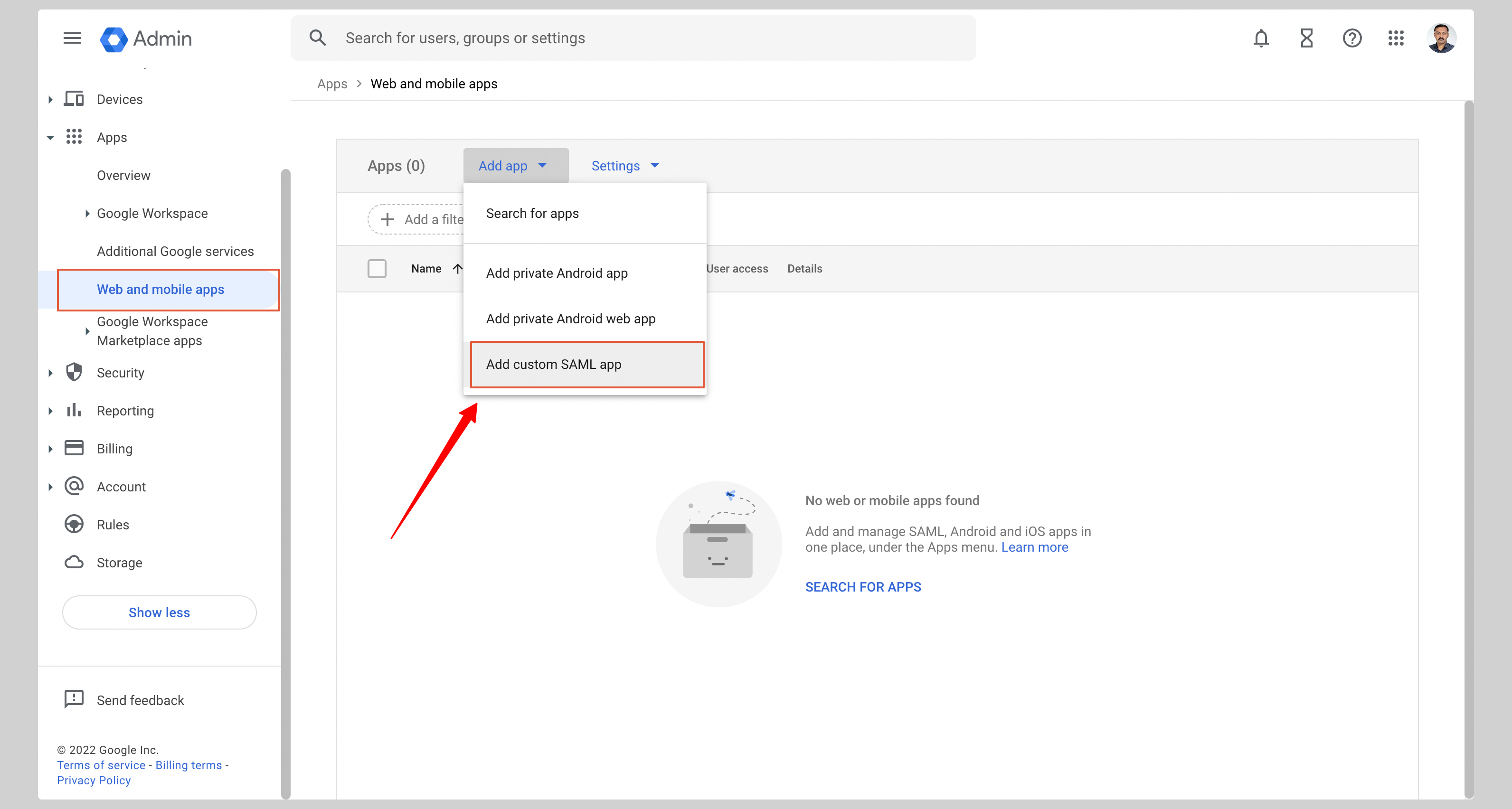
-
Give your application an App name and click Continue.
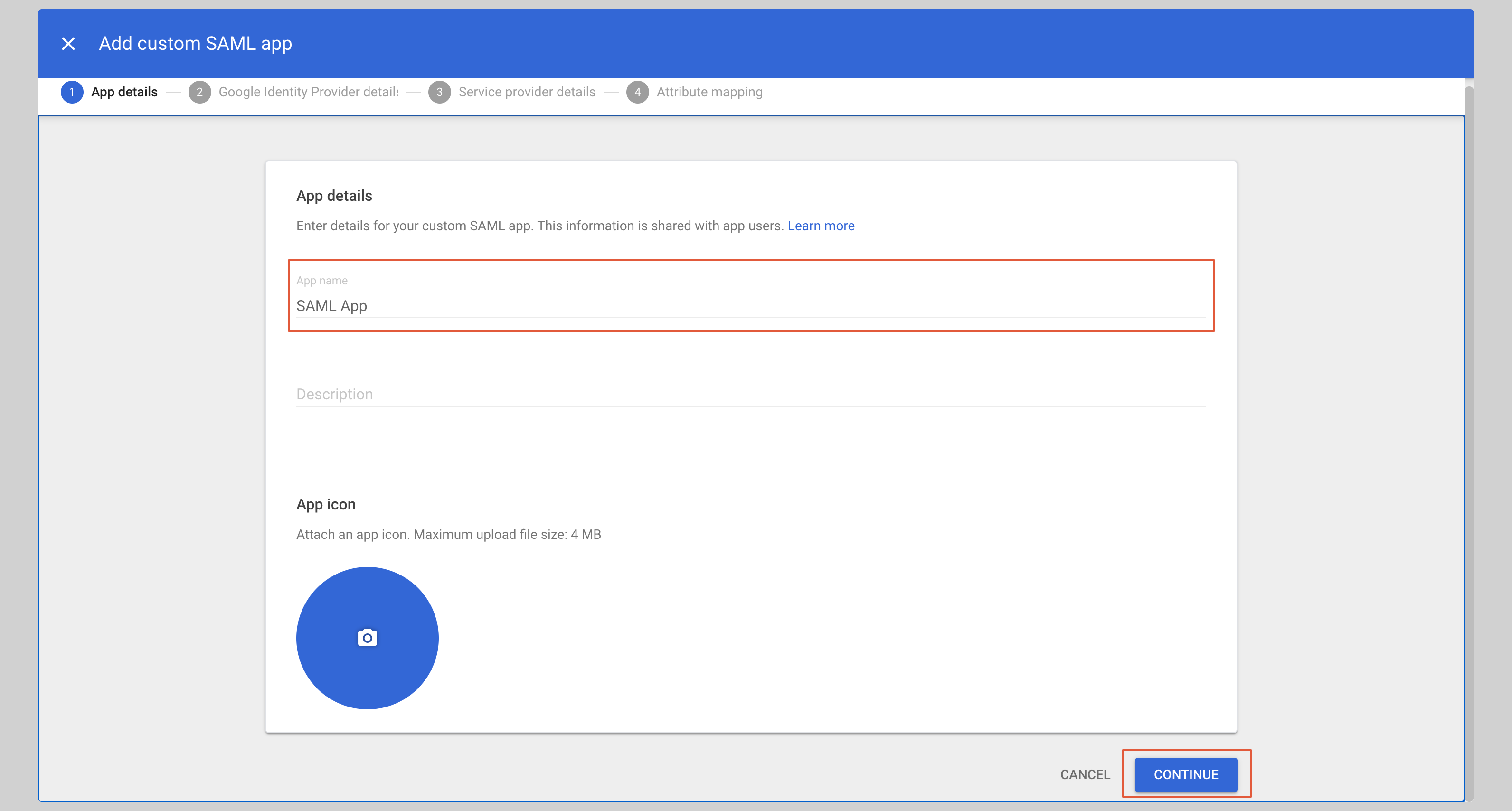
Configure application
-
From the next screen, click DOWNLOAD METADATA to download the metadata XML file, then click Continue.
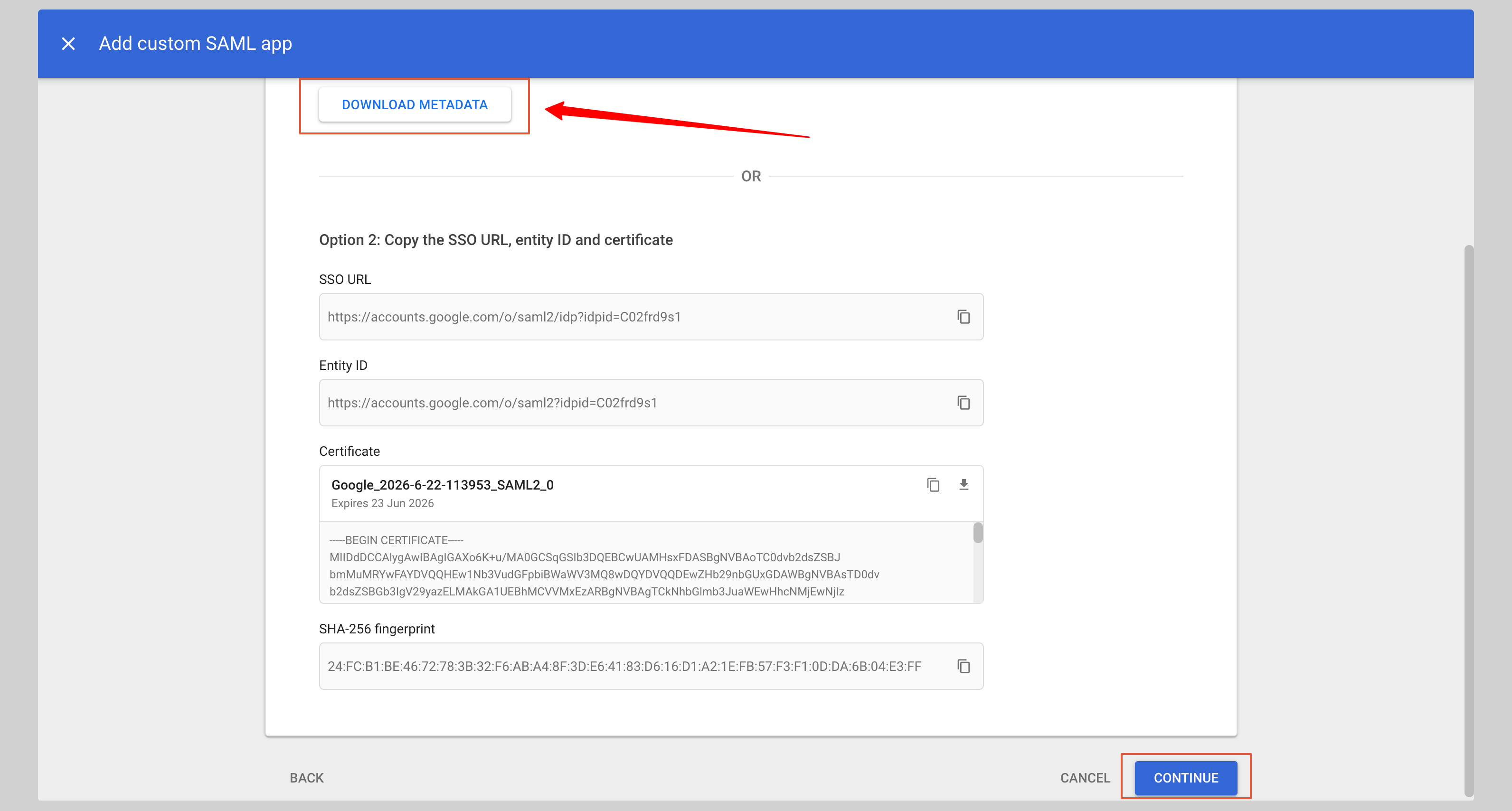
-
Enter the following values in the Service provider details section:
- ACS URL
- Entity ID
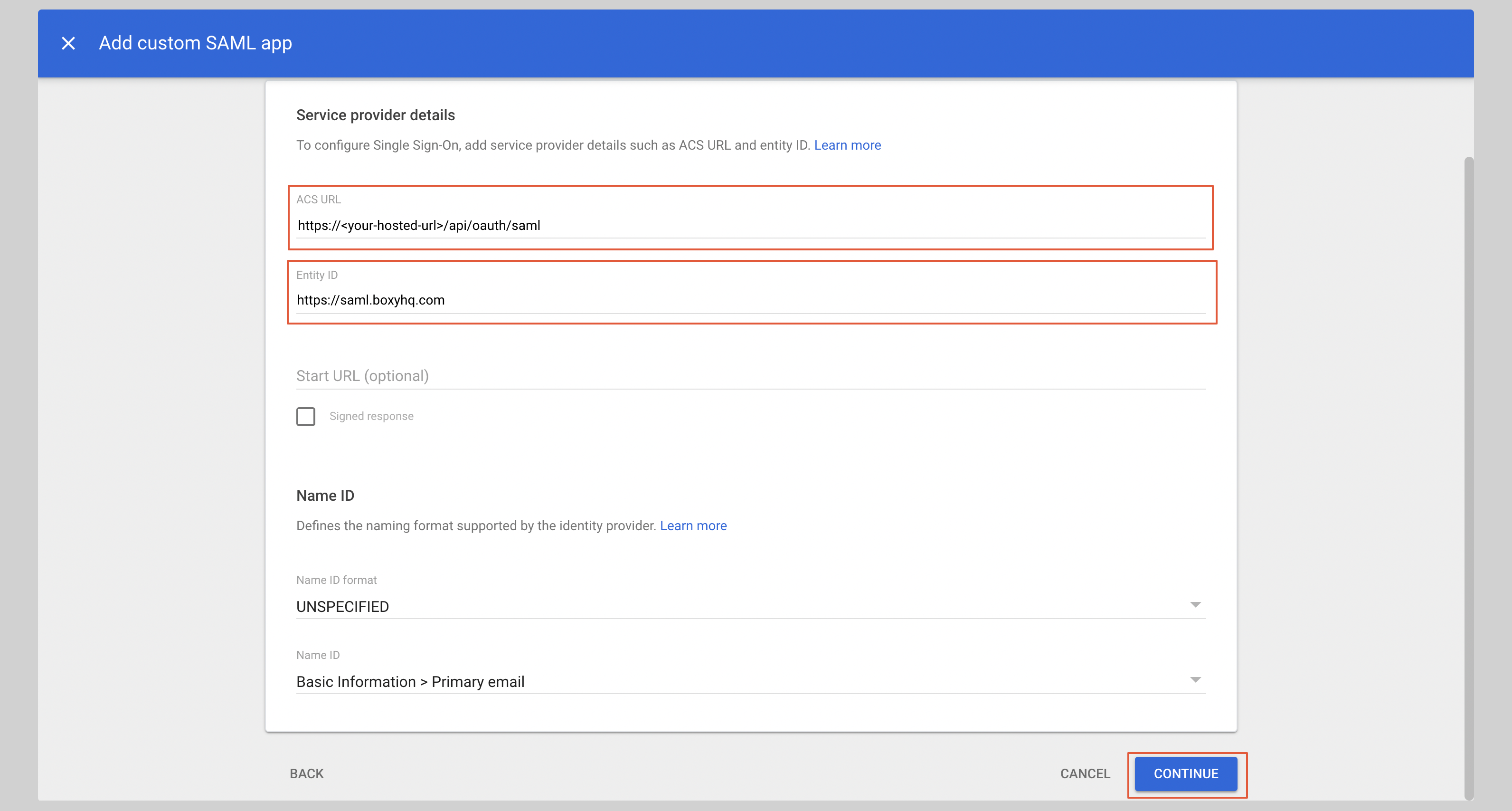
Attribute mapping
- Under the Attributes section, you have to configure the following attributes:
| App attributes | Google directory attributes |
|---|---|
| Primary email | |
firstName | First name |
lastName | Last name |
-
After you have configured the attributes, click Finish to save the configuration.
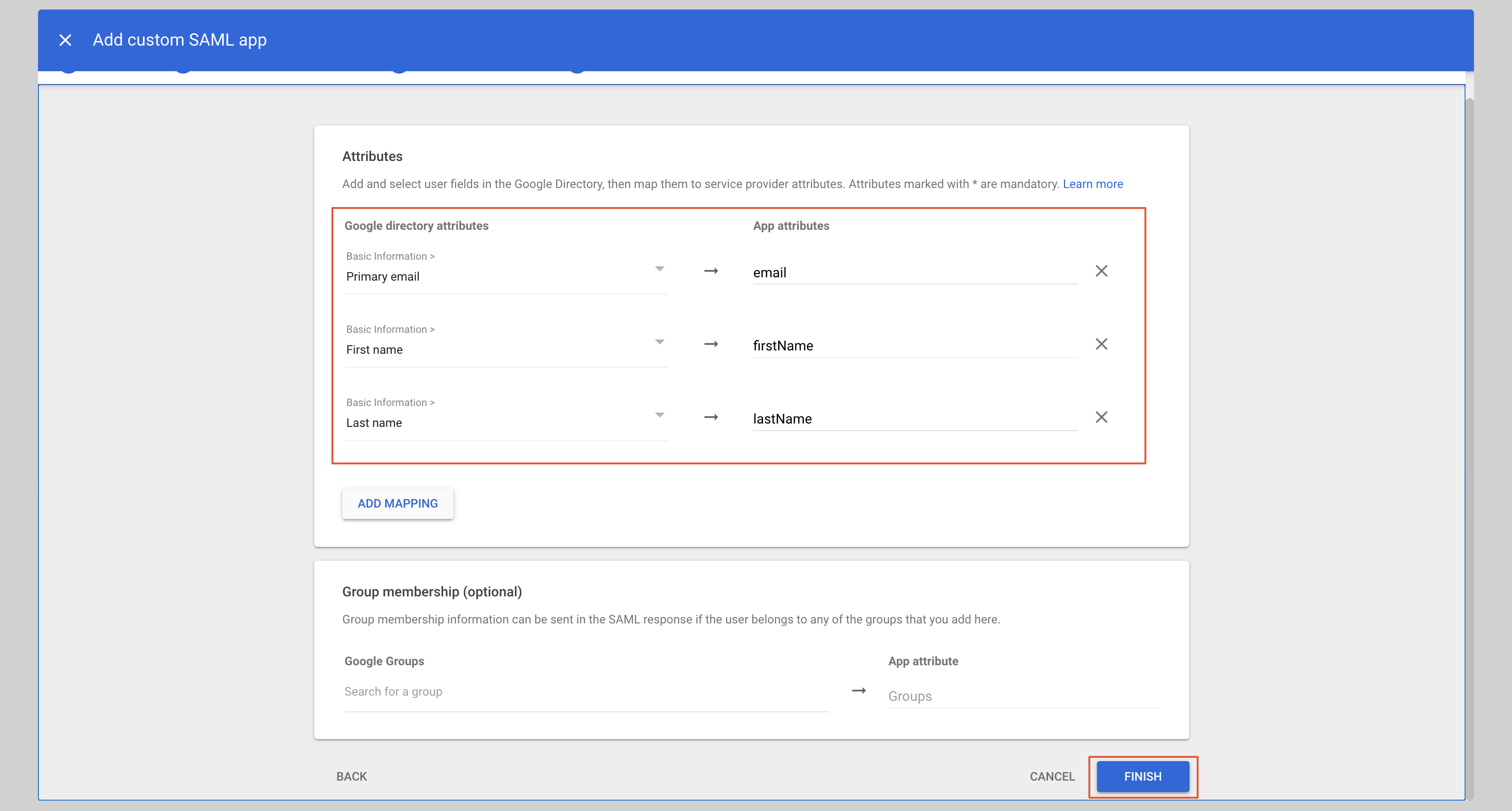
-
From the next screen, click User access to configure the application to allow users to log in.
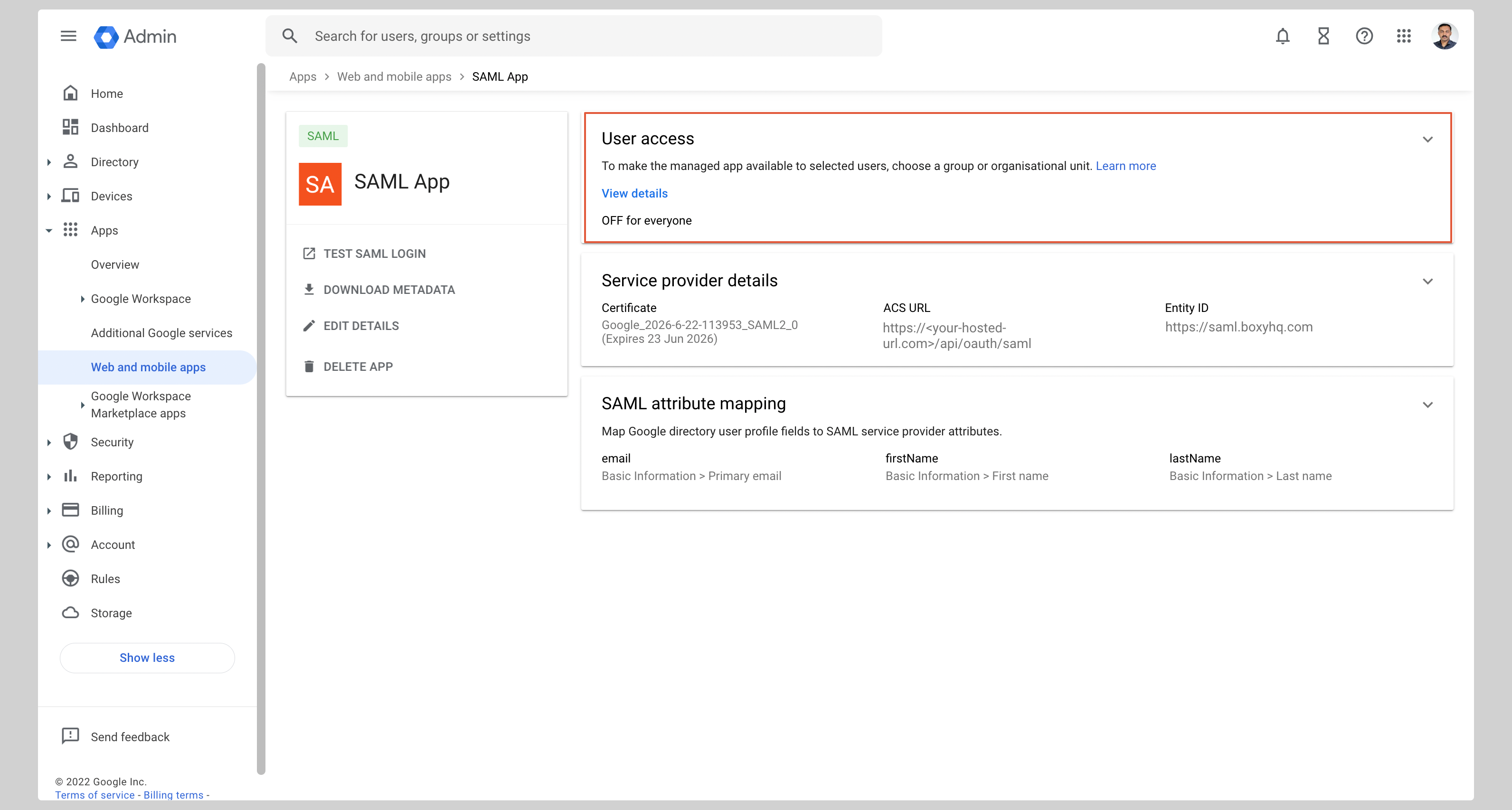
-
Check the ON for everyone checkbox and click Save.