Requirements
- Your Firebase project ID
- Service account JSON credentials
- Enable the Cloud Messaging API
- Create a custom role for message creation
- Create a service account
- Generate a key
All the next steps assume that you start from your [Google Cloud Platform console] with your Firebase project selected.
Enable the Cloud Messaging API
- Type “Firebase Cloud Messaging API” in the Search products and resources textbox.
-
Choose Firebase Cloud Messaging API from the list.

-
Click on the blue Enable button.
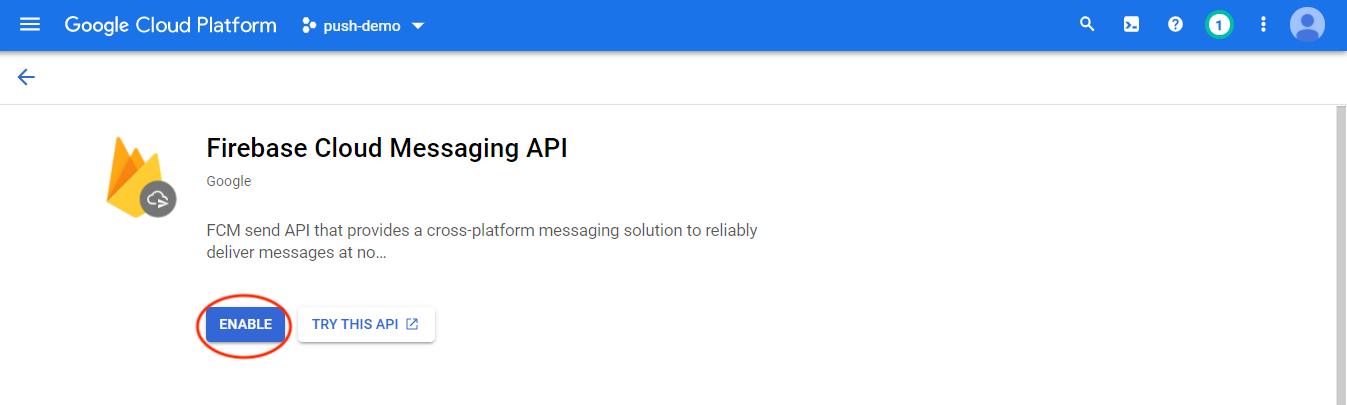
Create a Custom Role for Message Creation
A custom Role must be created in the system to allow Aampe to trigger notifications using the API because the default roles do not provide granular enough permissions.-
Type “Roles” in the Search products and resources textbox and select the Roles (IAM and Admin) option. This will take you to the Roles page.

- Click on + CREATE ROLE
-
Fill in the role Title, Description and ID according to your conventions.
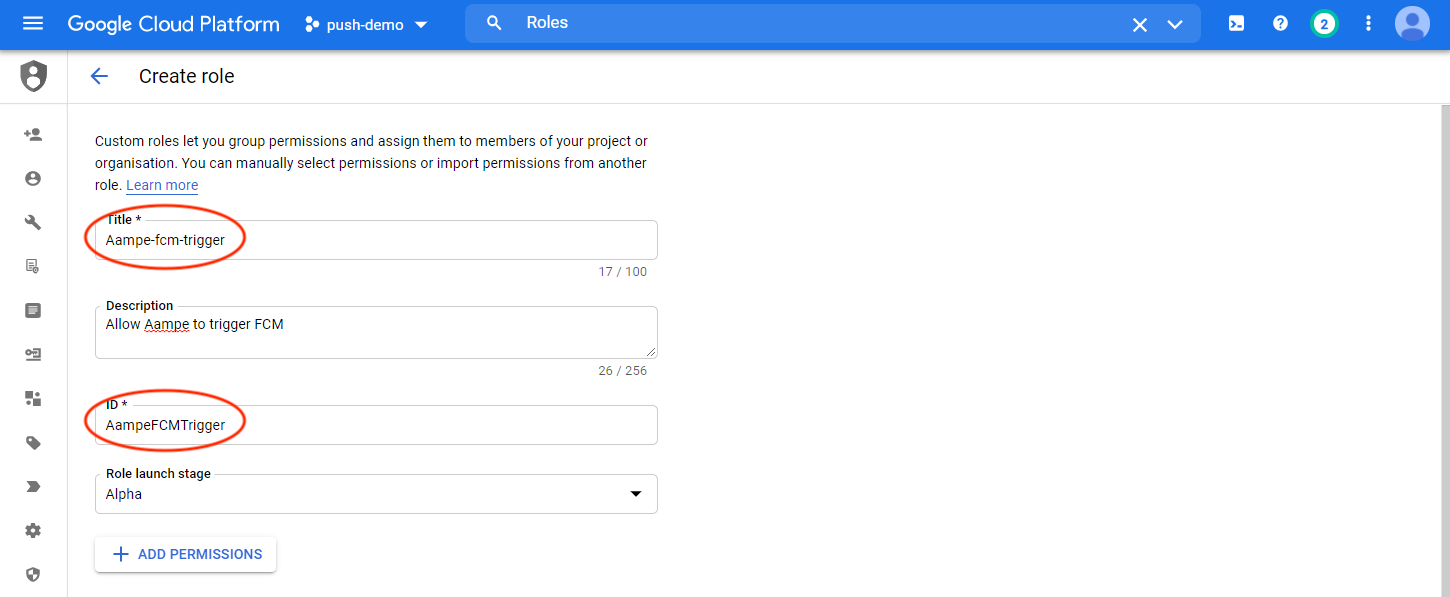
- Click on +ADD PERMISSIONS
-
In the window that opens, search for
cloudmessaging.messages.createusing the textbox to the right of the Filter and select the cloudmessaging.messages.create entry that appears.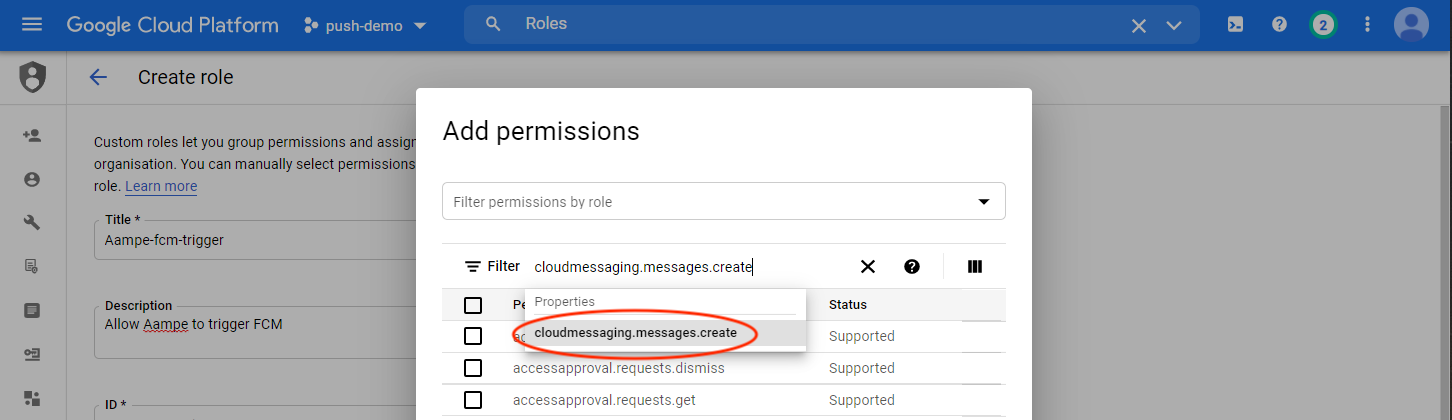
-
Tick the
cloudmessaging.messages.createpermission and click on ADD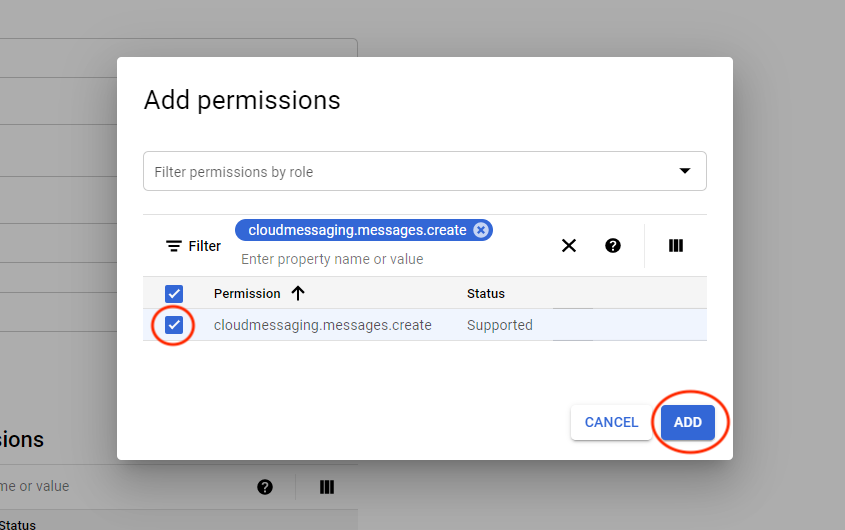
-
Once added, click on CREATE to complete the role creation.
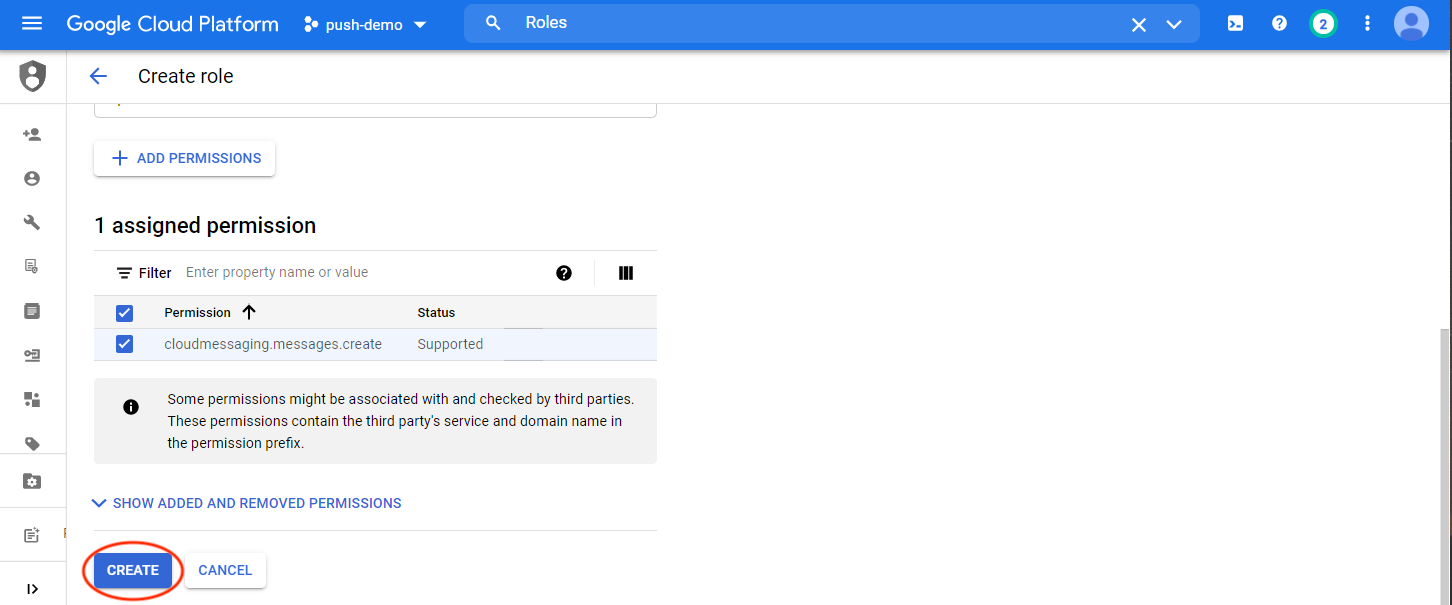
Create a Service Account
- Type “Service accounts” in the Search products and resources textbox.
-
Choose Service accounts (IAM and admin) from the list. This will take you to the service account page.

-
Click on + CREATE SERVICE ACCOUNT
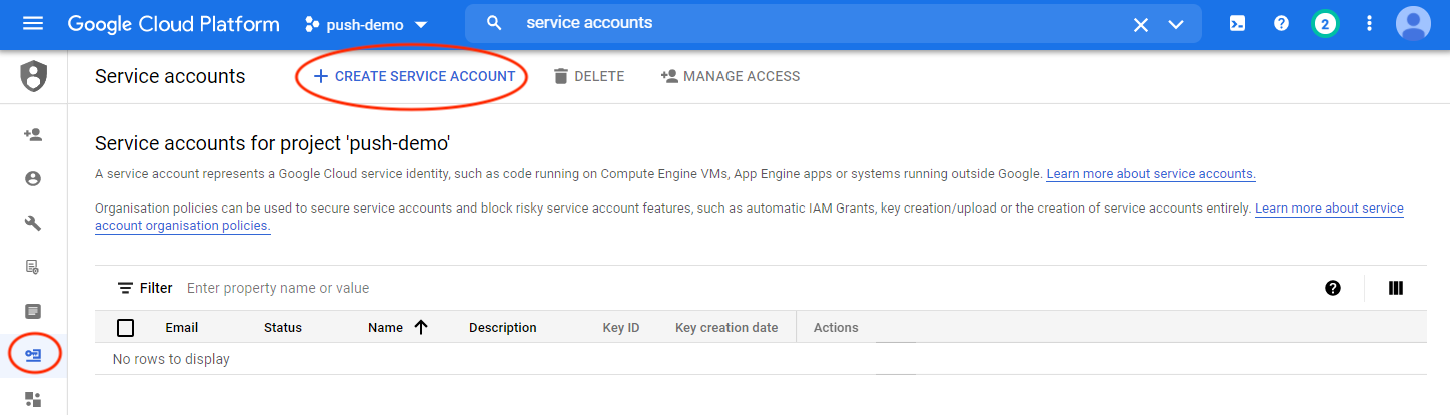
-
Fill in the Service account name, ID and description according to your conventions.
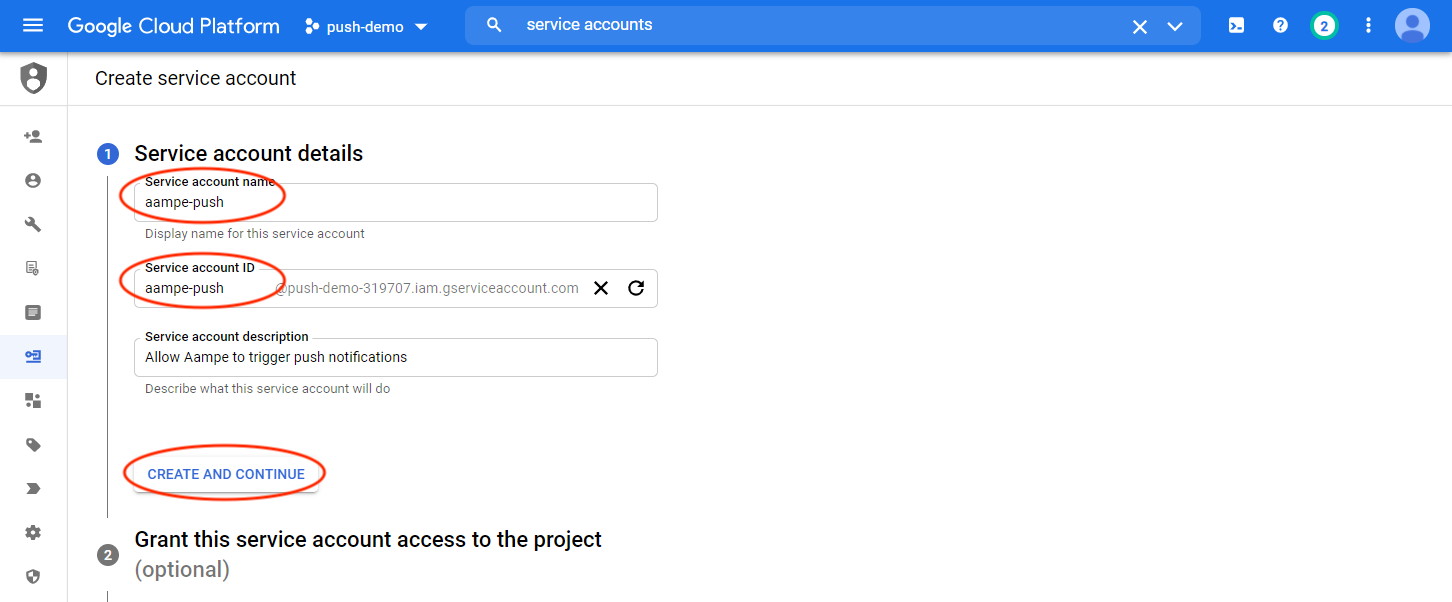
- Click on CREATE AND CONTINUE
- On the Grant this service account access to the project screen, click on the Select a role dropdown.
-
Under Quick access > Custom, select the custom role you created in the previous step.
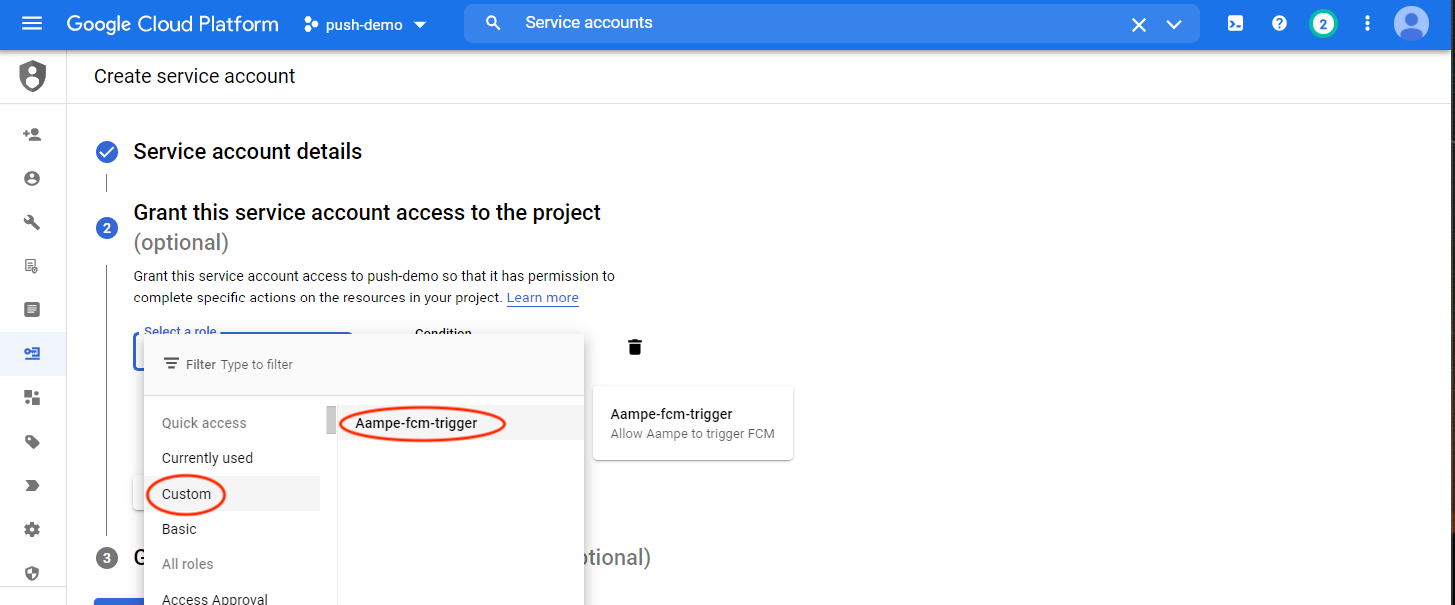
- Click on + ADD ANOTHER ROLE and then on the Select a role dropdown.
- Type “Firebase Cloud Messaging Admin” in the box near the Filter.
-
Select the suggested Firebase Cloud Messaging Admin role.
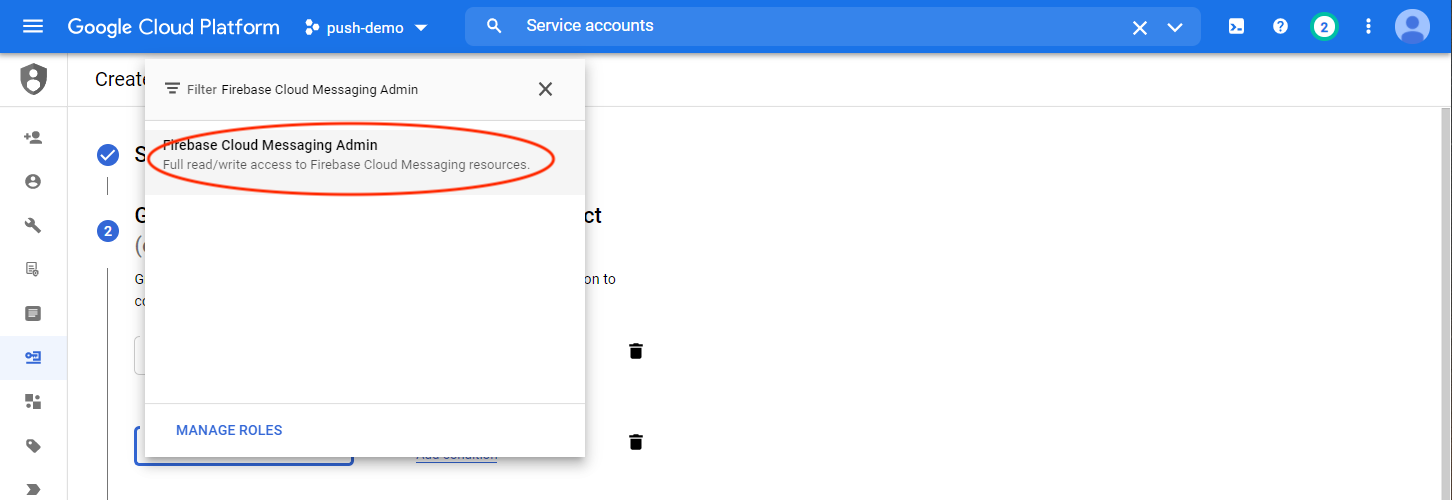
-
Click on DONE to complete the service account creation.
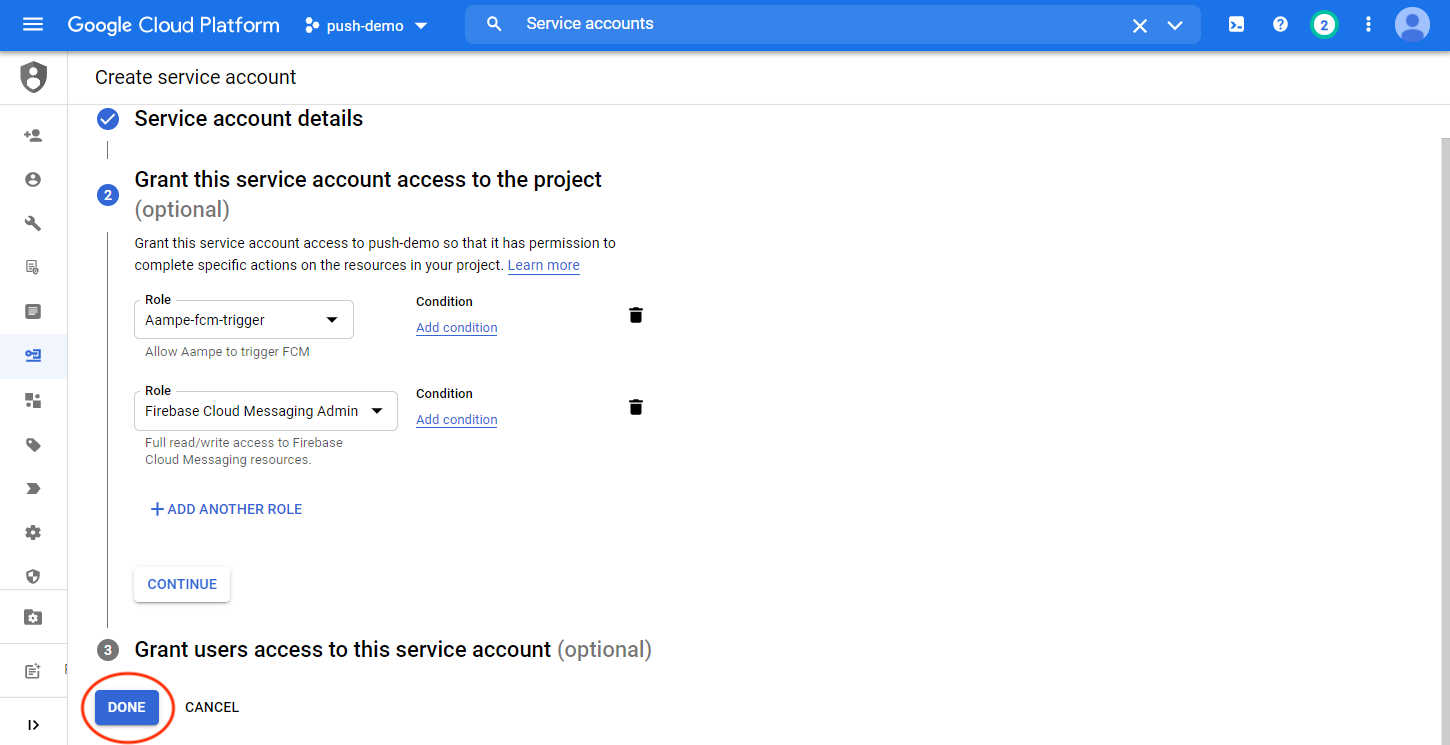
Generate a Key
This step assumes that you created a service account and assigned the “Firebase Cloud Messaging Admin” and custom message creation roles to it.
-
In your “Service accounts” page, find the service account you created for Aampe and click on the three dots in the Actions column and select Manage keys
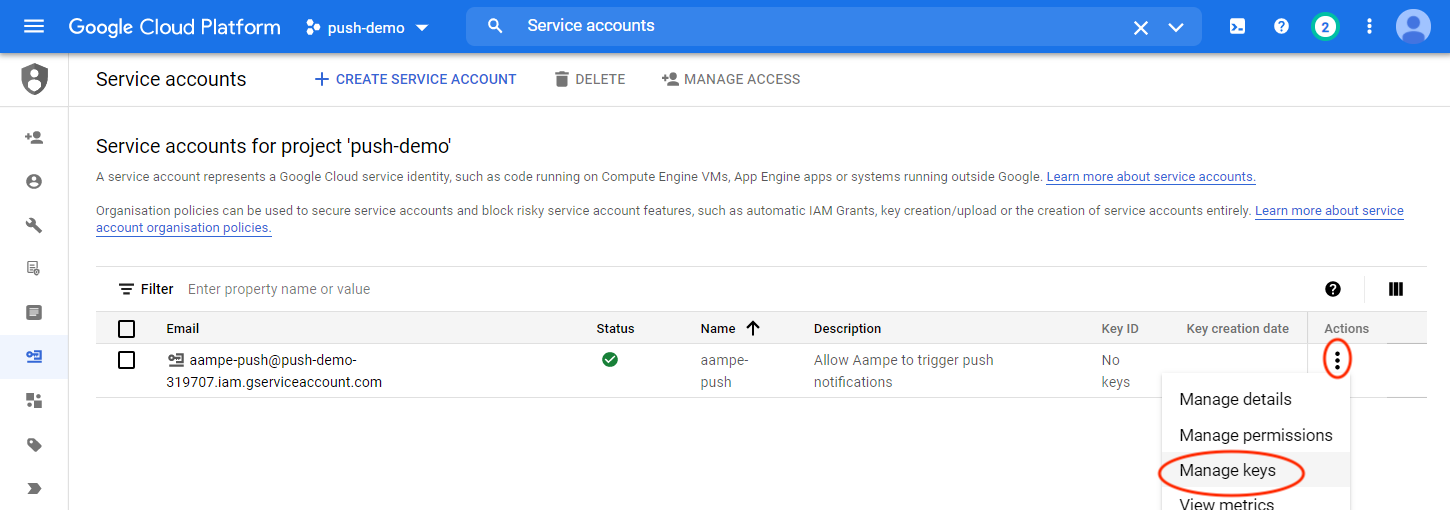
-
Click on ADD KEY and select Create new key
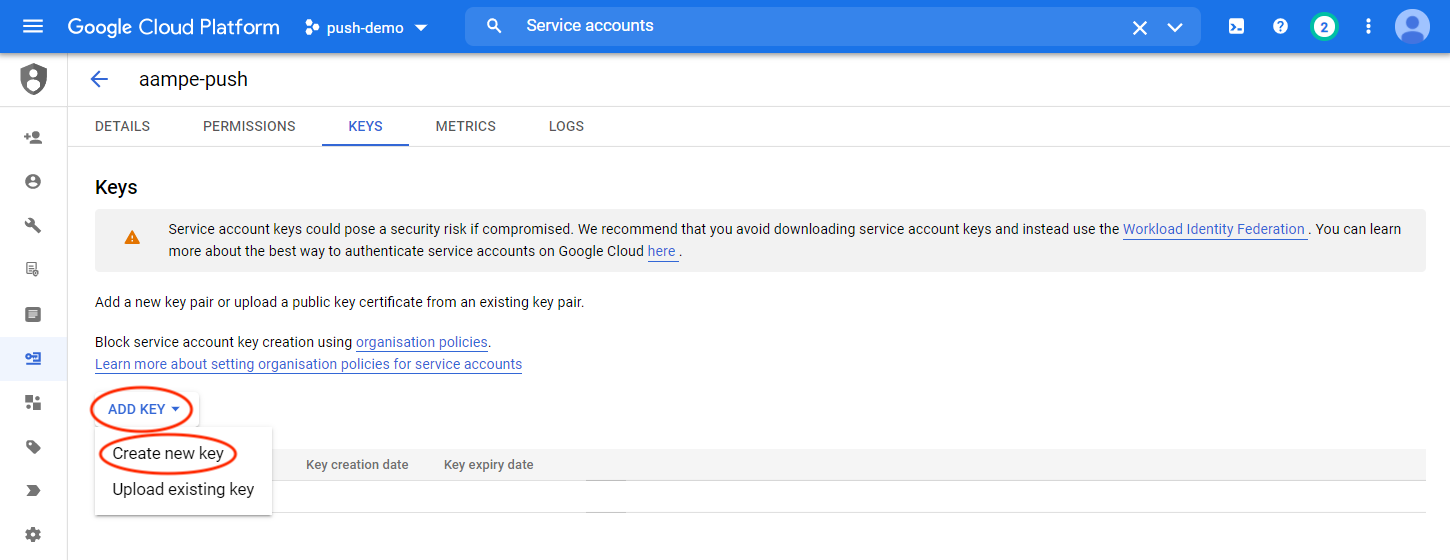
-
Select the JSON Key type and click on CREATE
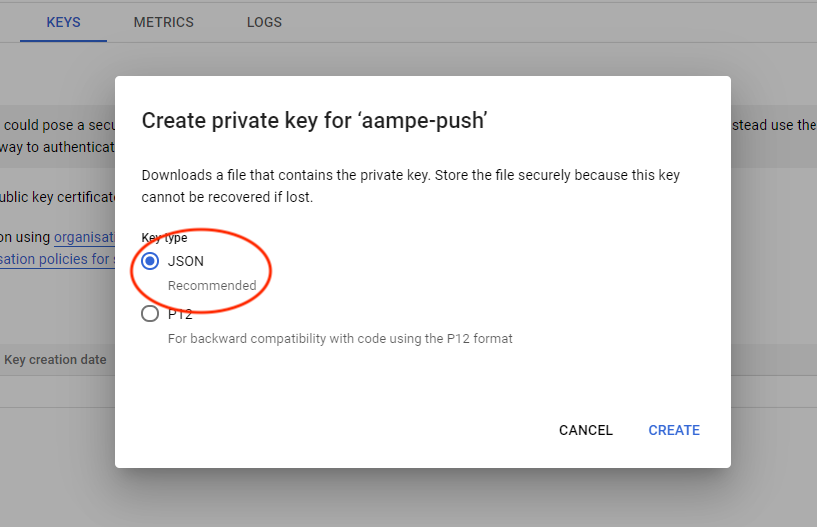
-
Your browser will download a
.jsonfile with the key needed by Aampe.