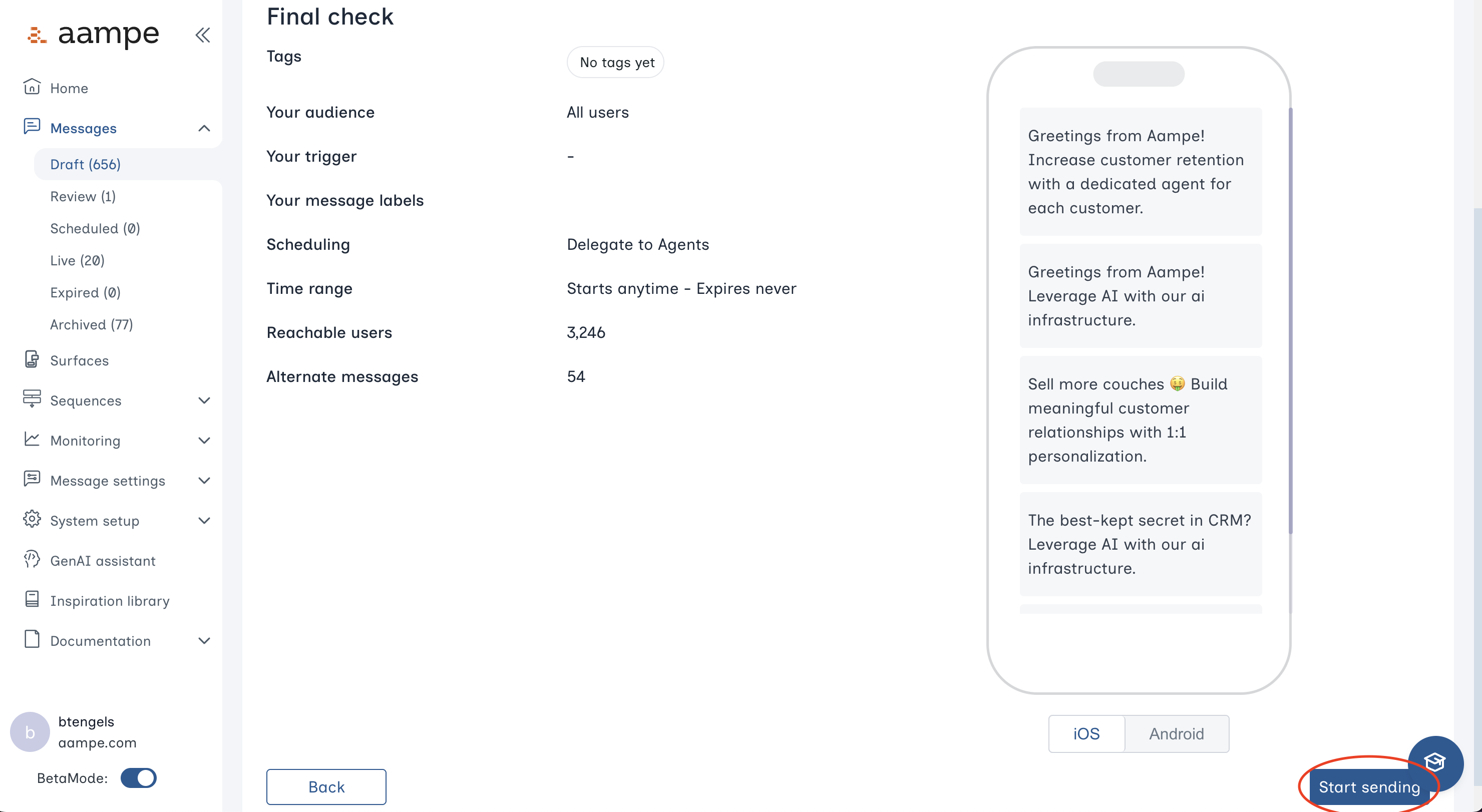How to Create an SMS Message in Aampe
Step 1: Create the Message
Navigate to the Messages tab. ClickCreate new message .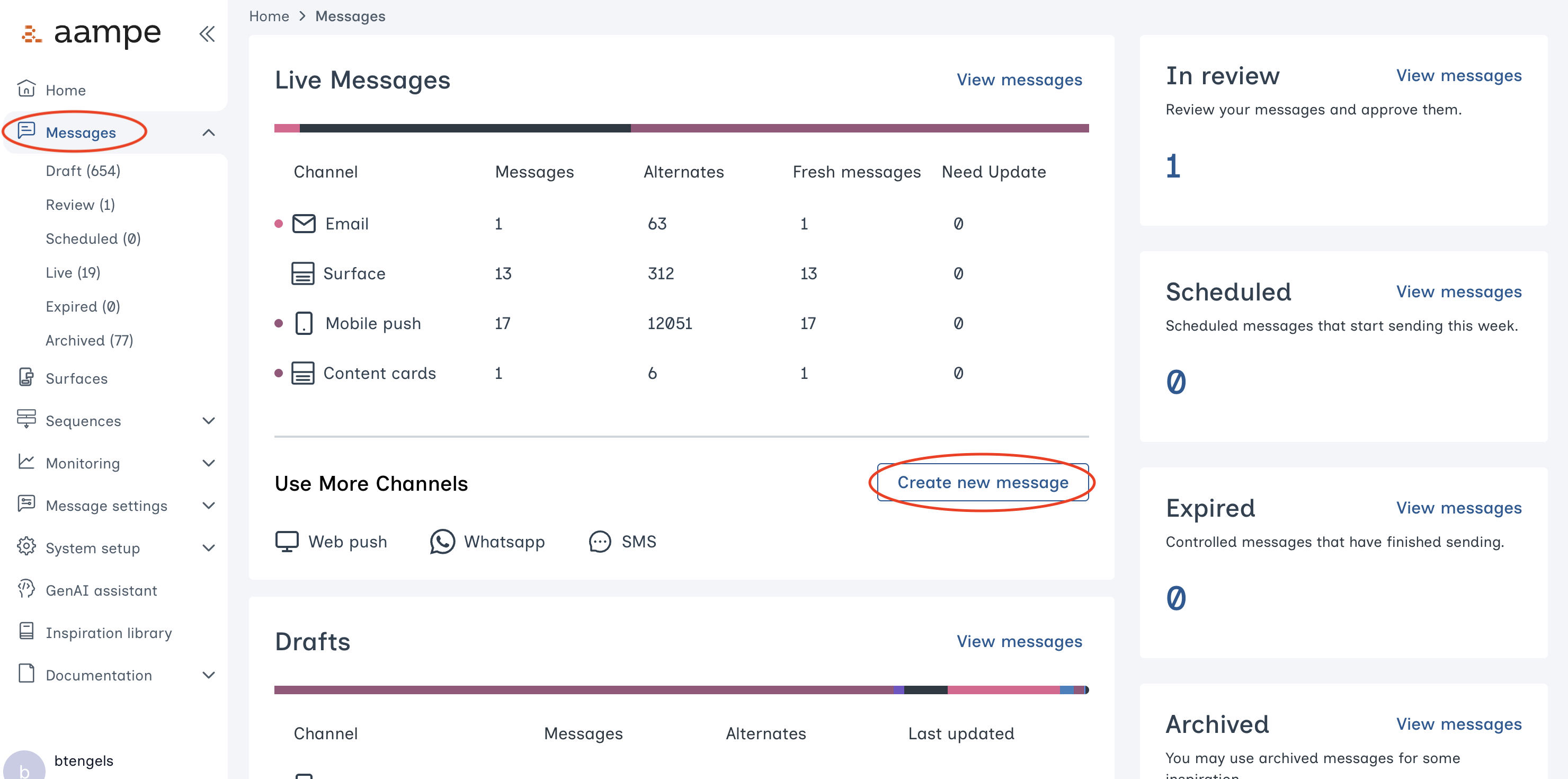
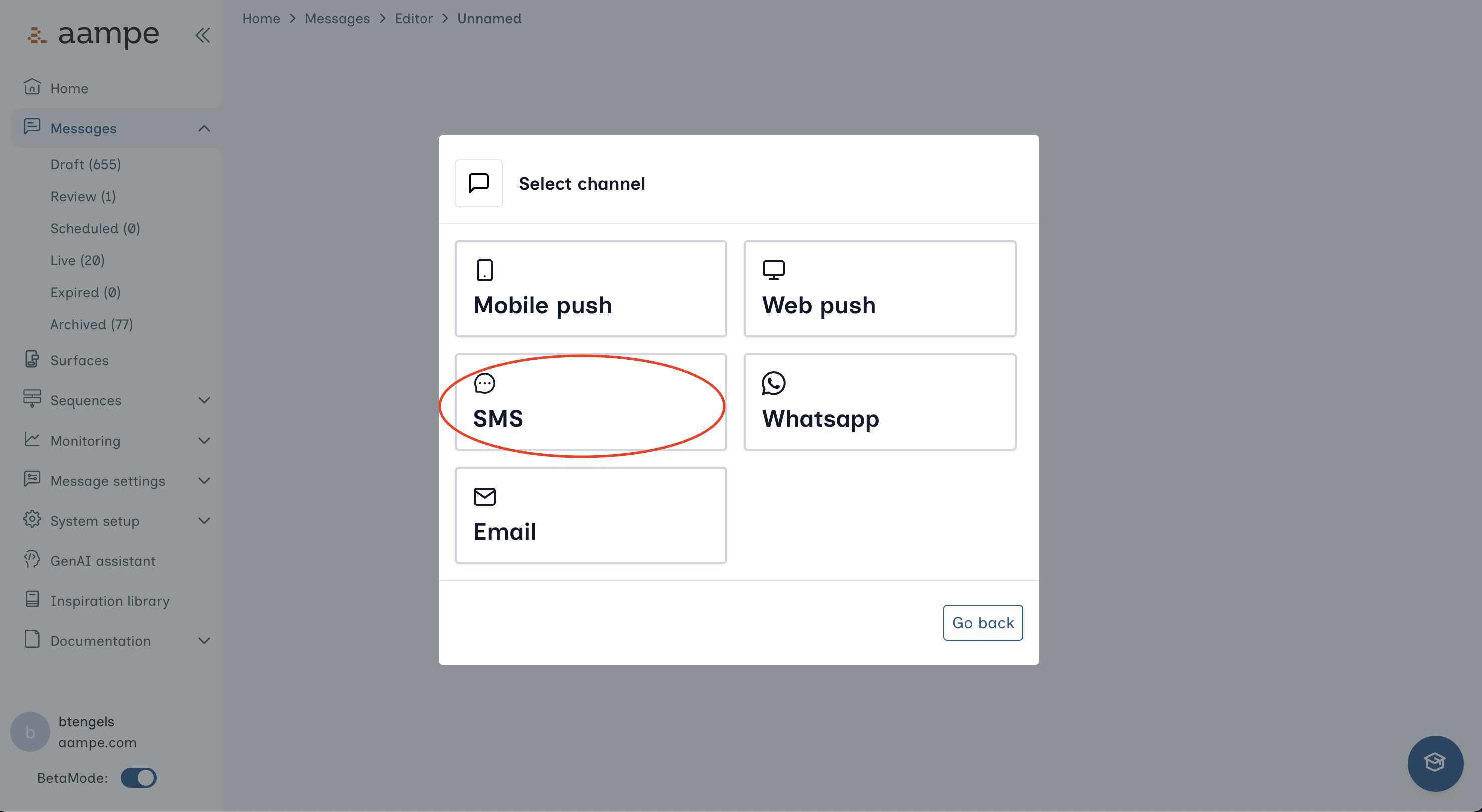
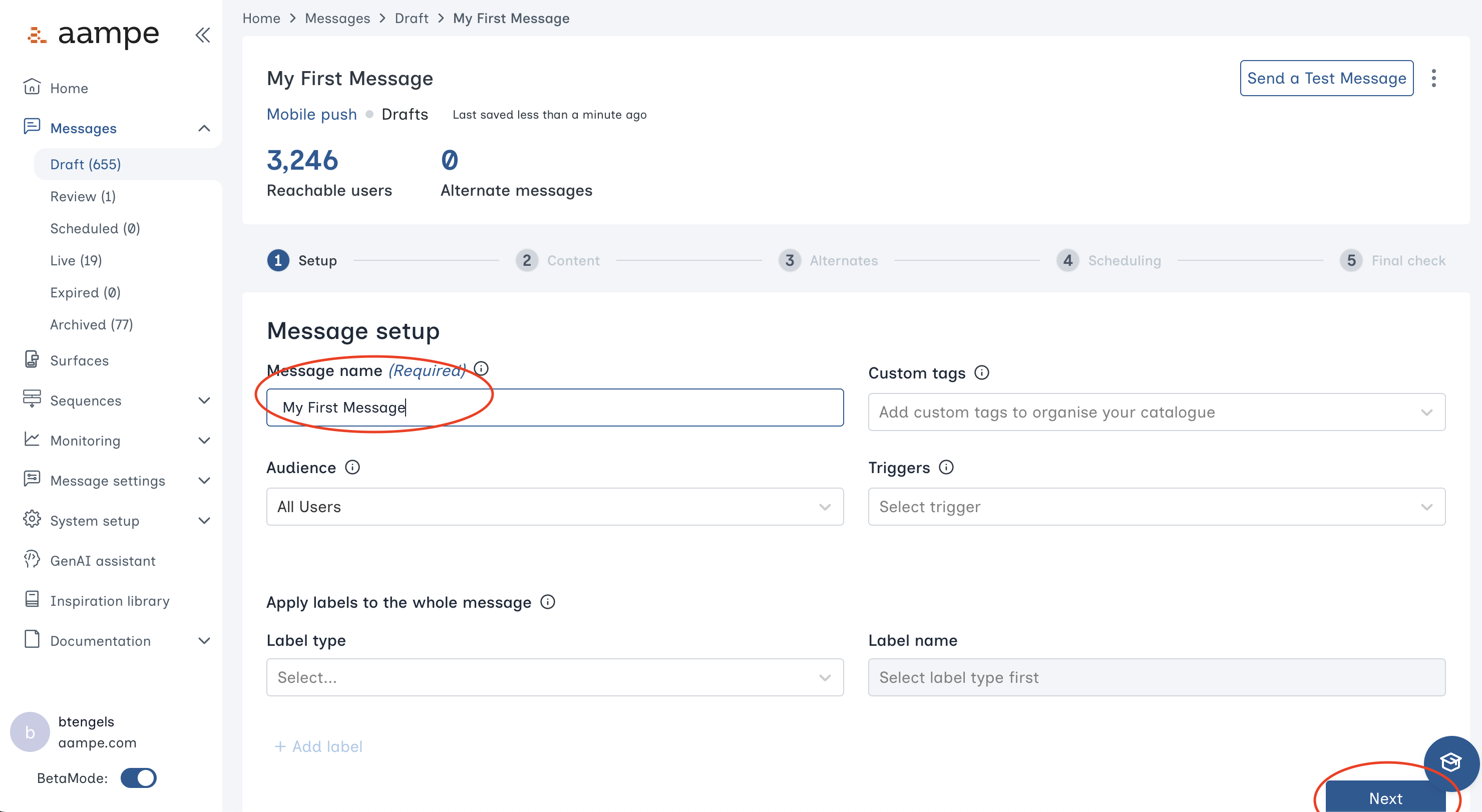
Step 2: Create the Message Content
Write an initial message to get started. Think about the components of your message and how you might rewrite the message with different value propositions, offerings, etc. The icons beneath the Message field allow you to- connect a CMS feed
- connect a dataset
- send a test message
- add image alternates
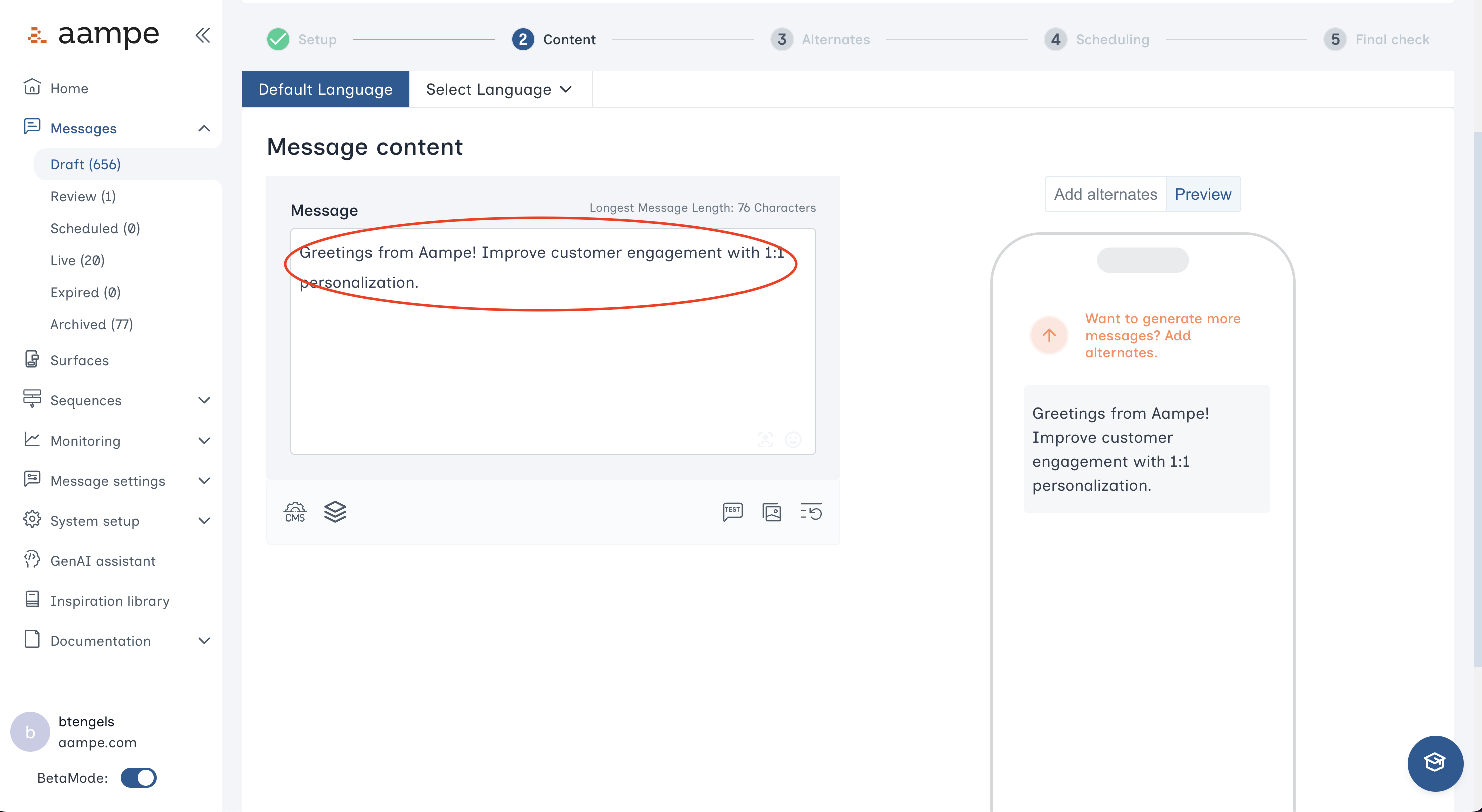
- See here for a deep dive on message components
- See here for a guide on creating custom message components
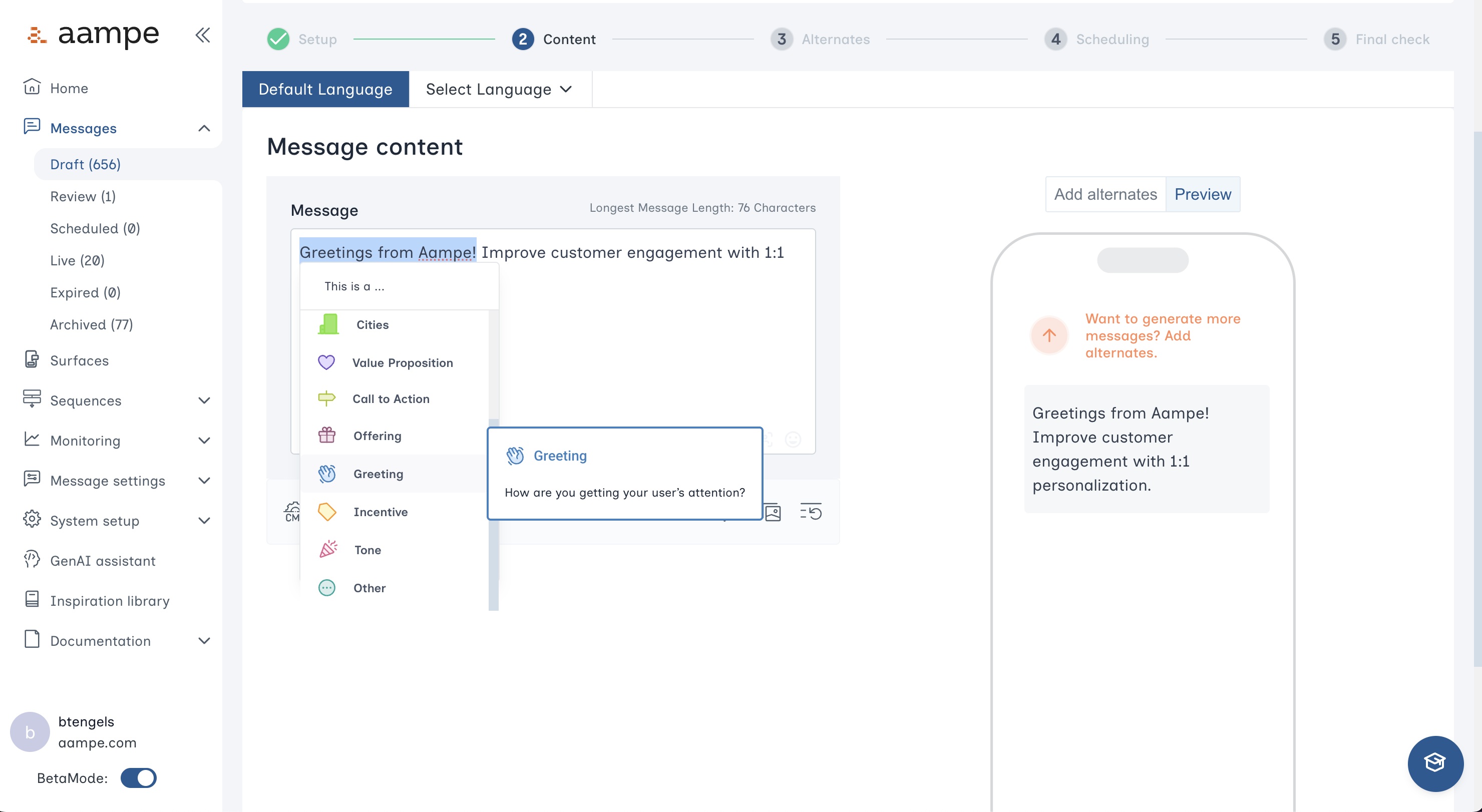
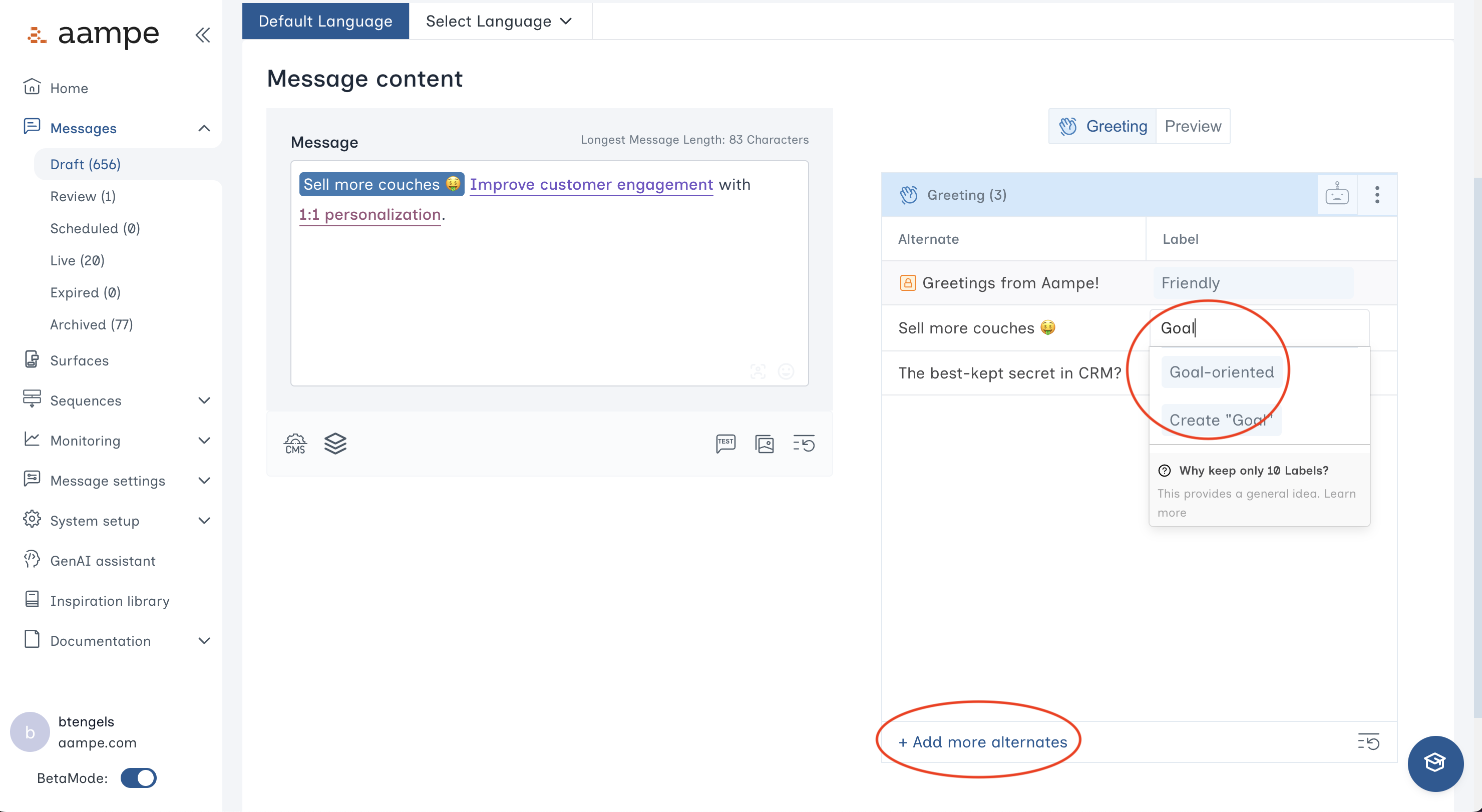
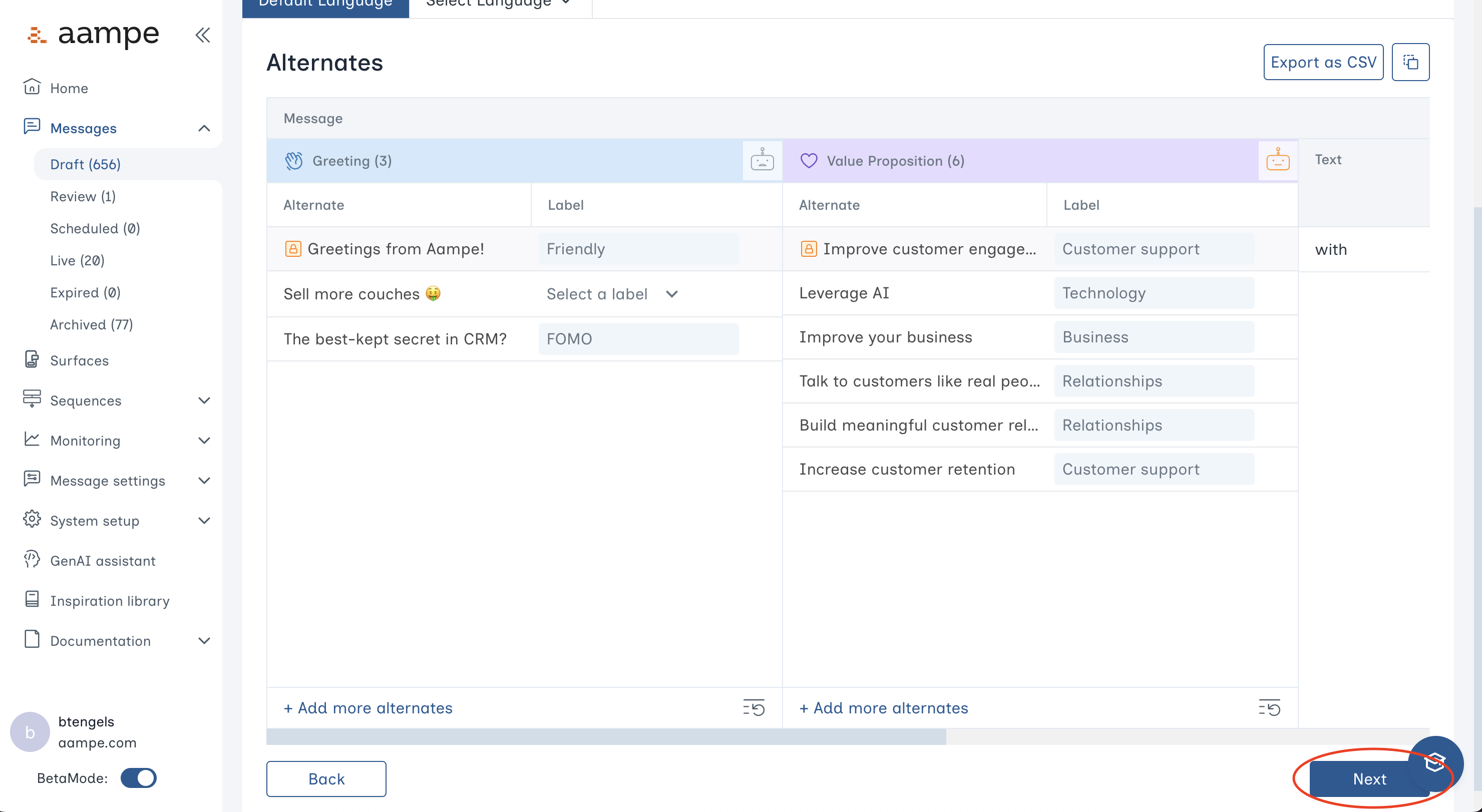
Step 3: Schedule and Review
Choose your preferred scheduling heuristic.- Delegate to agents: Your agents determine the ideal variant and time for each user.
- Automated scheduling with guardrails: Specify certain days of the week, specific calendar days, or hours of the day that agents can operate within.
- One-at-a-time message scheduling: Send to everyone at once, bypassing the agent.
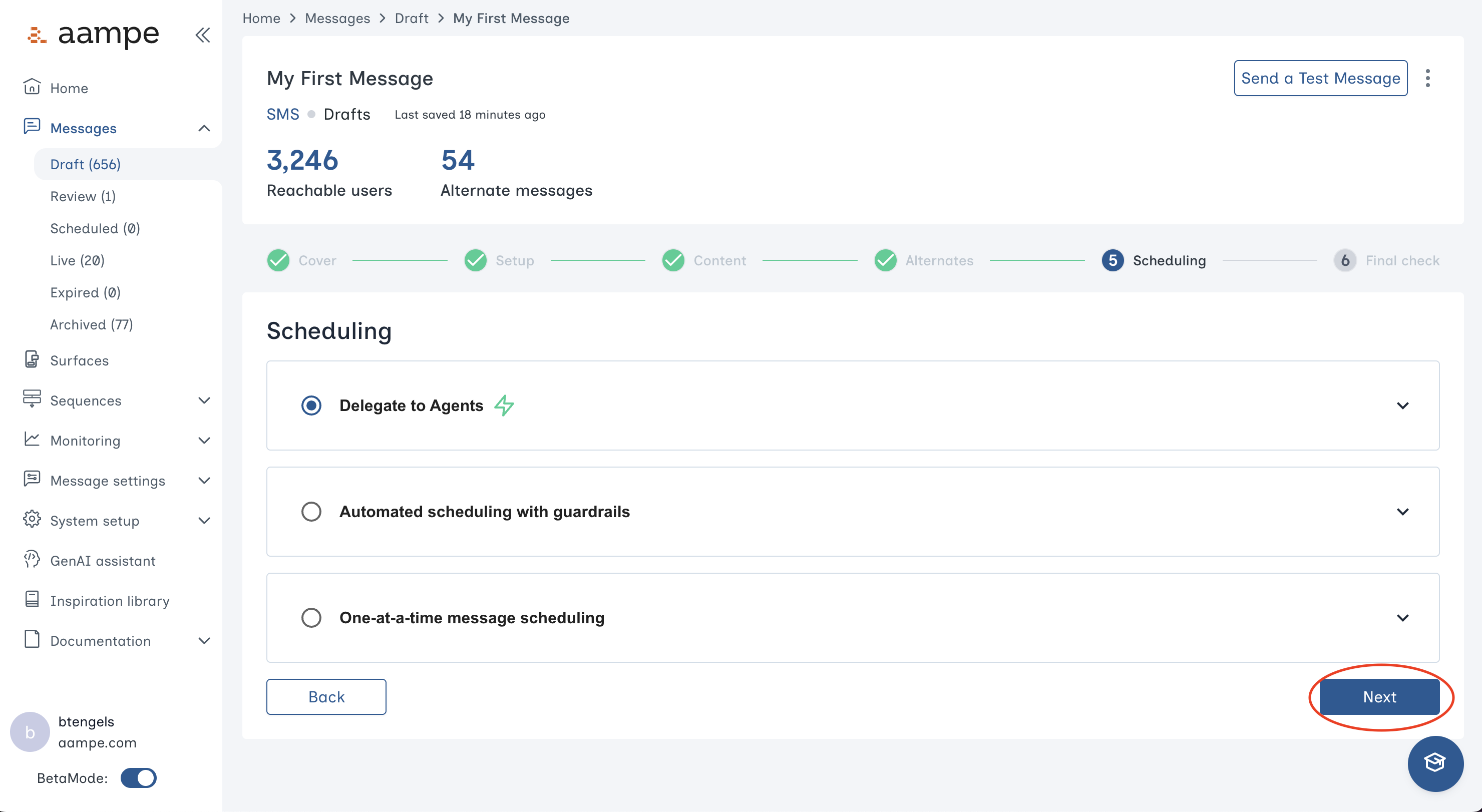
- Is the audience correct?
- Should the message operate within a specific time range?
- Do the alternates read correctly?