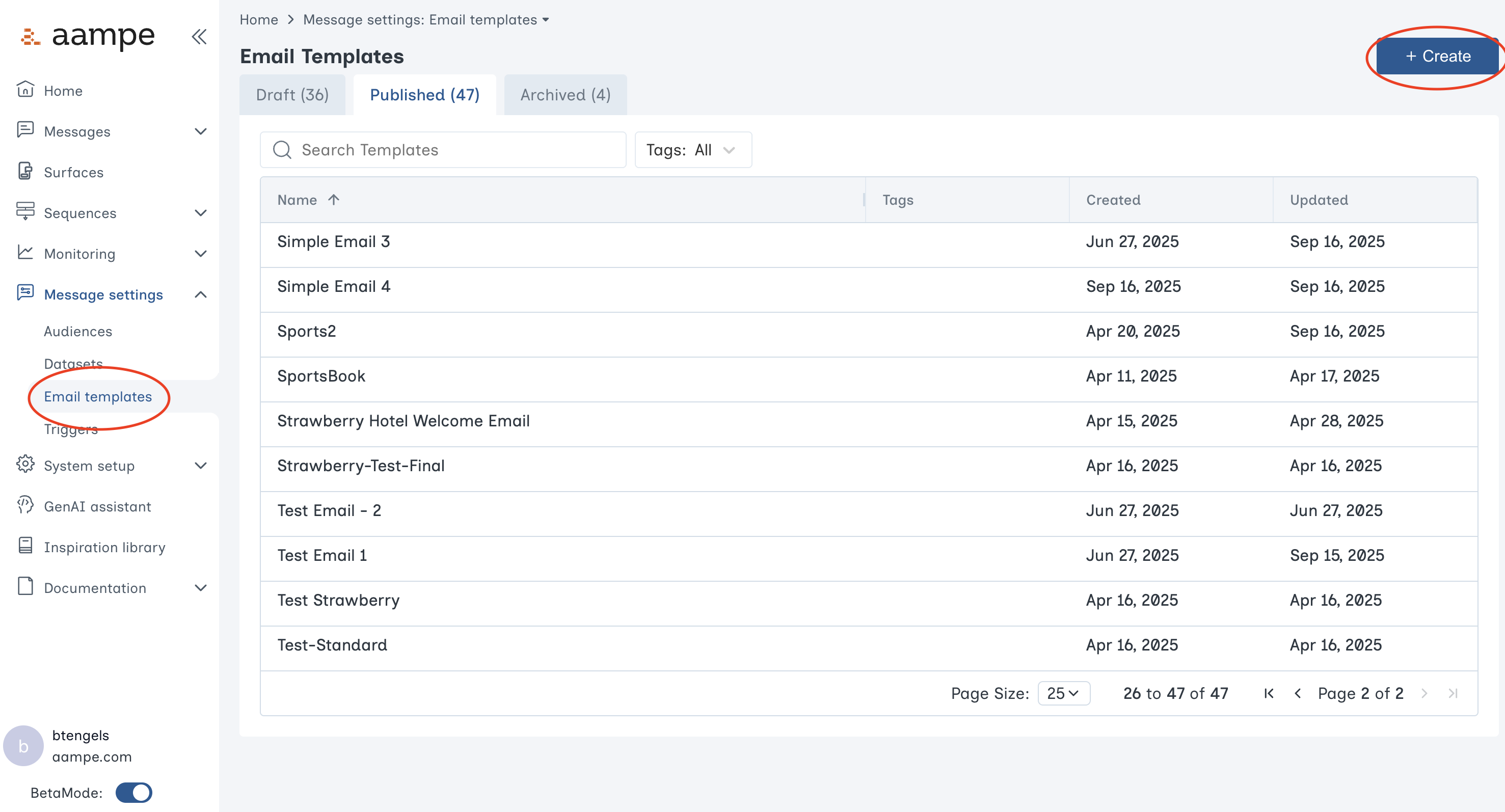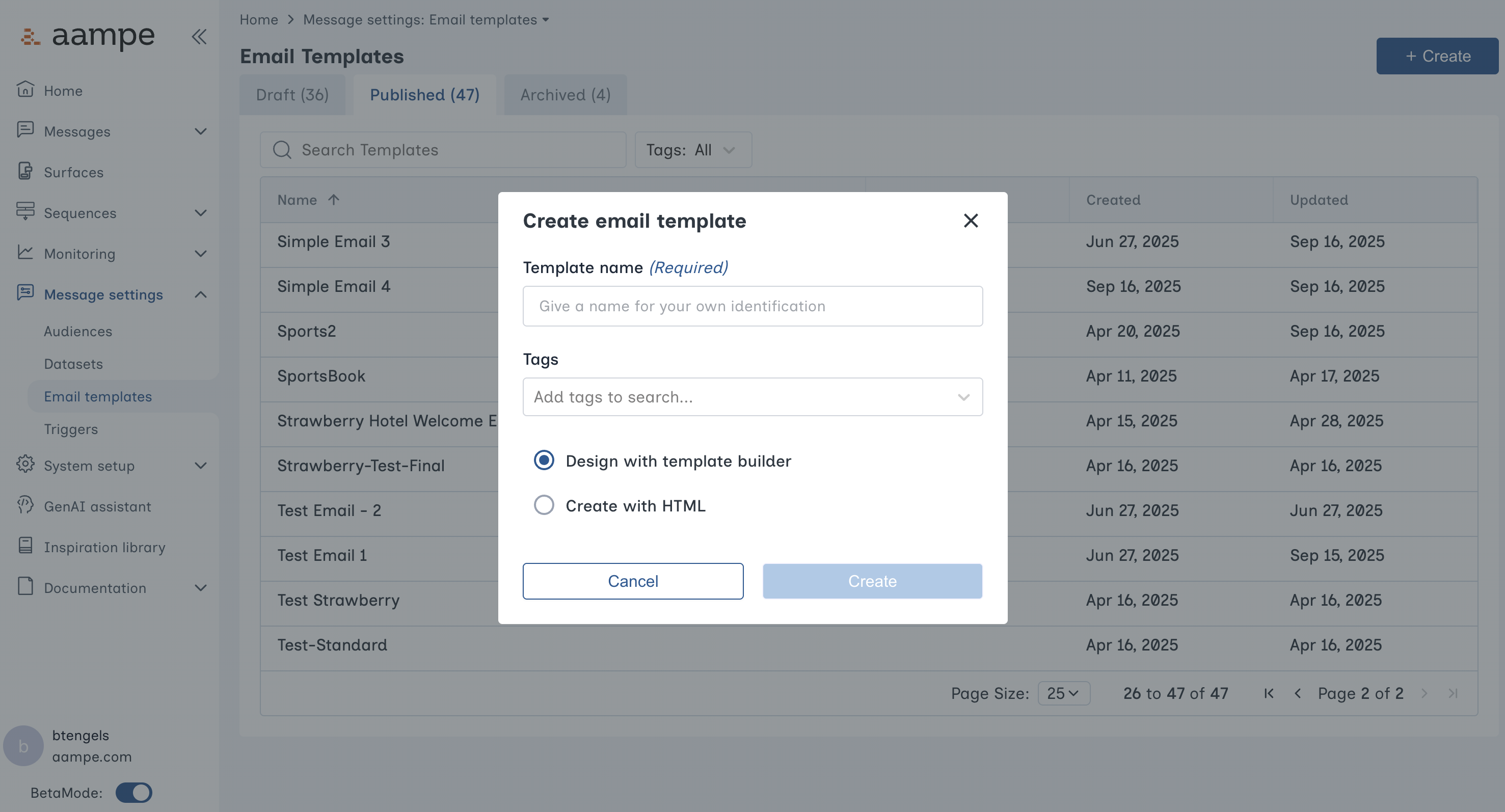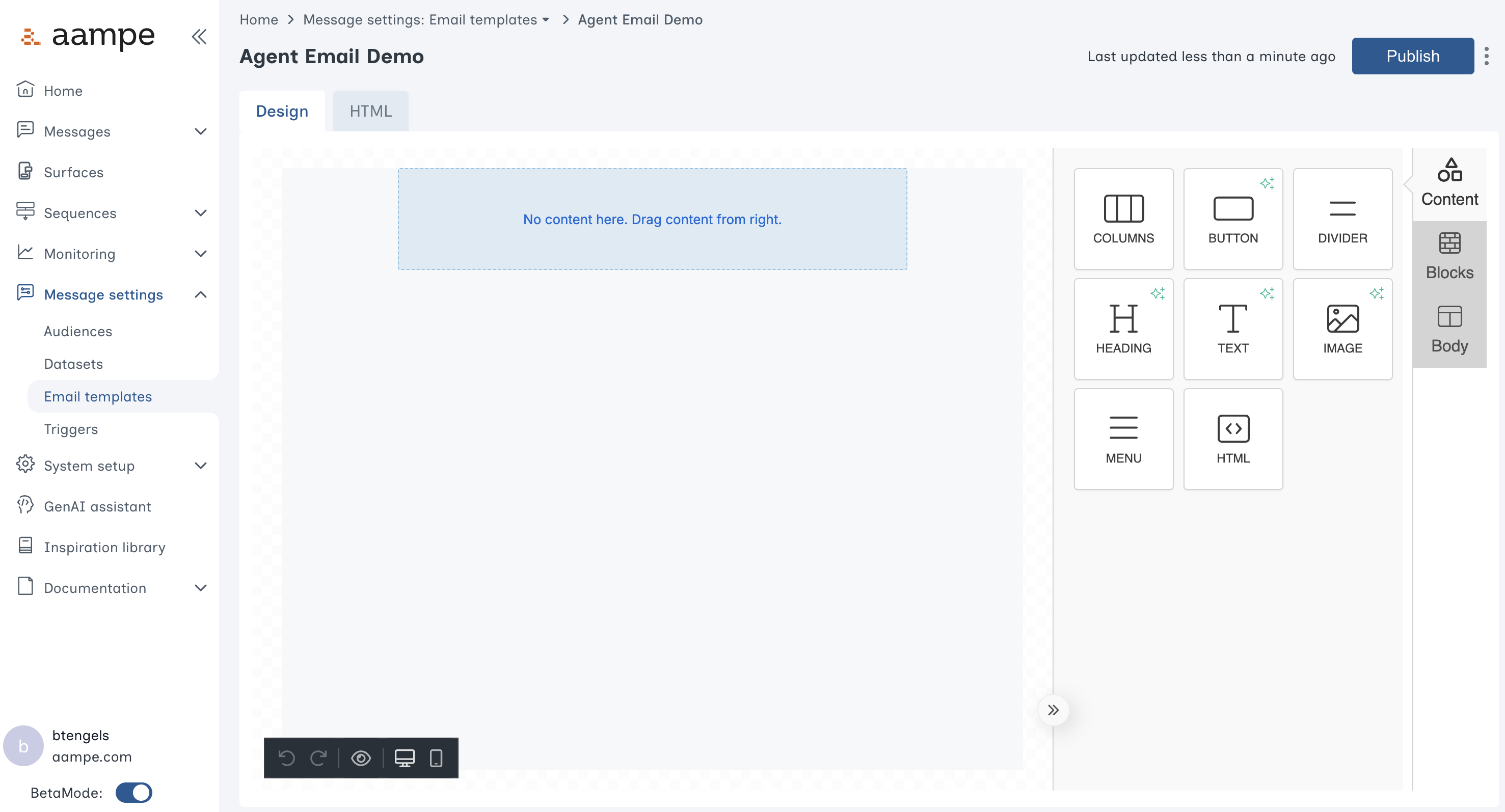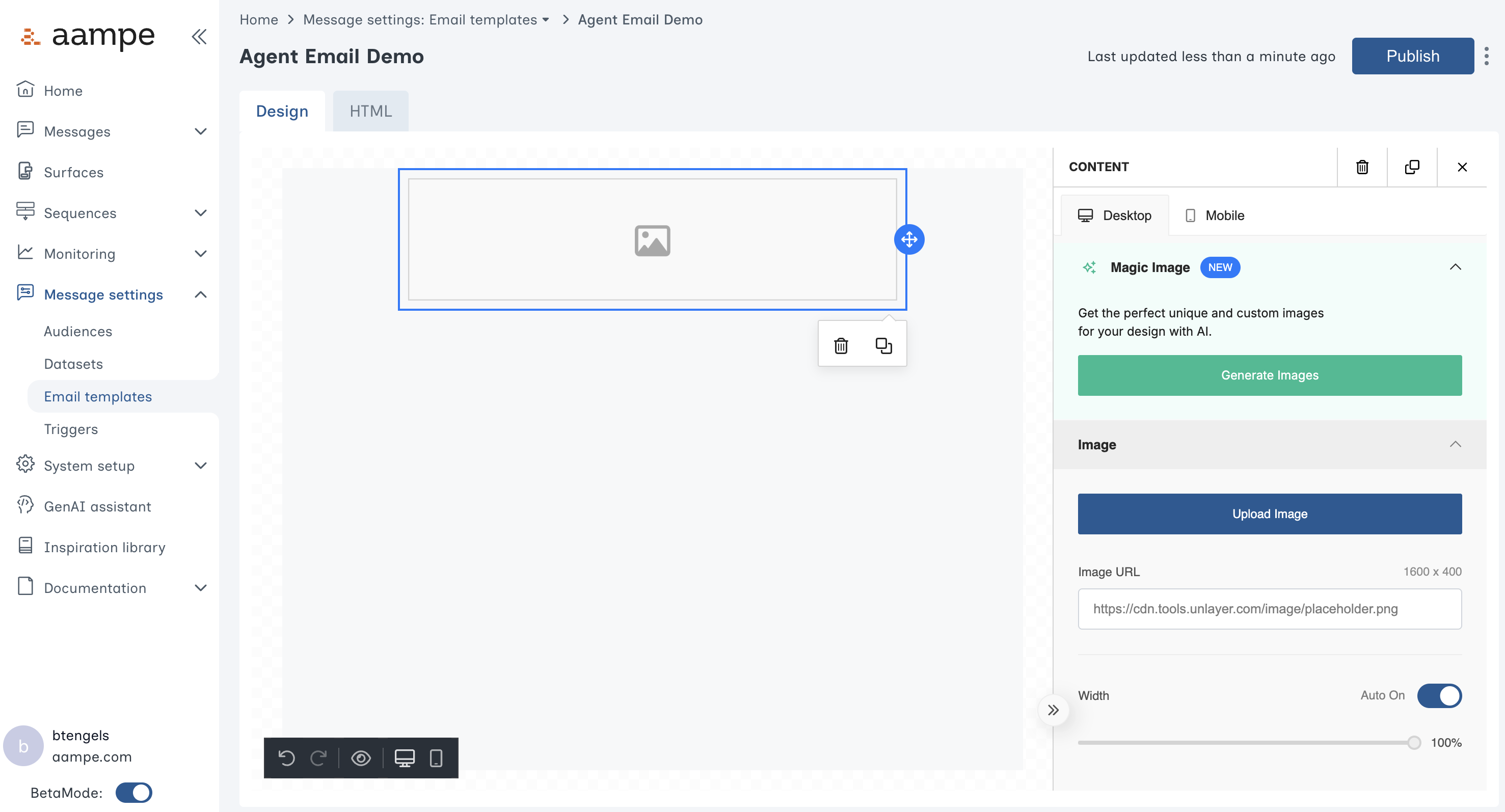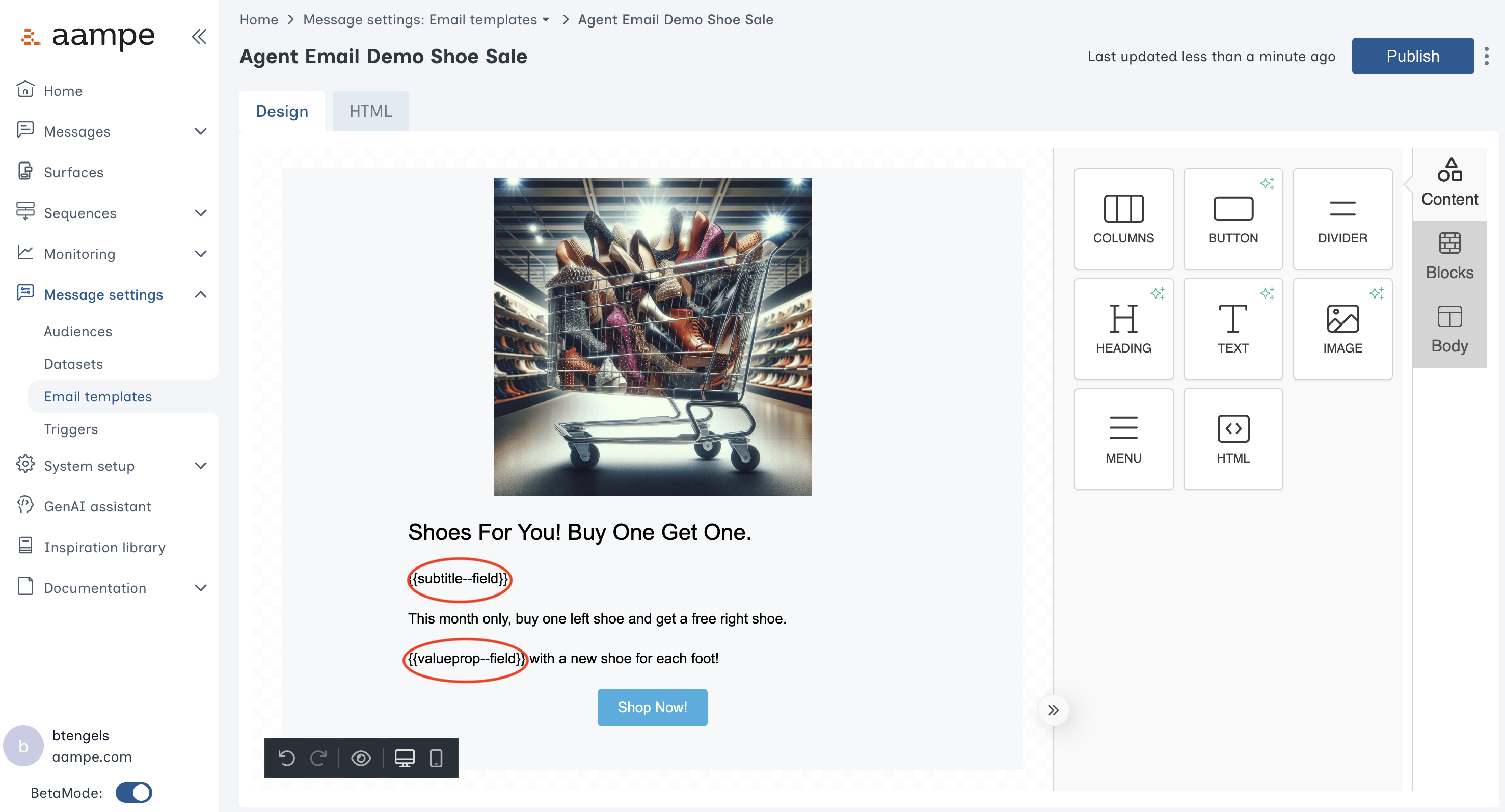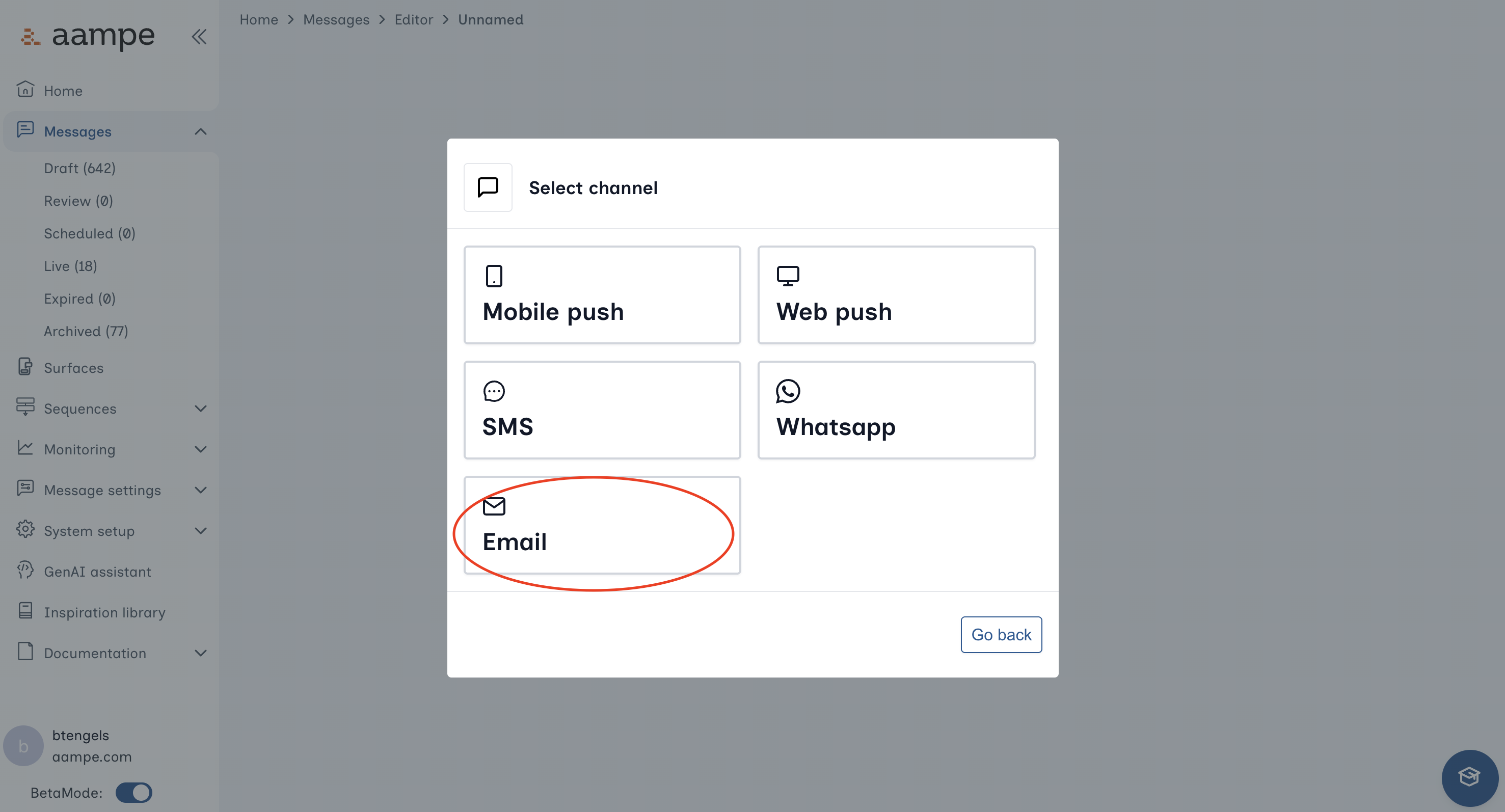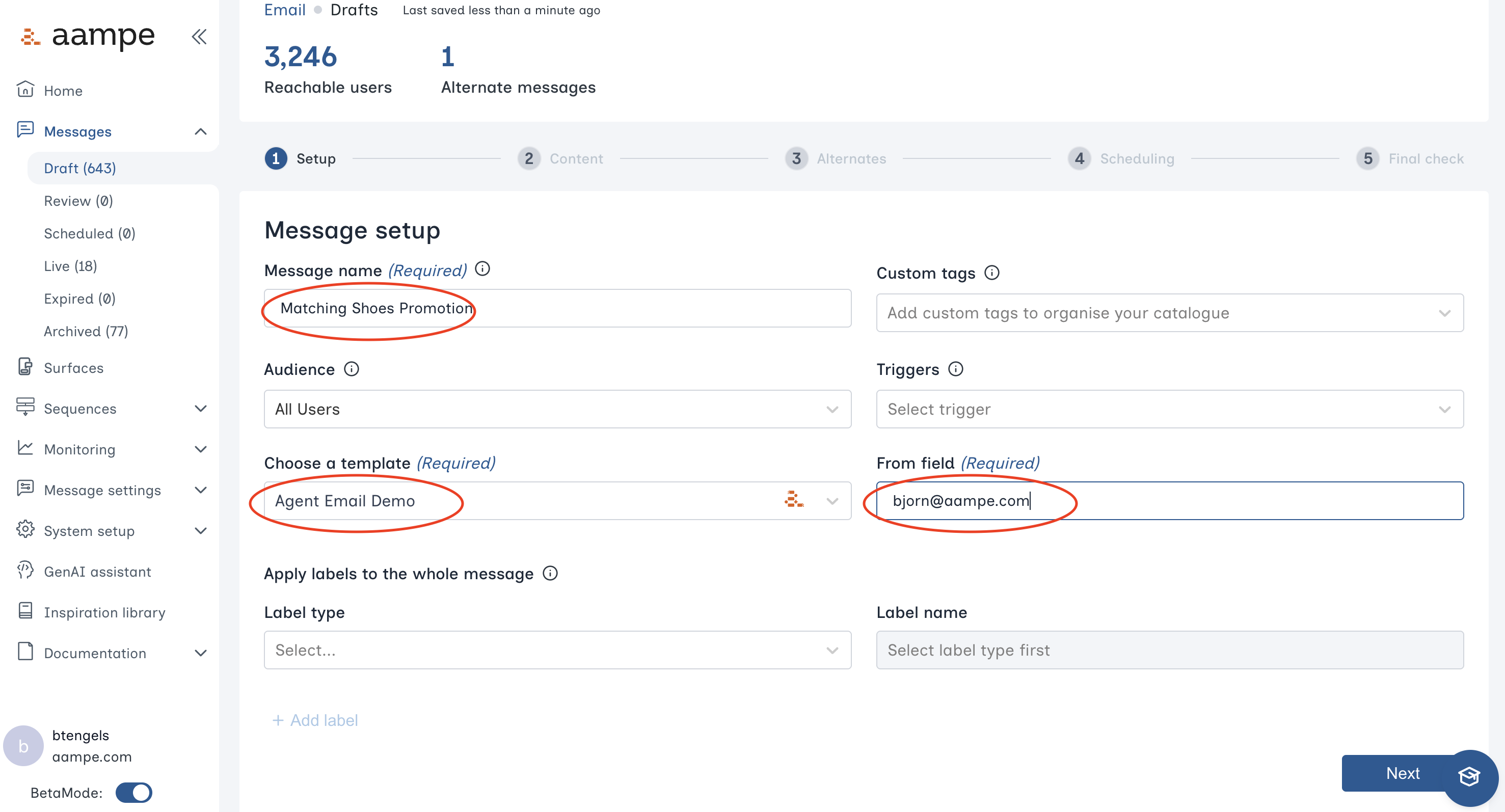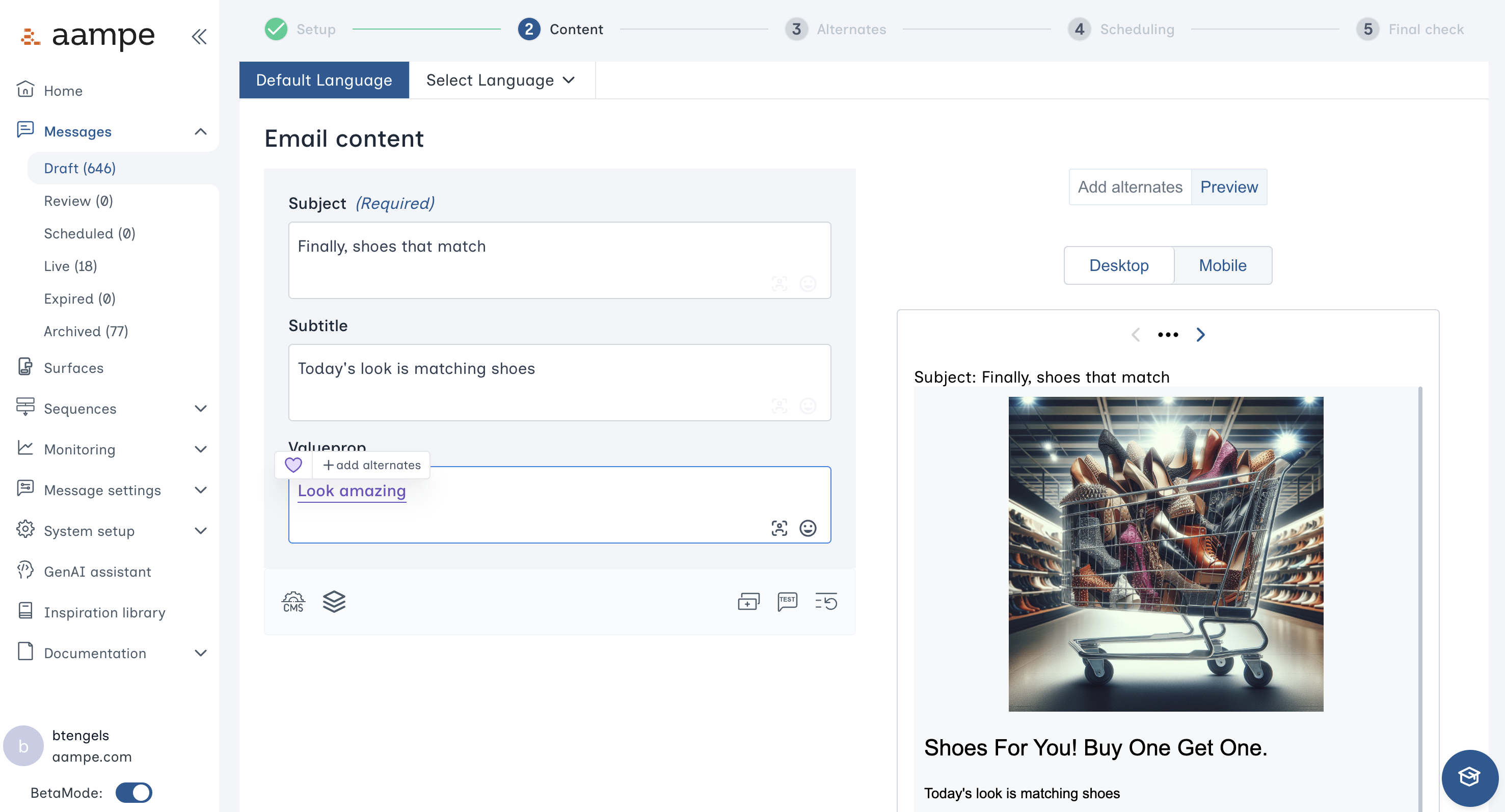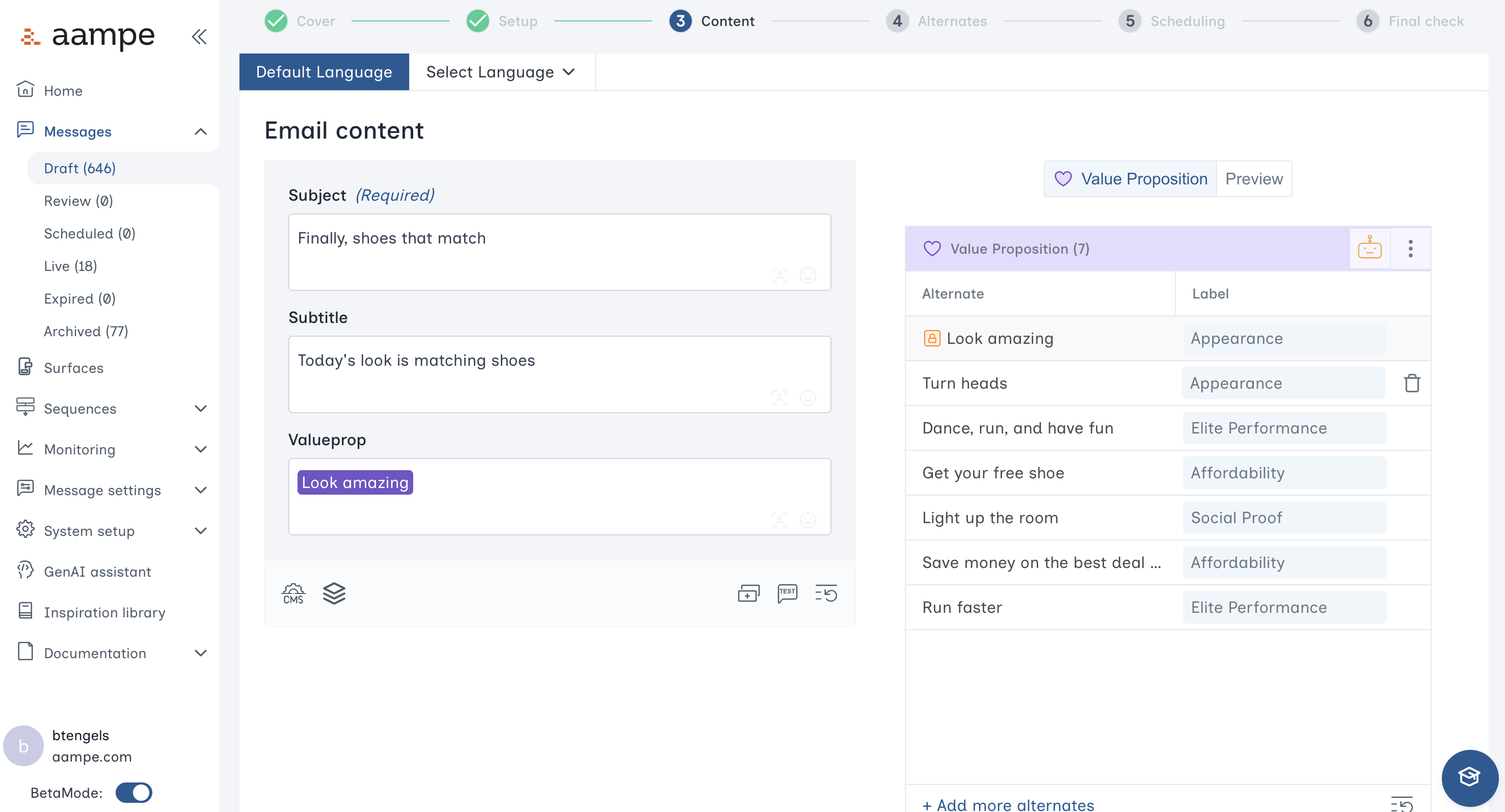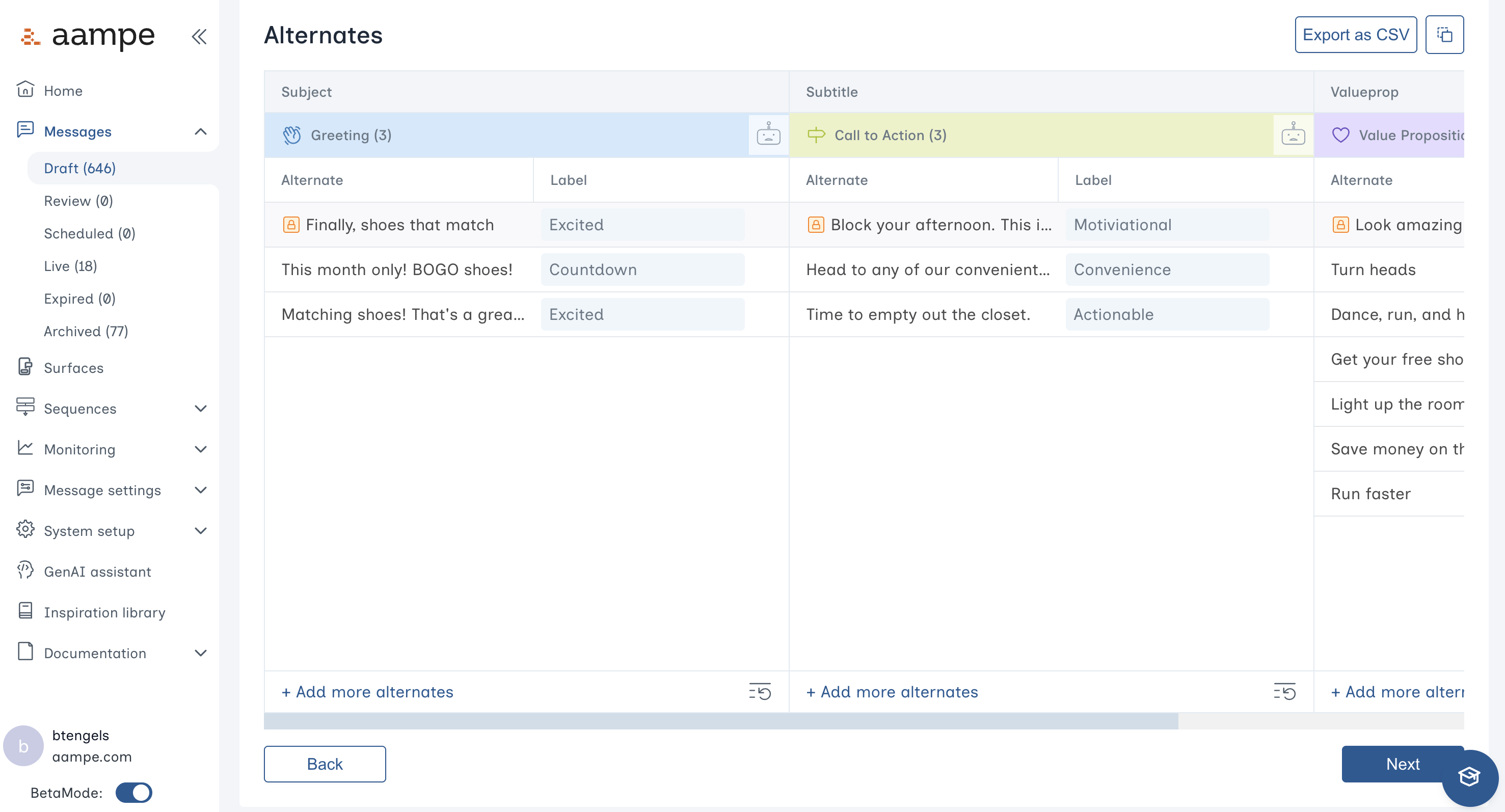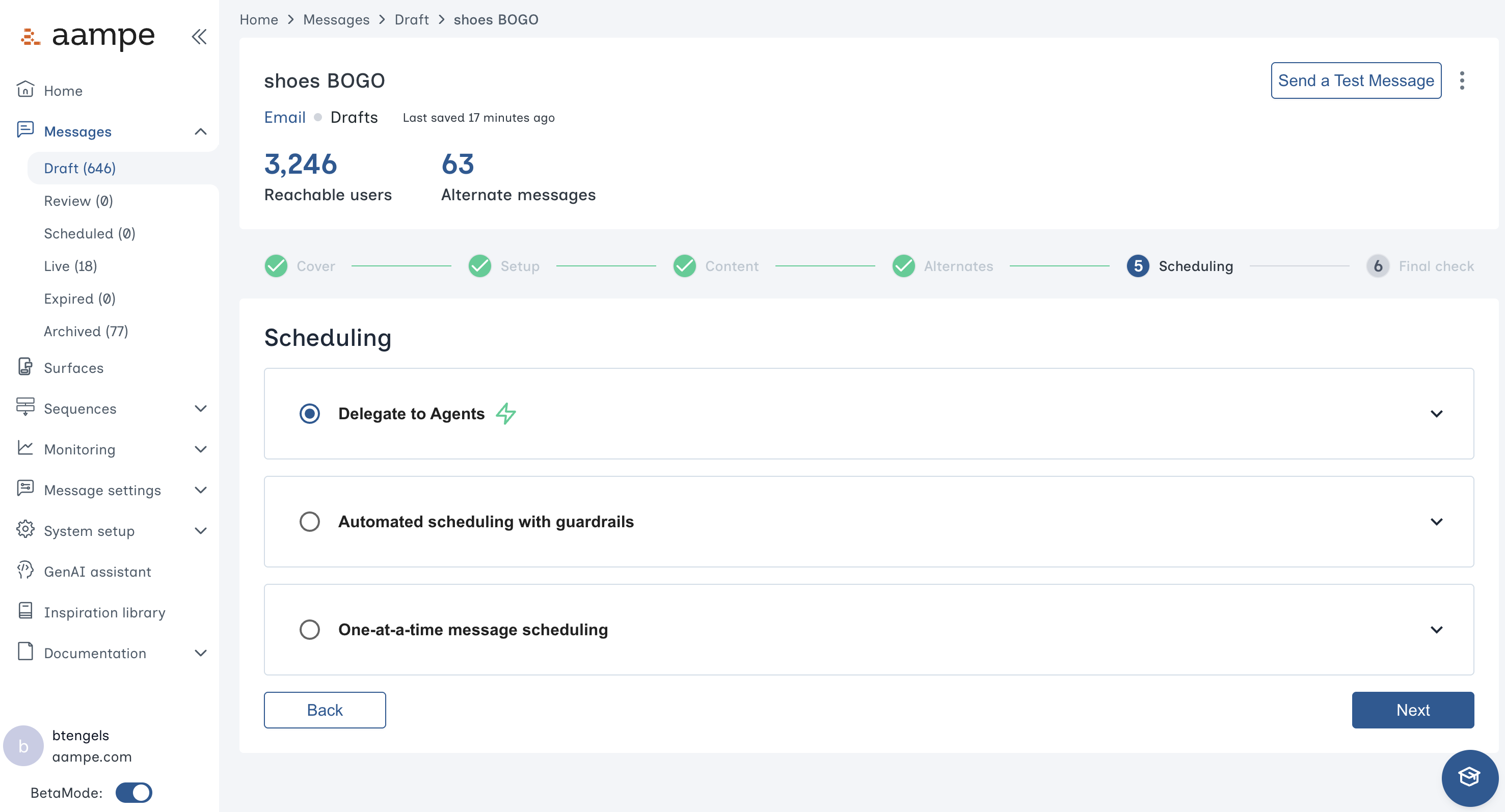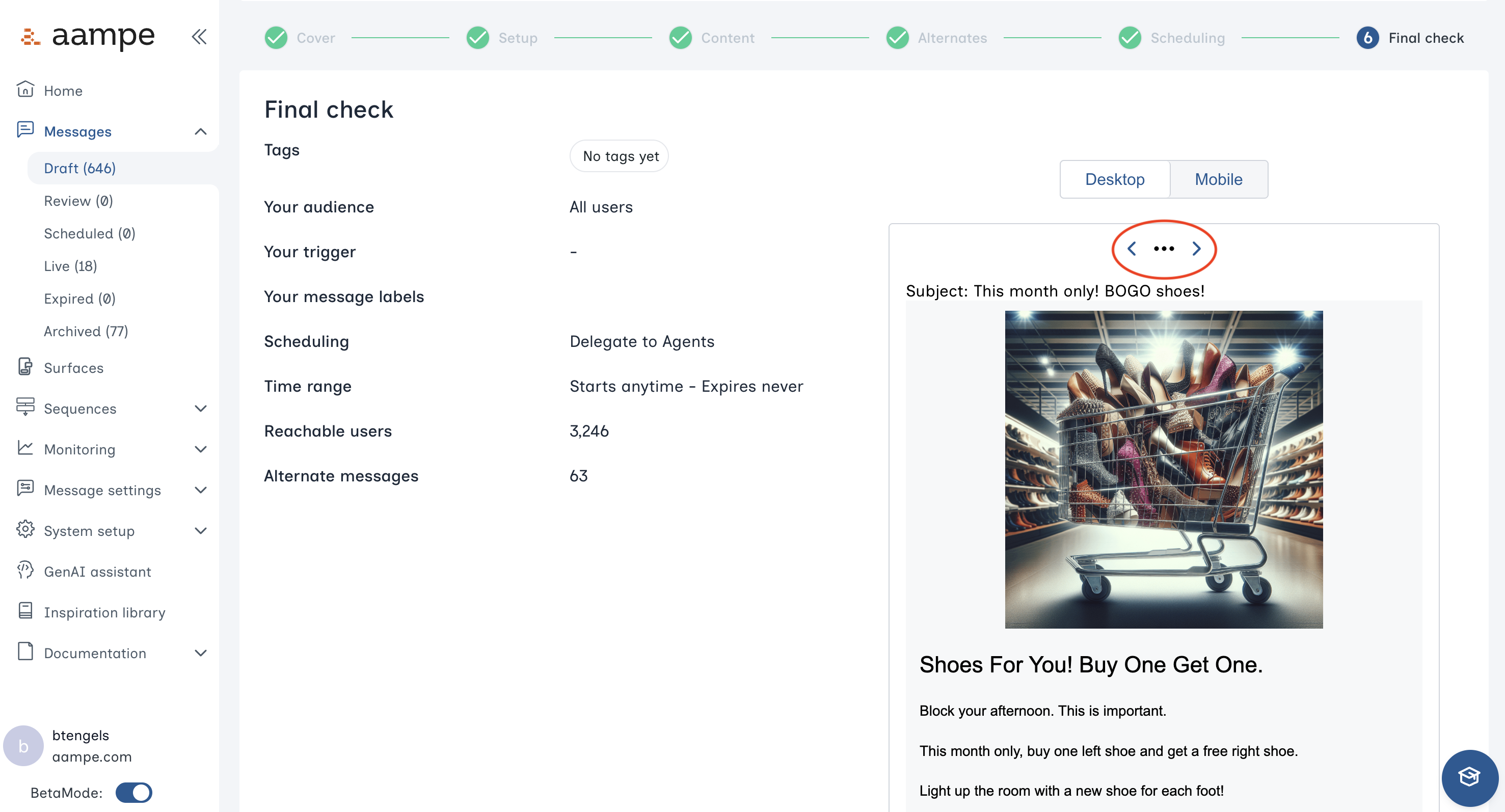Skip to main contentHow to Create Emails in Aampe
Step 1: Create a Template
Under Message Settings > Email templates, click Create.
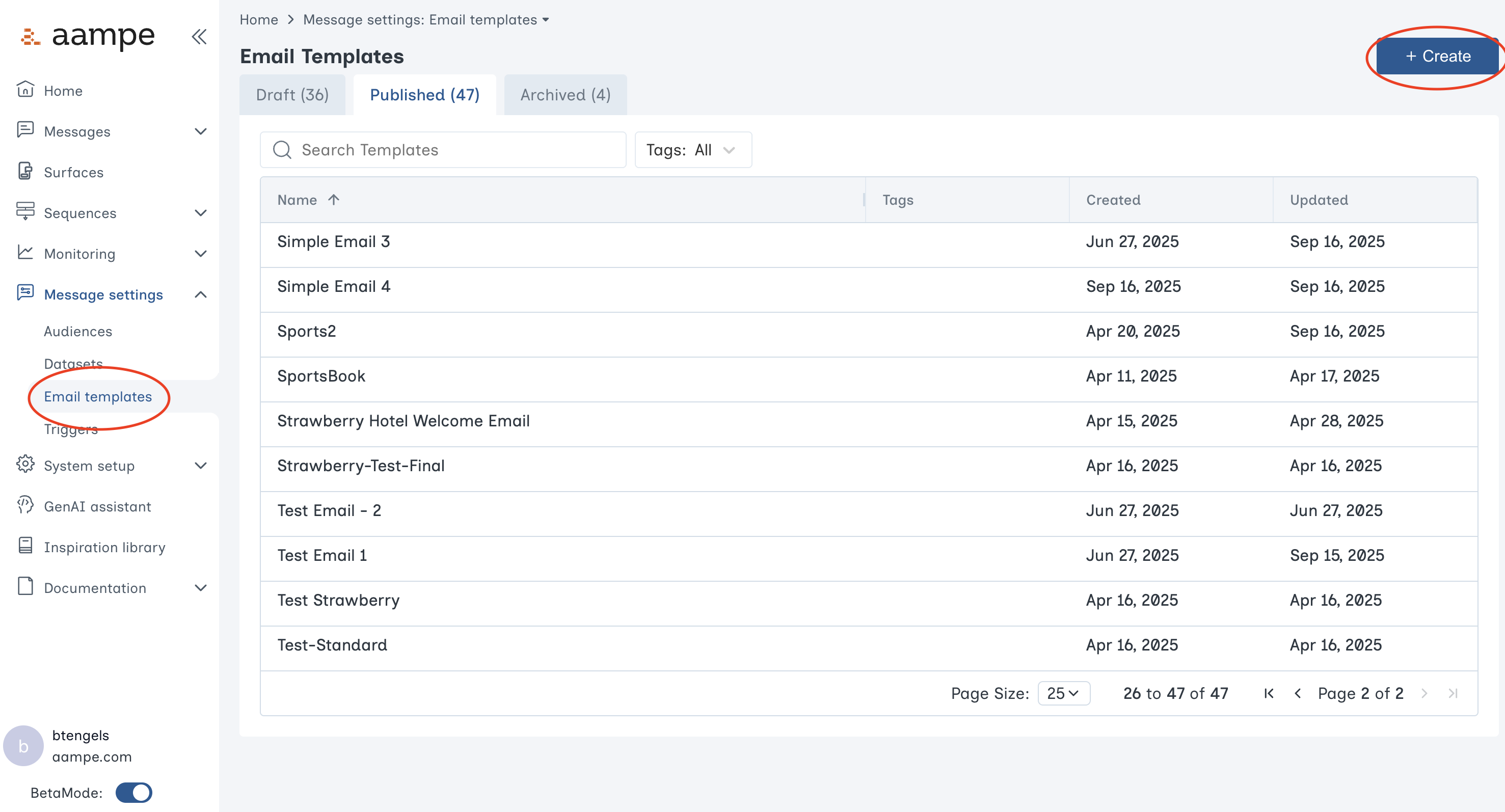 Give your new template a name. You will also choose if you want to design with Aampe’s template builder of create the email via html.
Give your new template a name. You will also choose if you want to design with Aampe’s template builder of create the email via html.
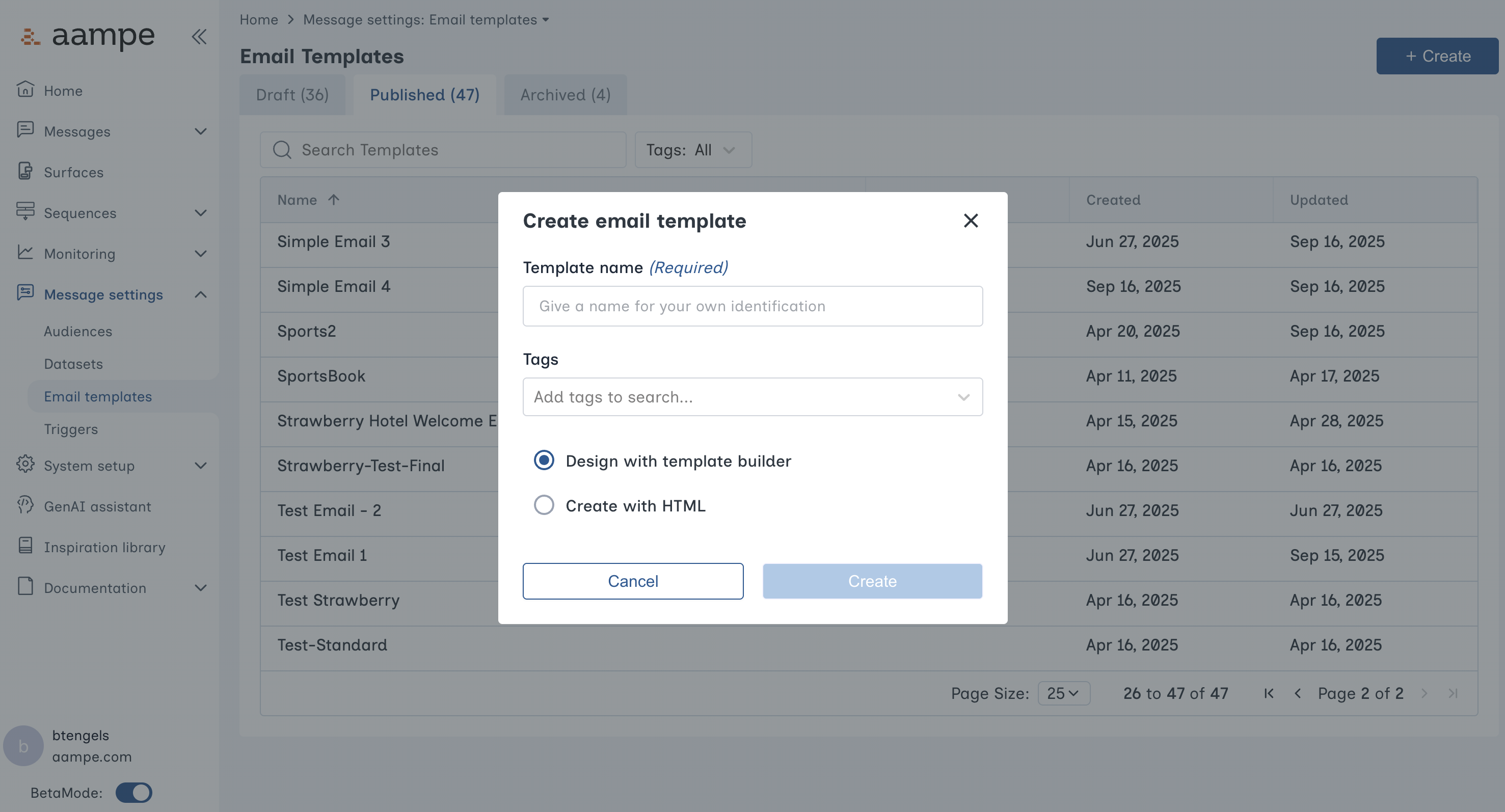
Aampe Email Template Builder
The email template builder is a no-code interface that allows you to construct visually appealing emails that immediately connect with Aampe’s personalization features.
Simply drag the components onto the canvas and arrange them however you like.
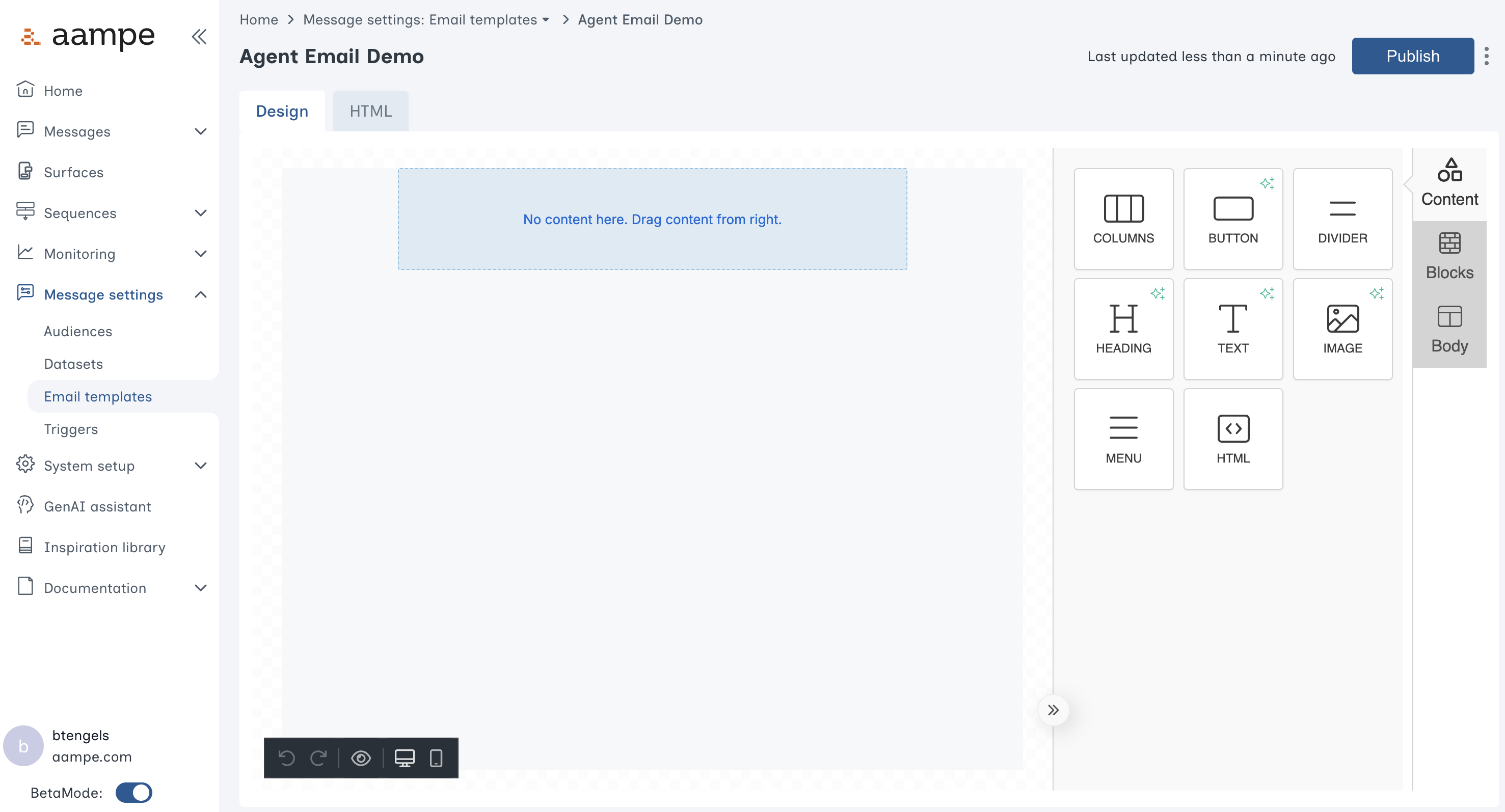 Looking for a novel image? Use the Magic Image feature to create new images on the fly.
Looking for a novel image? Use the Magic Image feature to create new images on the fly.
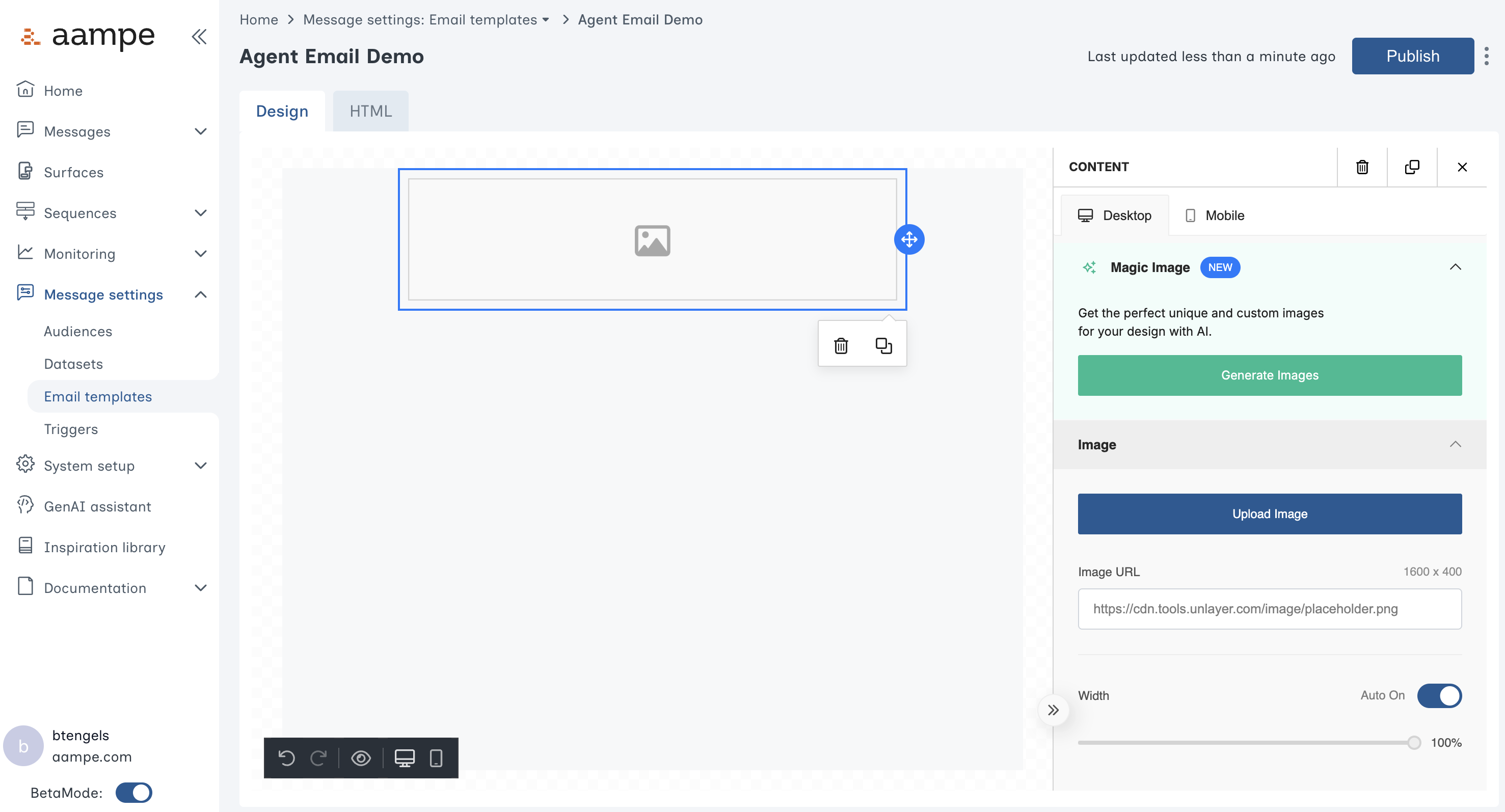
Dynamic Fields
When building out the email template, use a{{fieldname--field}} placeholder to designate dynamic fields.
- If you’re comfortable editing HTML, you can place the dynamic fields anywhere. Image urls, font sizes, or text.
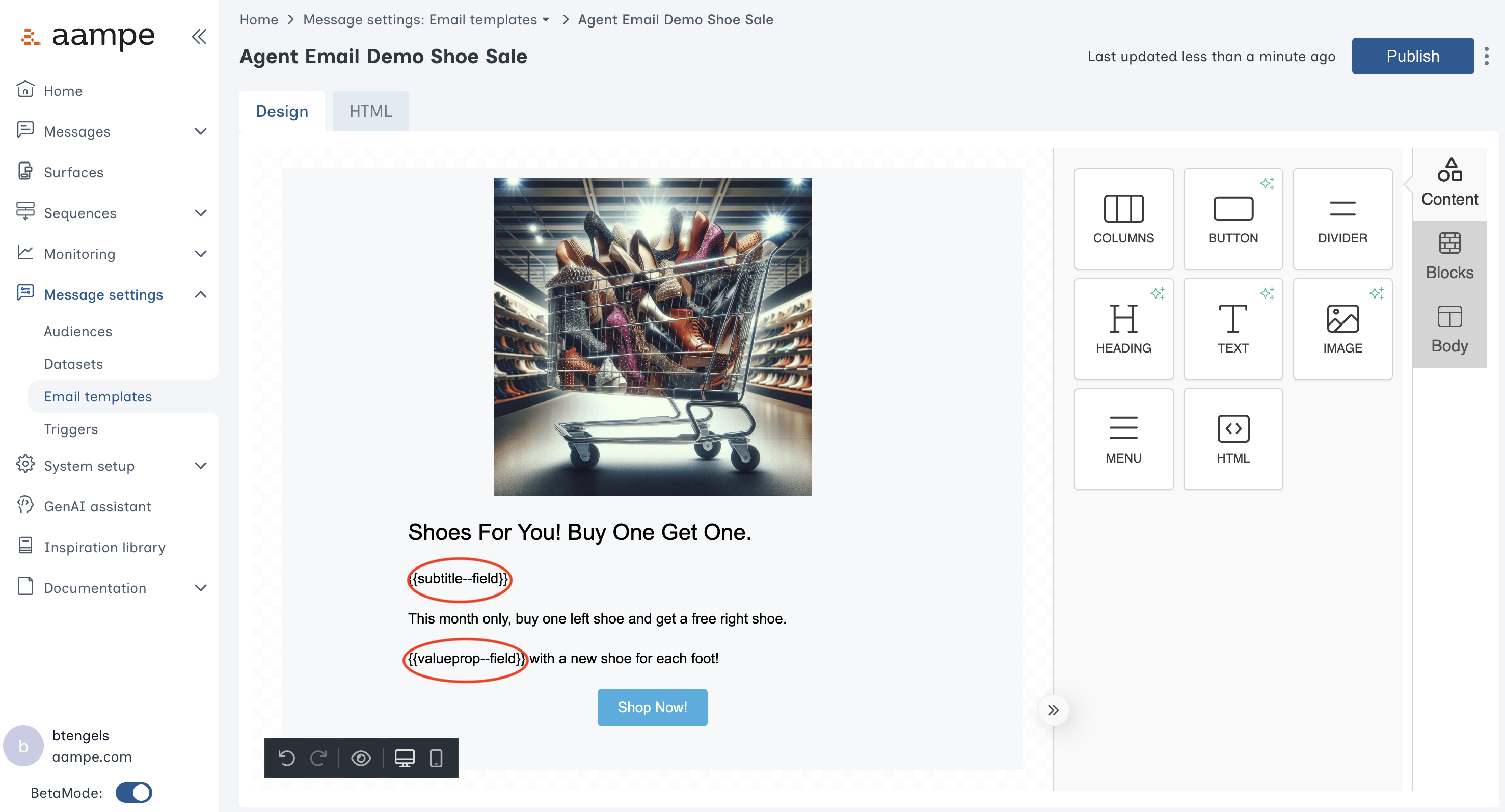 When your template is ready, press Publish to make the template visible to your content catalog.
When your template is ready, press Publish to make the template visible to your content catalog.
Step 2: Populate a Template with Content
In the Messages panel, click Create a New Message to bring up the following menu. Click Email.
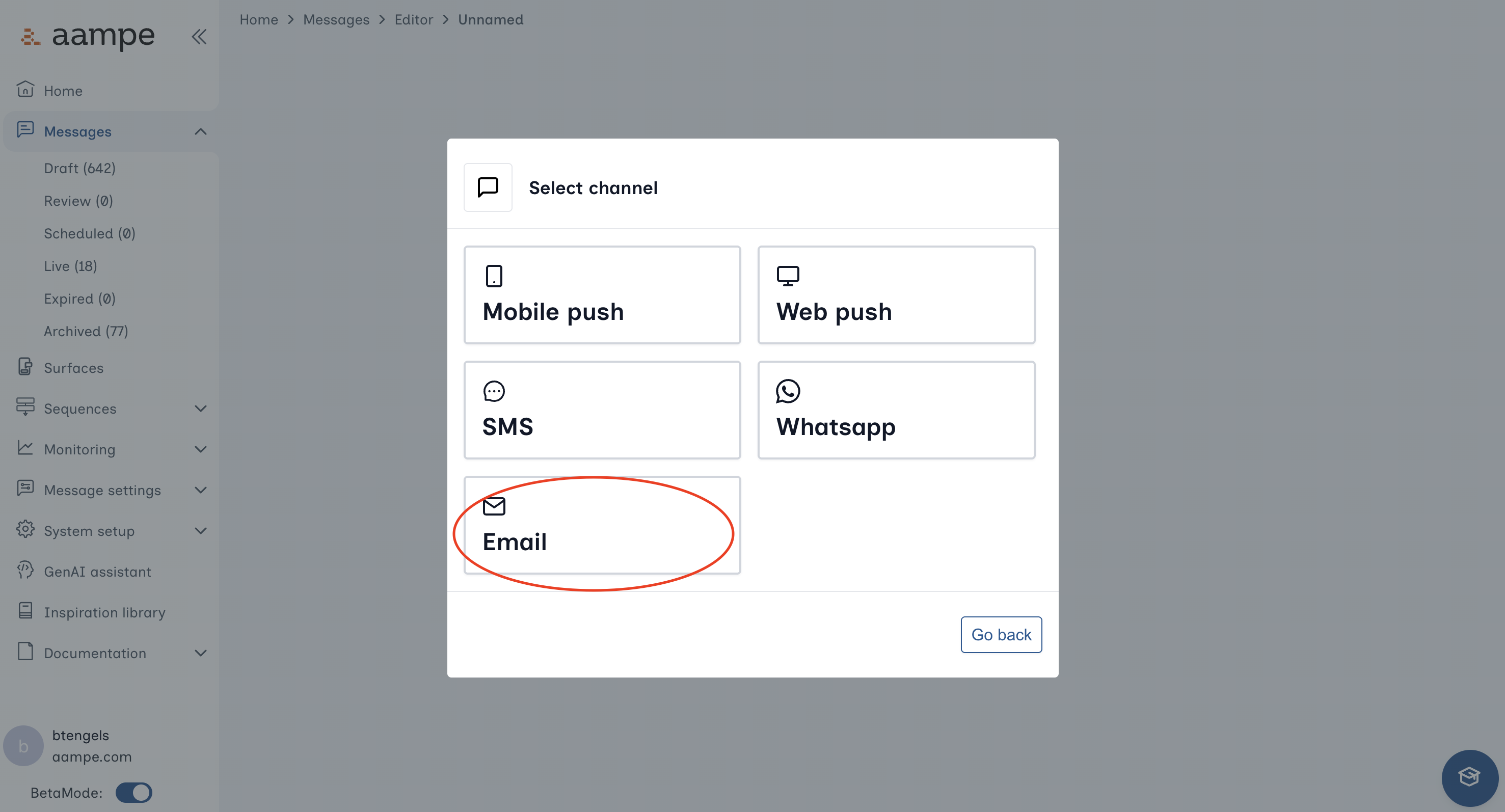 Fill out the Message Setup form
Fill out the Message Setup form
- Give your message a name
- Choose your template
- Select your audience
- Designate a sender (from field).
You can also add any tags, triggers, or labels, as needed.
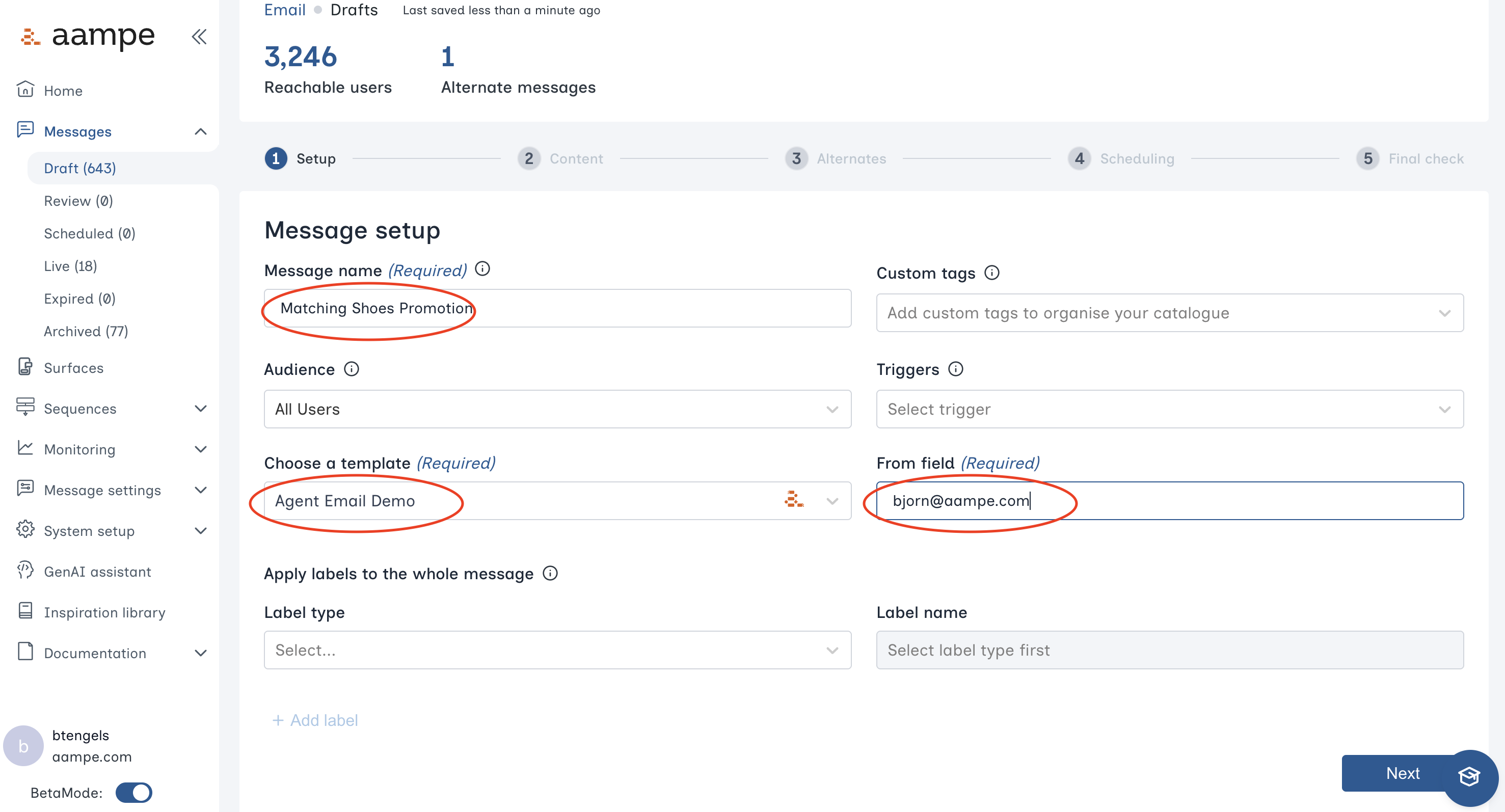 Click Next.
To build out the dynamic content for your email
Click Next.
To build out the dynamic content for your email
- Enter text
- Highlight any text you would like to vary across users
- Create the specific variants
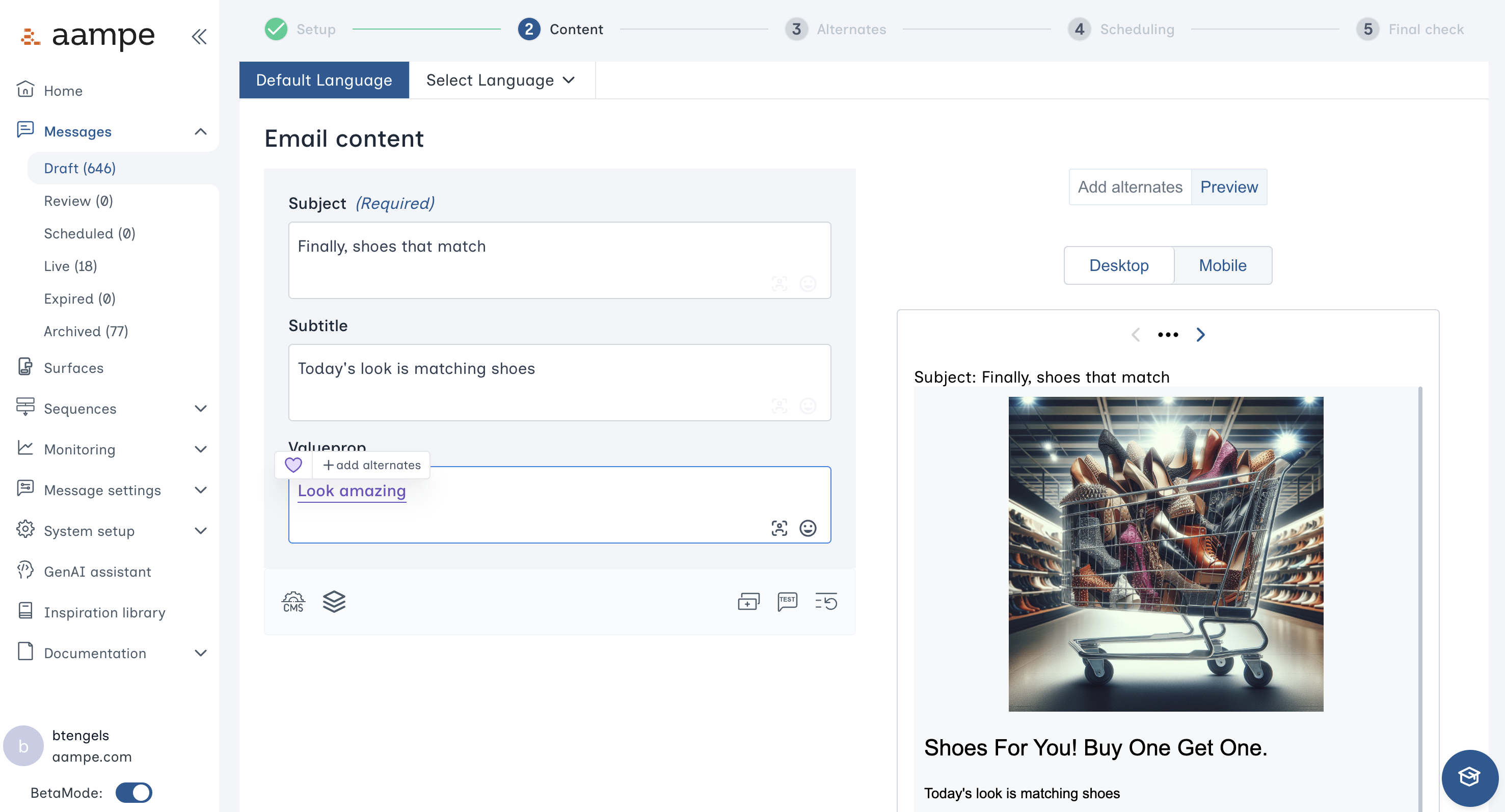 Need a refresher on components and labels? See here for a deep dive with examples for each of our label groups.
For best results make sure each variant has a label. You can have hundreds of variants but should only create new labels when necessary.
Need a refresher on components and labels? See here for a deep dive with examples for each of our label groups.
For best results make sure each variant has a label. You can have hundreds of variants but should only create new labels when necessary.
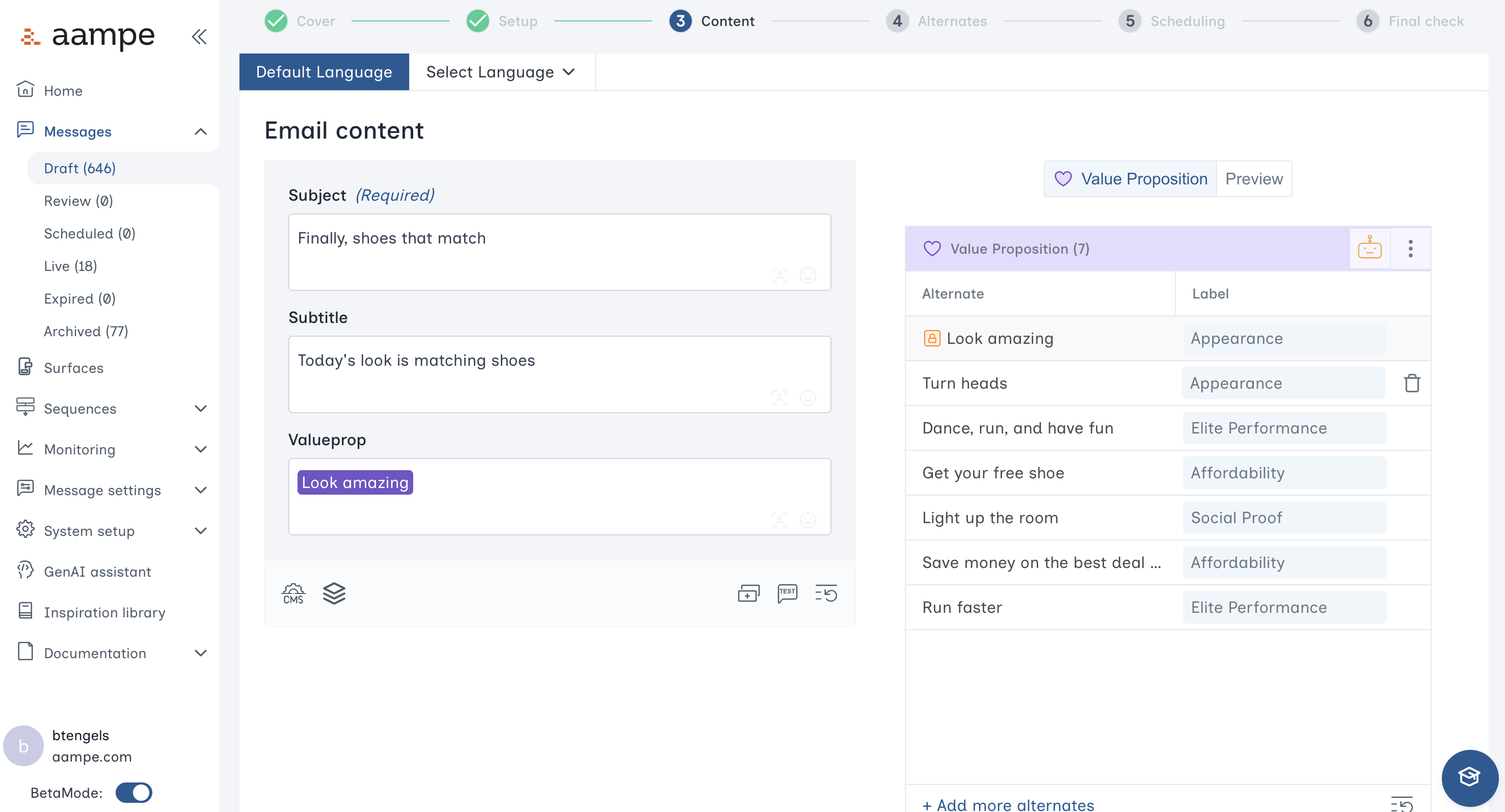 After creating all the variants, click Next and review all the alternates and labels for each field.
After creating all the variants, click Next and review all the alternates and labels for each field.
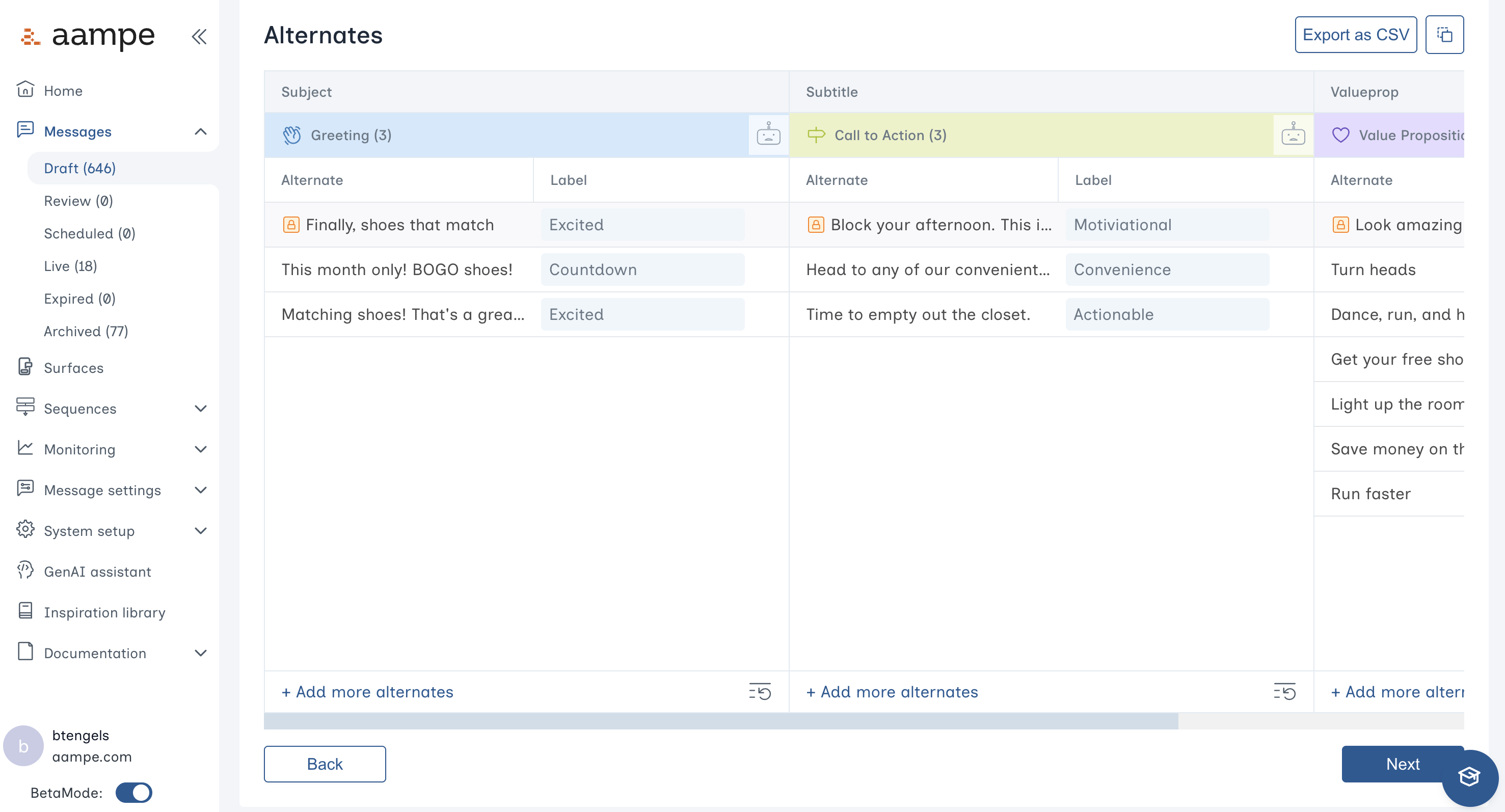 Make changes as needed and click Next.
Make changes as needed and click Next.
Scheduling
Choose your preferred scheduling heuristic.
- Delegate to agents: Your agents determine the ideal variant and time for each user.
- Automated scheduling with guardrails: Specify certain days of the week, specific calendar days, or hours of the day that agents can operate within.
- One-at-a-time message scheduling: Send to everyone at once, bypassing the agent.
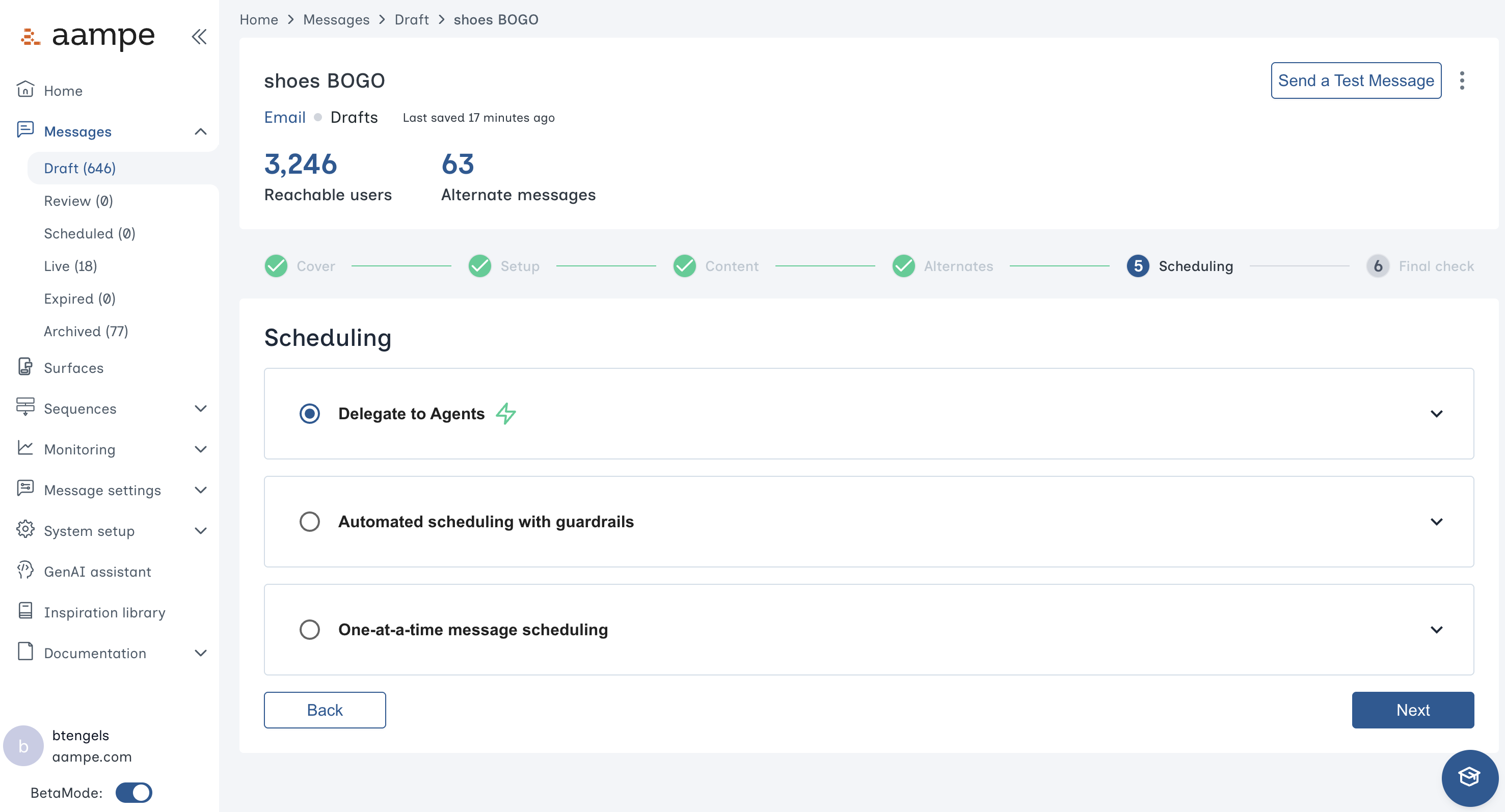 Click Next for a final review.
In the final panel you can click through alternates to inspect the final result. You can also send a test email to yourself or someone else for a high-fidelity test.
Click Next for a final review.
In the final panel you can click through alternates to inspect the final result. You can also send a test email to yourself or someone else for a high-fidelity test.
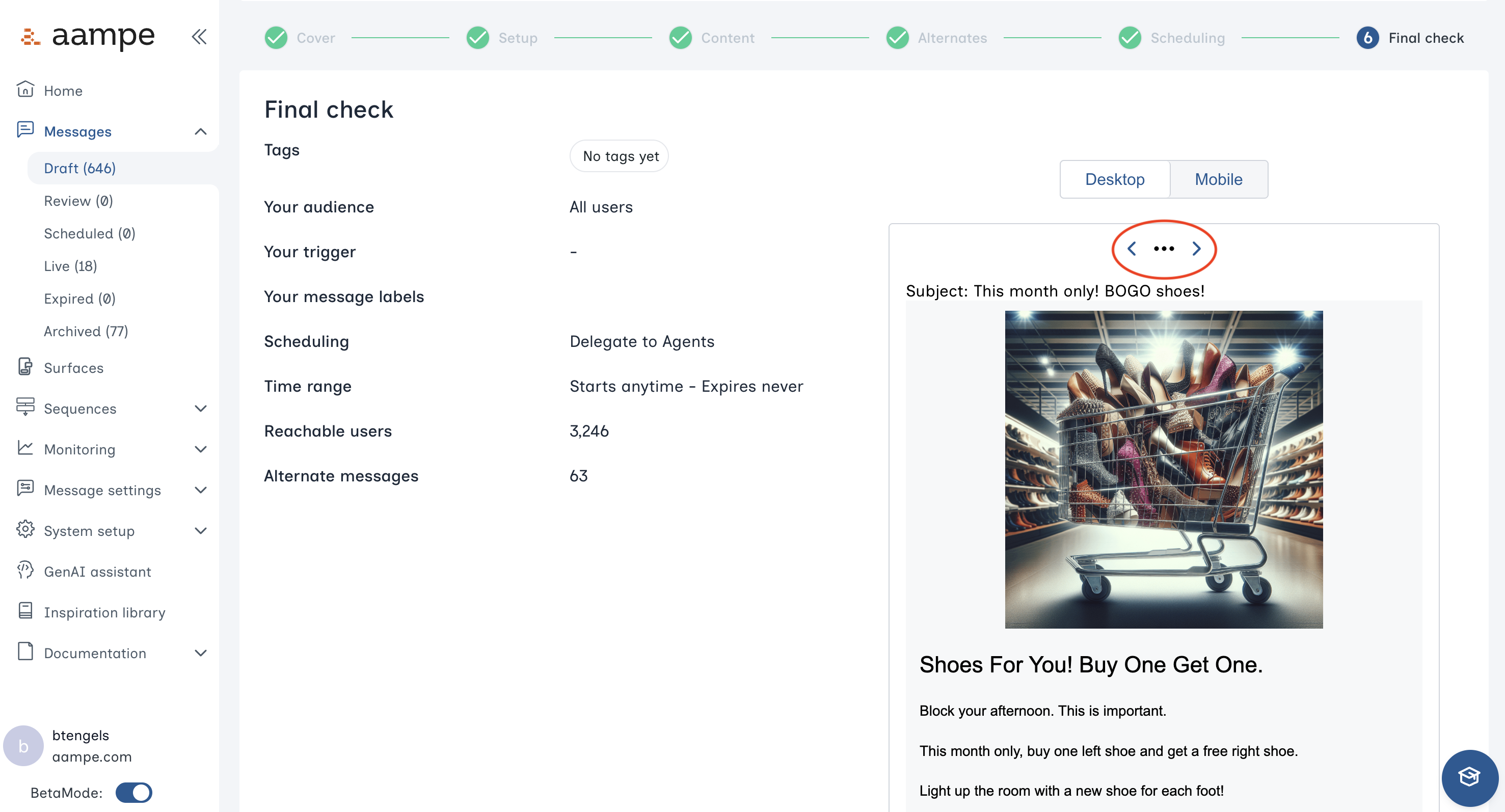 Click Save. Your email message is available for agents to send.
Click Save. Your email message is available for agents to send.