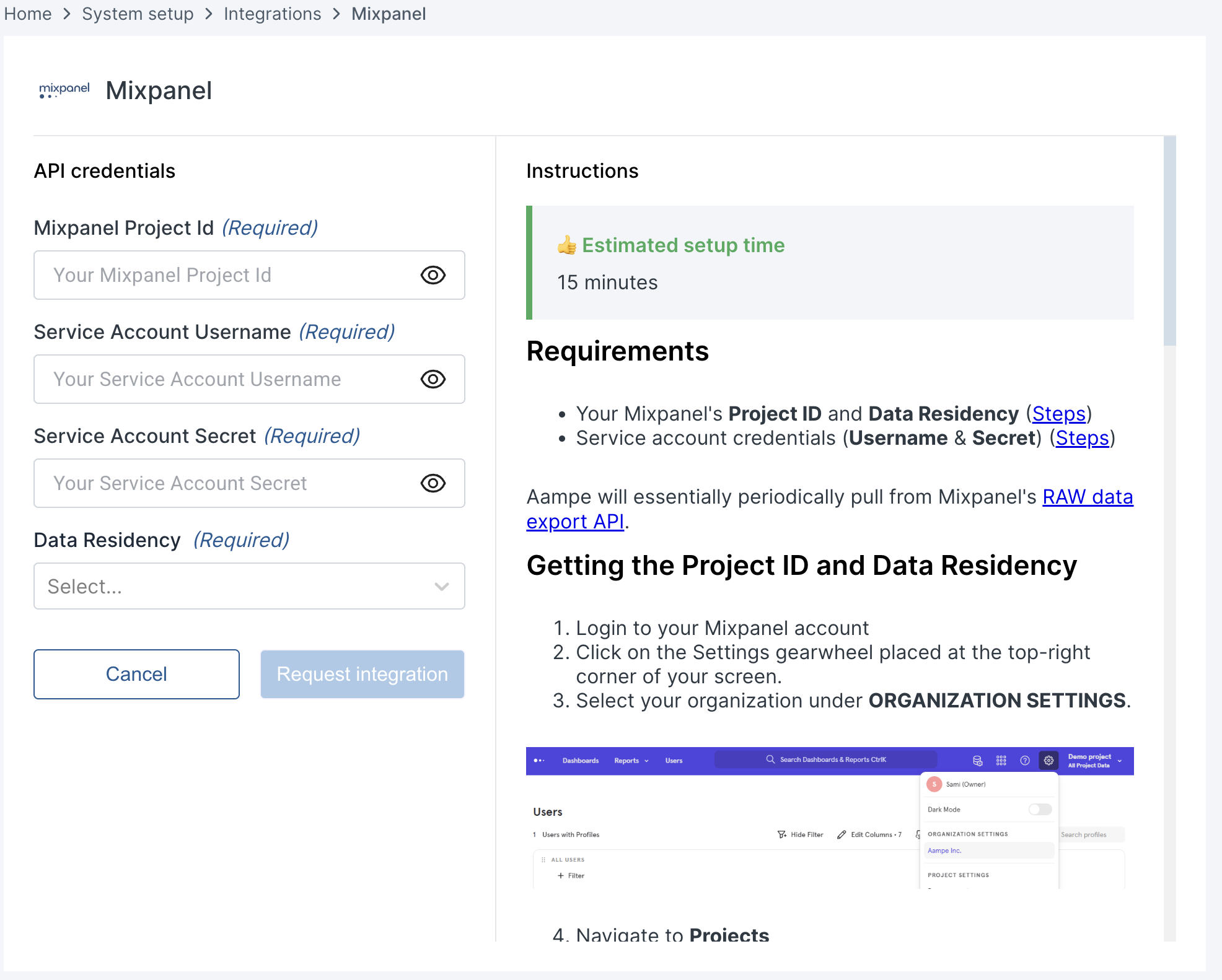Requirements
- Your Mixpanel’s Project ID and Data Residency
- Service account credentials (Username & Secret)
Getting the Project ID and Data Residency
- Login to your Mixpanel account
- Click on the Settings gearwheel placed at the top-right corner of your screen.
-
Select your organization under ORGANIZATION SETTINGS.
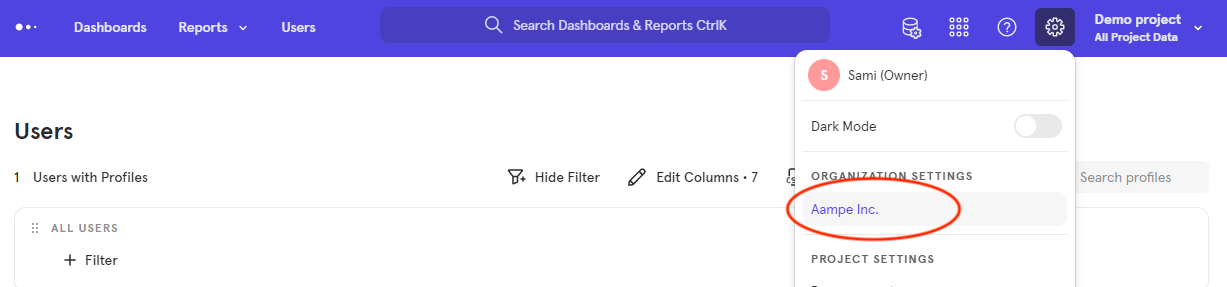
-
Navigate to Projects
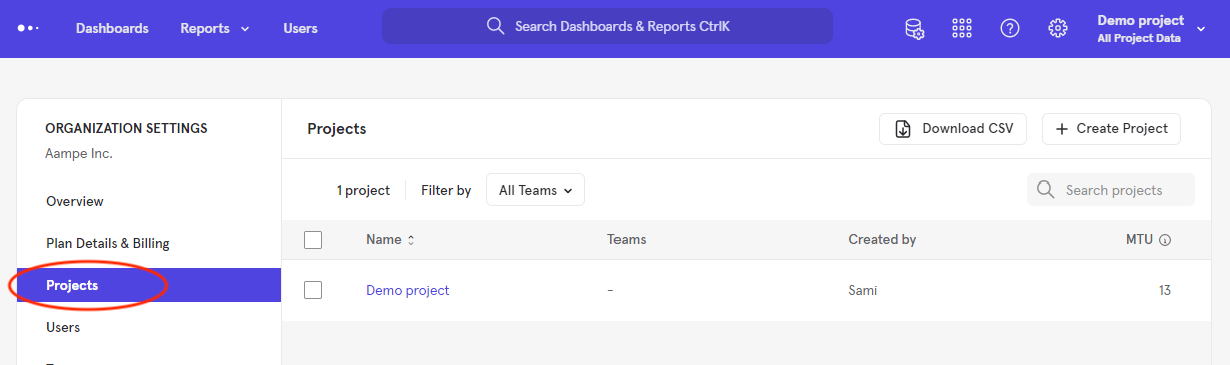
- Choose the project with the data you wish Aampe to ingest.
-
You will find your Project ID and Data Residency in the table.
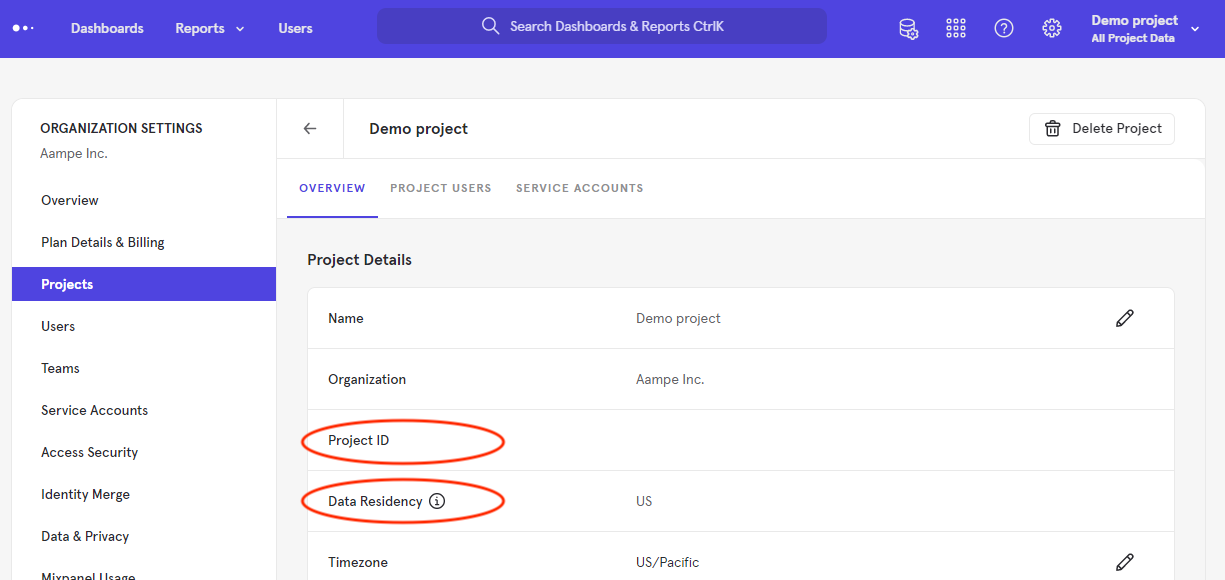
Creating a Service Account
- Log into your Mixpanel account
- Click on the Settings gearwheel placed at the top-right corner of your screen.
-
Select your organization under ORGANIZATION SETTINGS

- Navigate to Service Accounts
-
Click on + Add Service Account at the top-right corner.
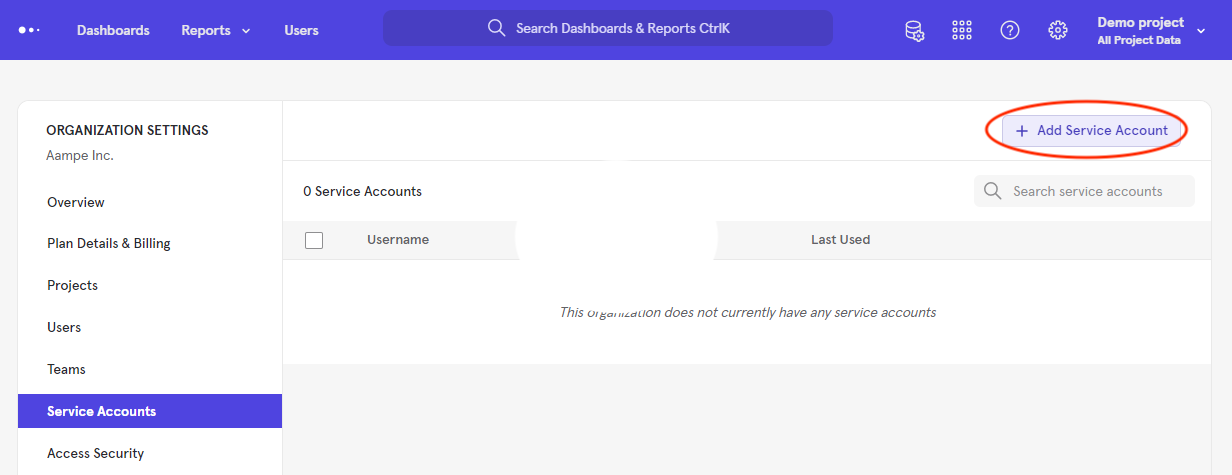
-
Choose a NAME for your service account. For example:
aampe-data-export - Select the PROJECT(S) with the data you wish Aampe to ingest.
-
Keep the ORGANIZATION ROLE as Member and PROJECT ROLE as Consumer.
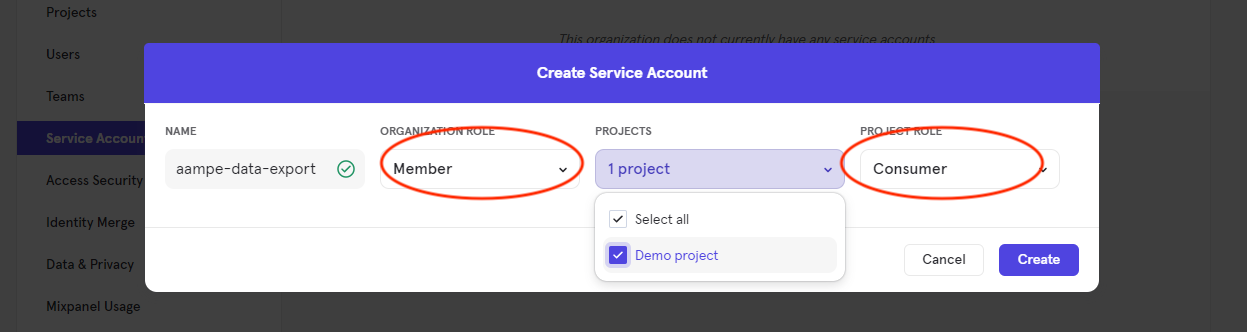
- Click on Create
-
The service account Username and Secret will appear.
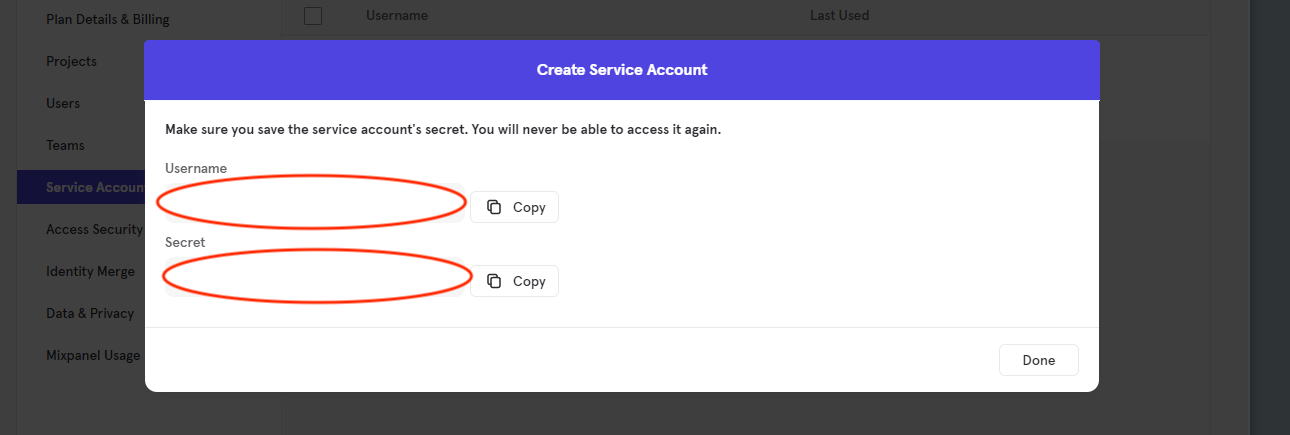
- Store these username and secret and then we will use these to query the Mixpanel API
-
Navigate to System Settings > Integrations > Data Import
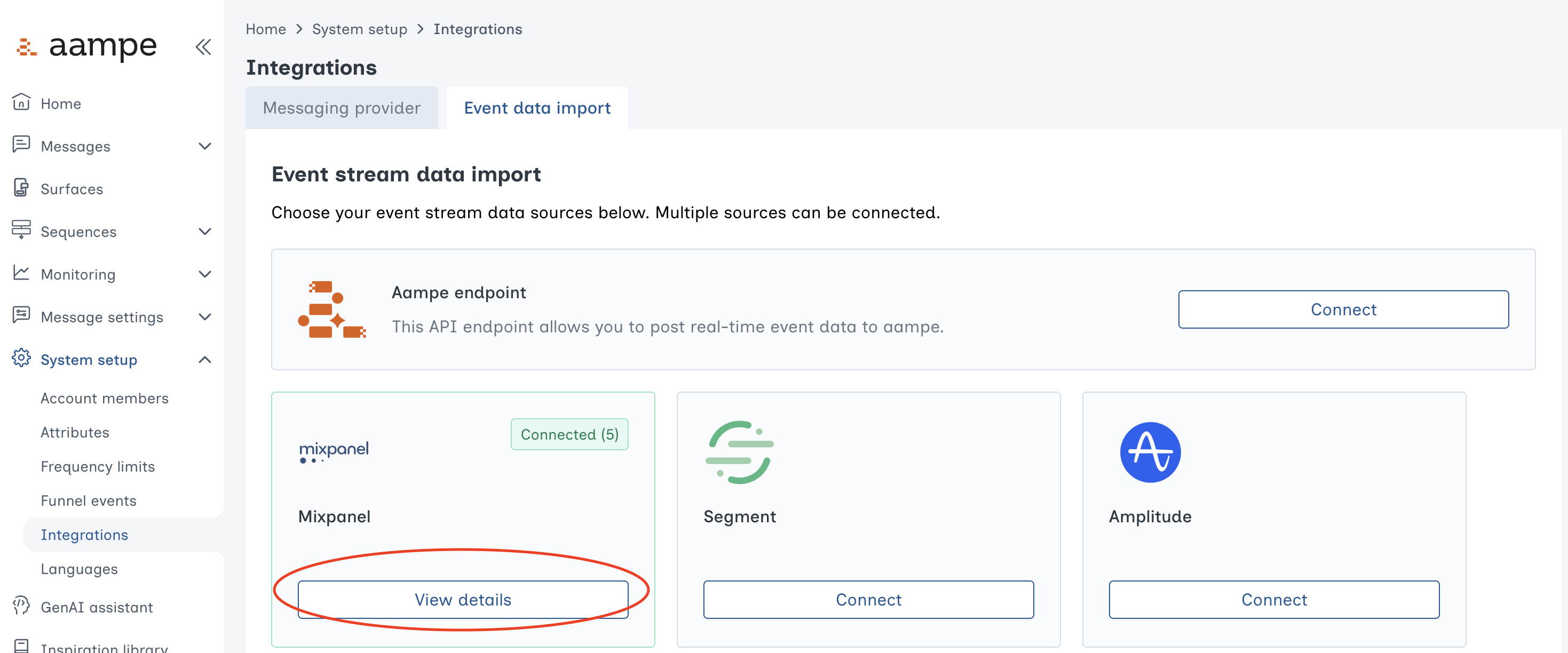
-
Select Mixpanel and add your credentials.