Requirements
- CleverTap admin permissions
- A GCP bucket (provided by Aampe)
- Service account key (provided by Aampe)
If you would prefer to provision your own cloud storage, you can follow the guide using your own bucket and key. To complete the sync, simply provide Aampe with the bucket details.
Step 1: Integrate Google Cloud as a Partner
-
Navigate to Settings > Partners from the CleverTap dashboard
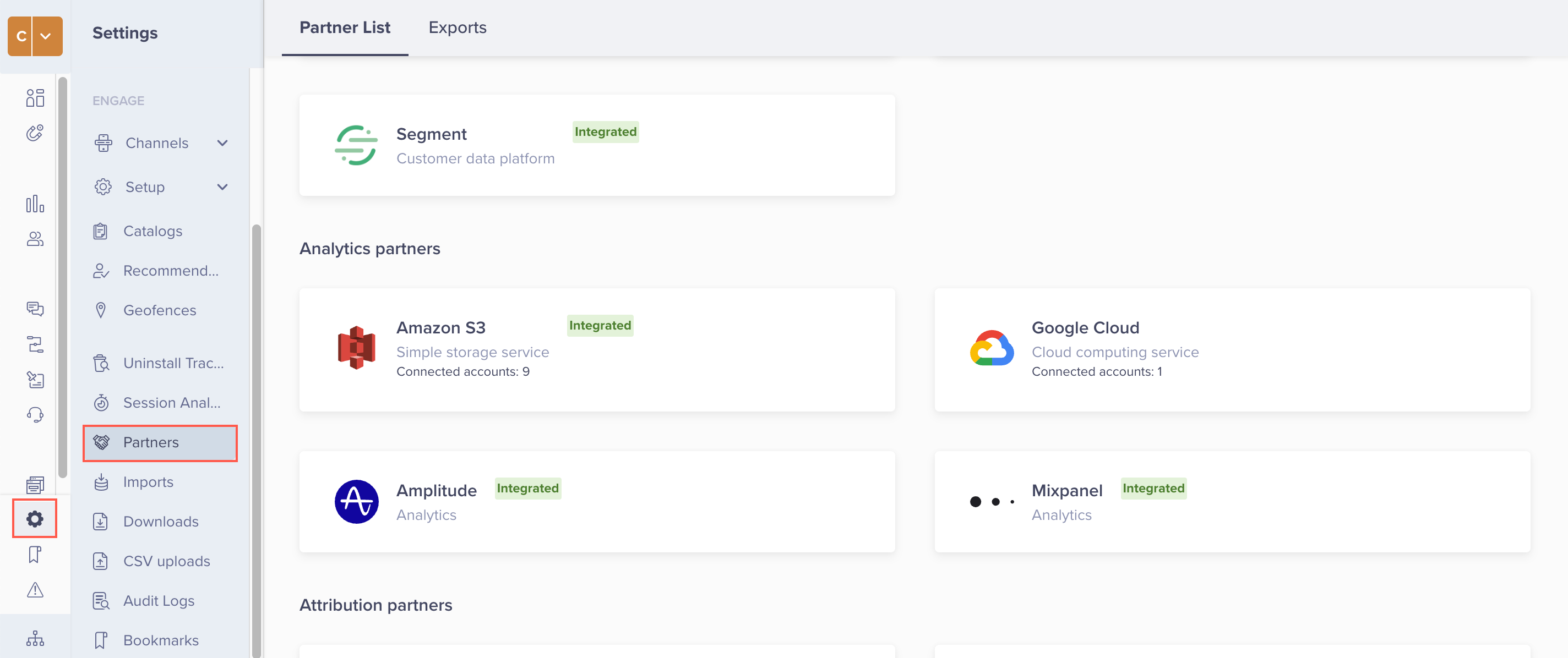
- Hover on the Google Cloud icon and click Integrate
- Click + Google Cloud Bucket to add a bucket. You can also add multiple buckets from this popup
-
Enter the following details and click Save Credentials:
- Bucket nickname: Enter a nickname for this bucket integration
- Service Account Key: Copy/paste the JSON string provided by Aampe (or the contents of the service account key JSON file if you decided to set up your own bucket)
-
Bucket name: Enter the name of the storage bucket provided by Aampe (or that you created if you decided to set up your own bucket)
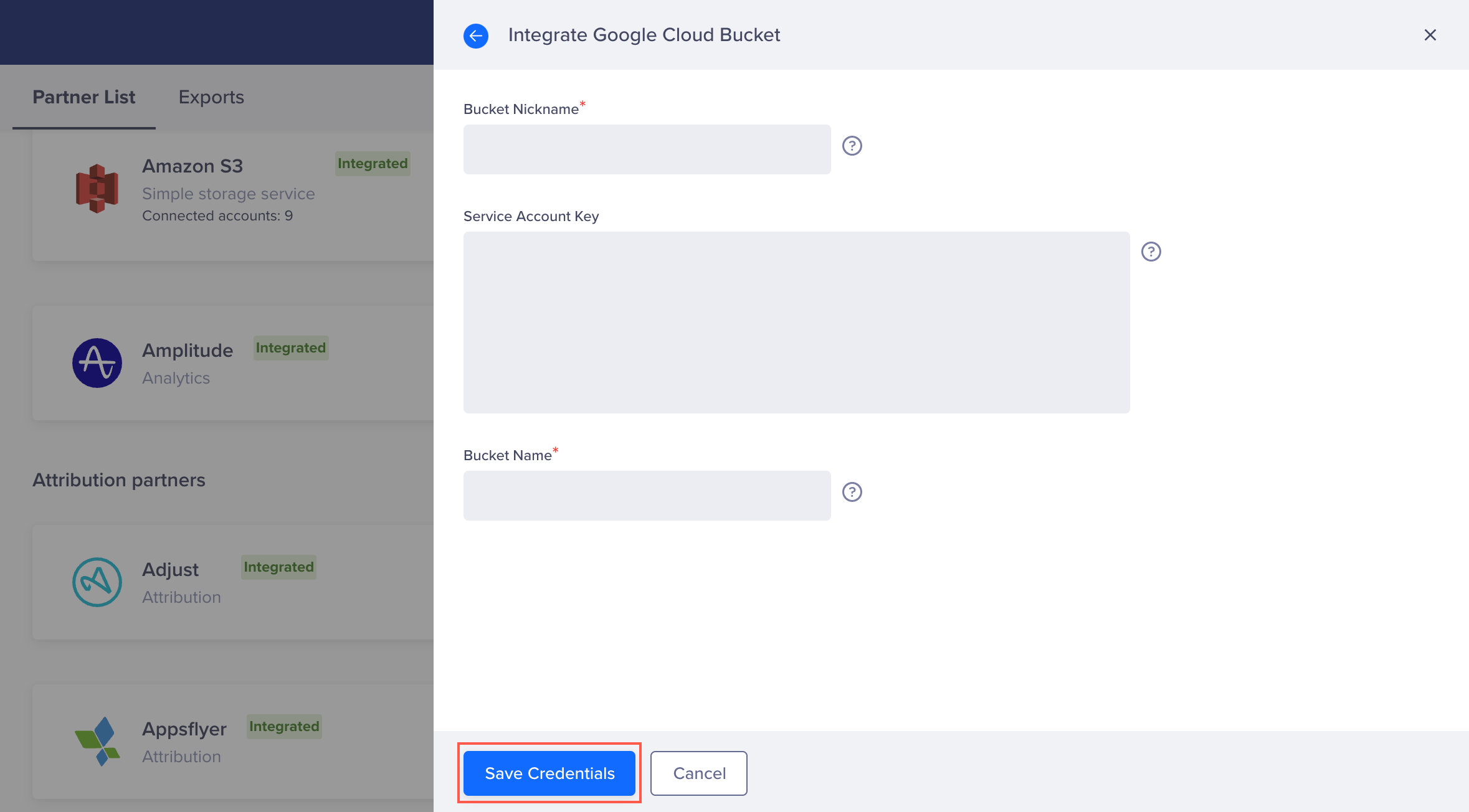
- Press on Done to continue
Step 2: Create Data Export
Aampe uses both event and profile data, and this guide walks you through setting up an export for both CleverTap User Events and User Profiles.- Navigate to Settings > Partners from the CleverTap dashboard
- Click on the Exports tab
-
Click + Export and select Google Cloud from the partners dropdown
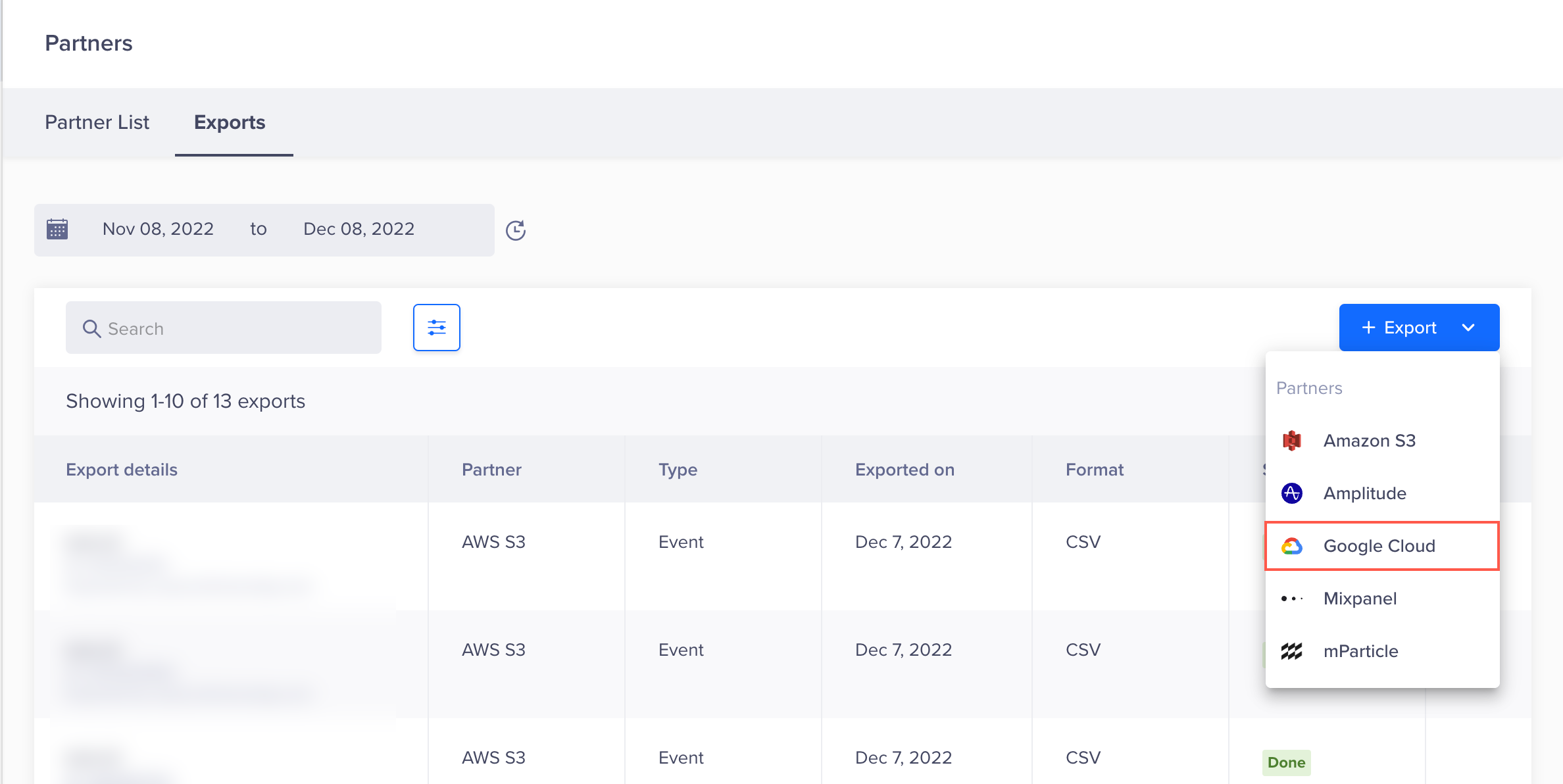
Create Export for Events
- The Export to Google Cloud modal will show up on the right side of the screen.
- Select the bucket defined in the previous step
-
Configure the following settings:
- Type: All events
- Frequency: Recurring
- Frequency of data export: Every 24 Hours
- Format: JSON
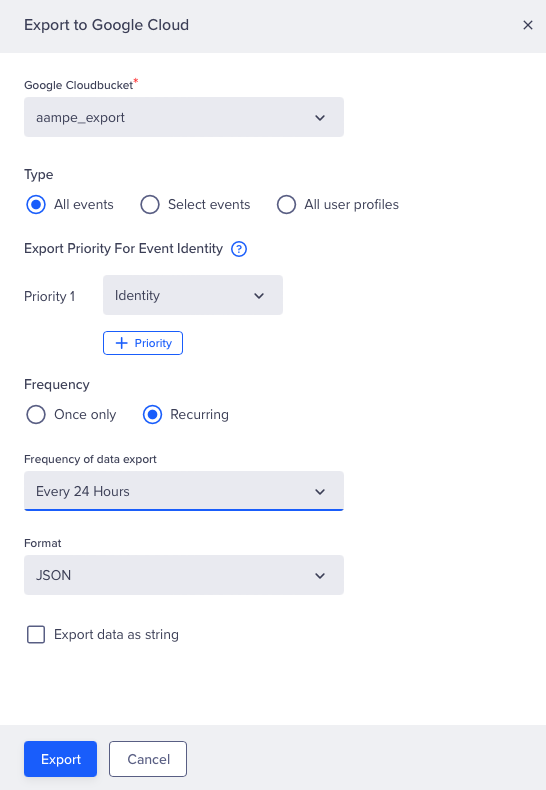
- Click Export
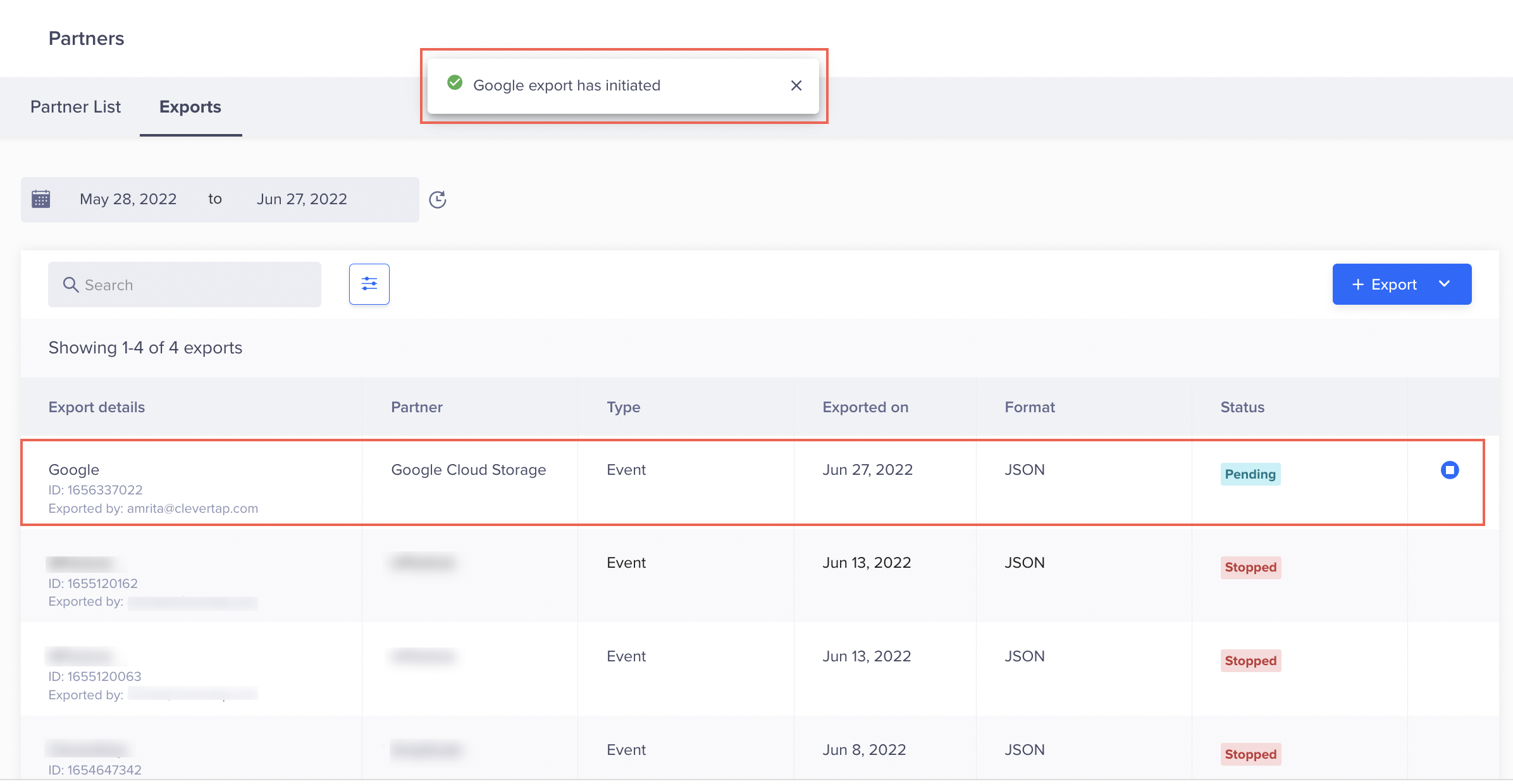
Create Export for User Profiles
We will now repeat steps 2 through 5 to create an export for User Profiles:- Click + Export and select Google Cloud from the partners dropdown
- The Export to Google Cloud window displays on the right side of the screen. Please select the bucket defined in integration earlier
- Configure the following settings:
- Type: All user profiles
- Frequency: Recurring (Every 24 Hours)
- Format: JSON
- Click Export