Requirements
- Your Aampe API Key
To get your Aampe API Key
- Go to https://compose.aampe.com/system-setup/integrations/events
- Login using your org credentials
- Select Connect next to the Aampe endpoint
- Copy the API key
Amplitude’s Destination Catalog
-
Go to Menu -> Data
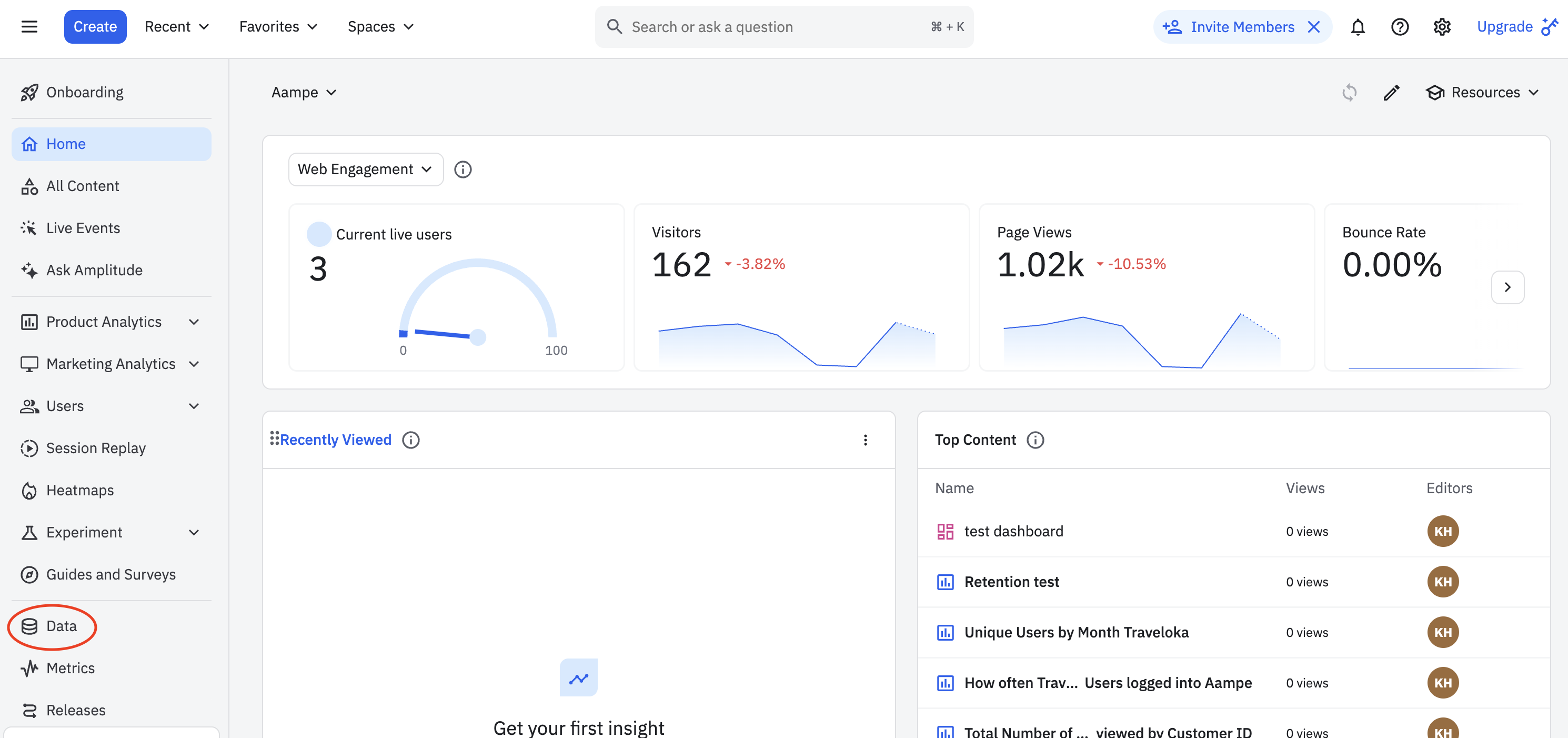
-
Click on Destinations
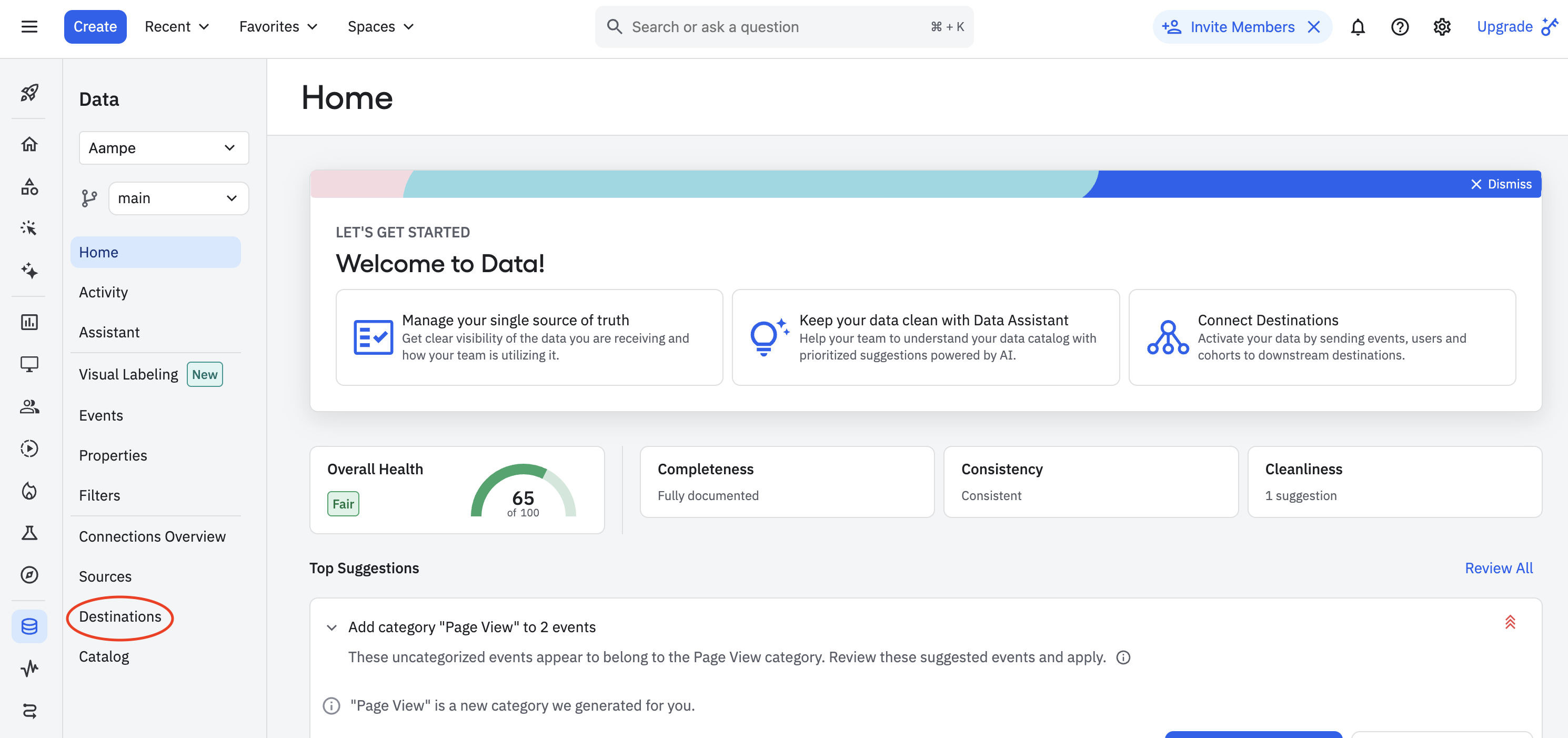
-
Click Add a new destination.
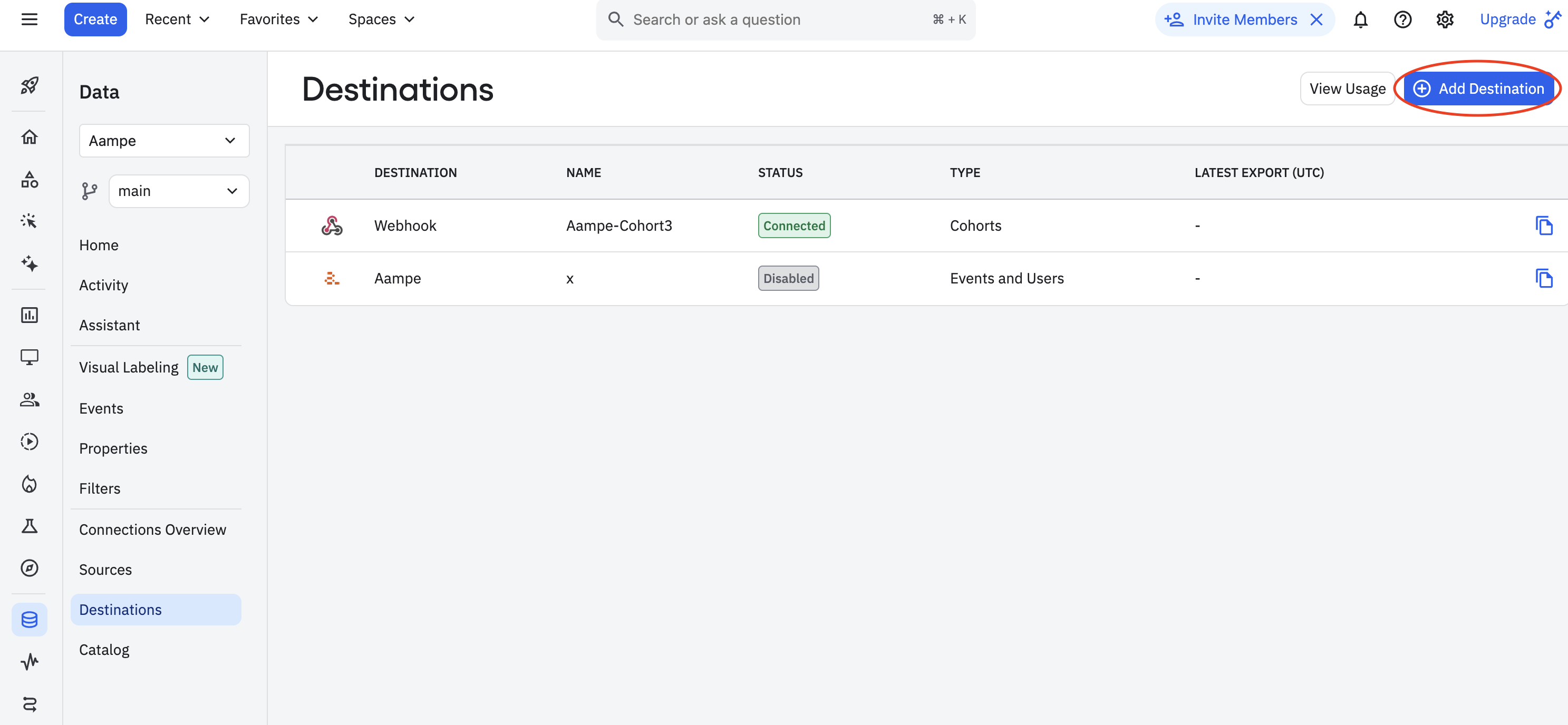
-
Search for Aampe and select Events and User Properties
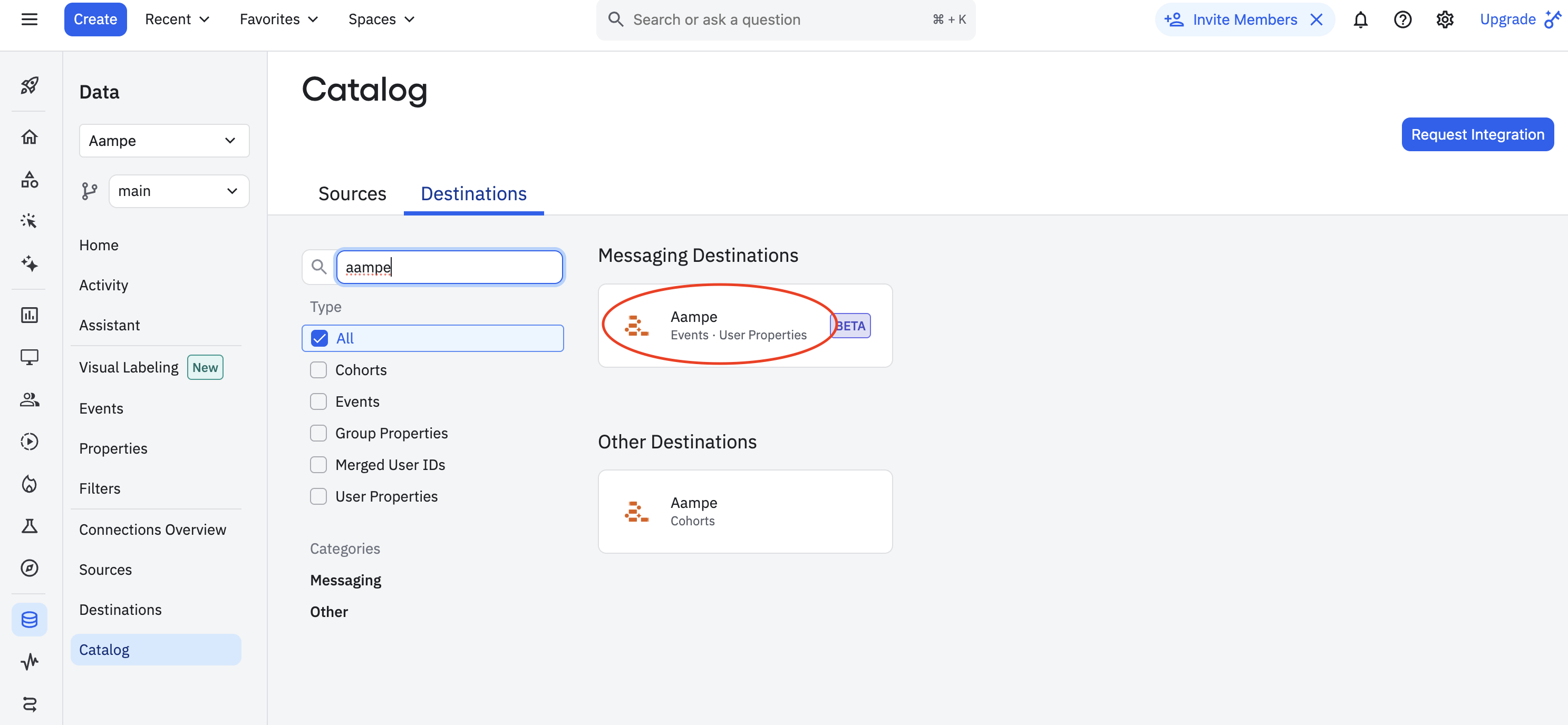
-
Enter the following details
-
Sync Name: Aampe - Data Integration
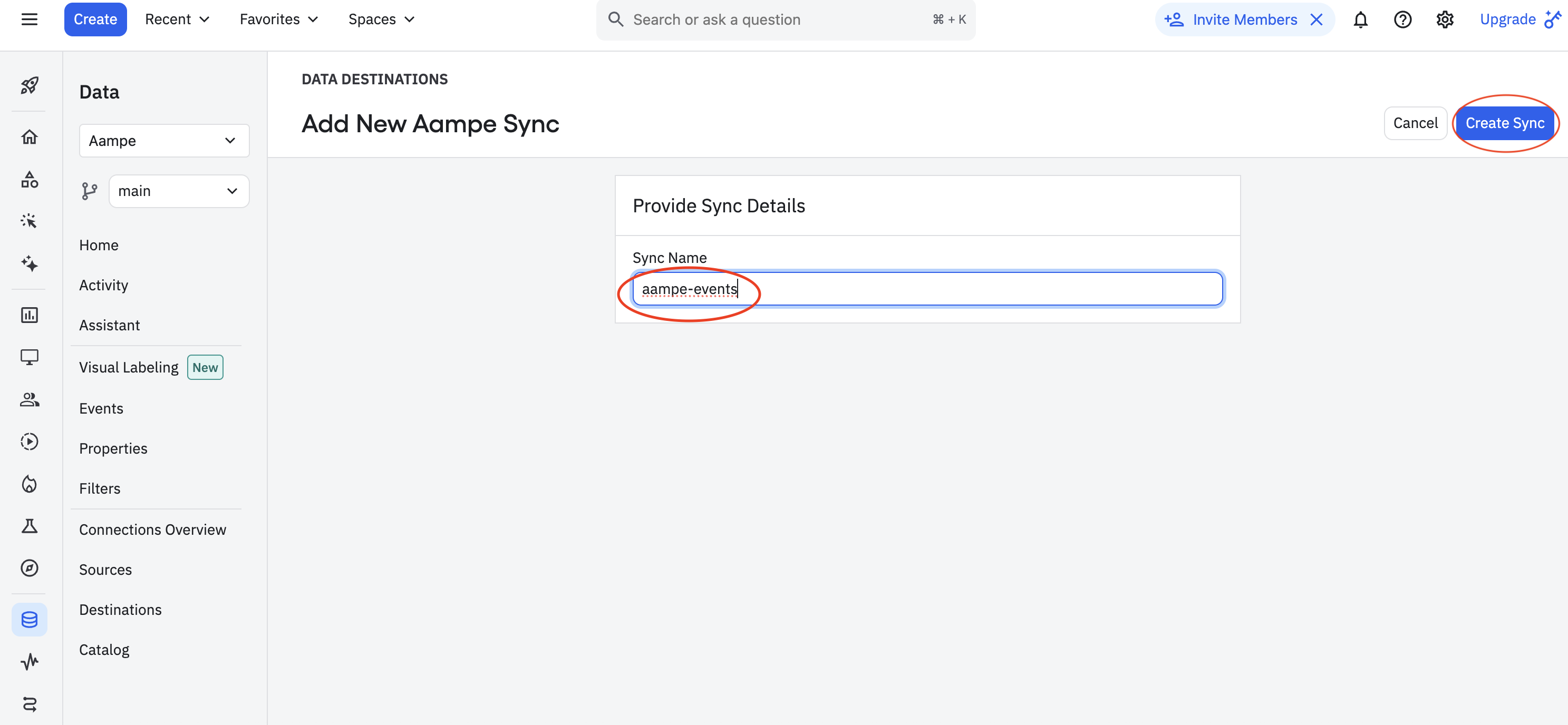
-
Set the following destination settings
- Status: Enabled
- Aampe API Key
- User identifier: Select the User ID mapping. Here you want to select user ID which connects to your other aampe data, Aim for a non PII identifier if available.
-
Check that both Send Users and Send Events are selected
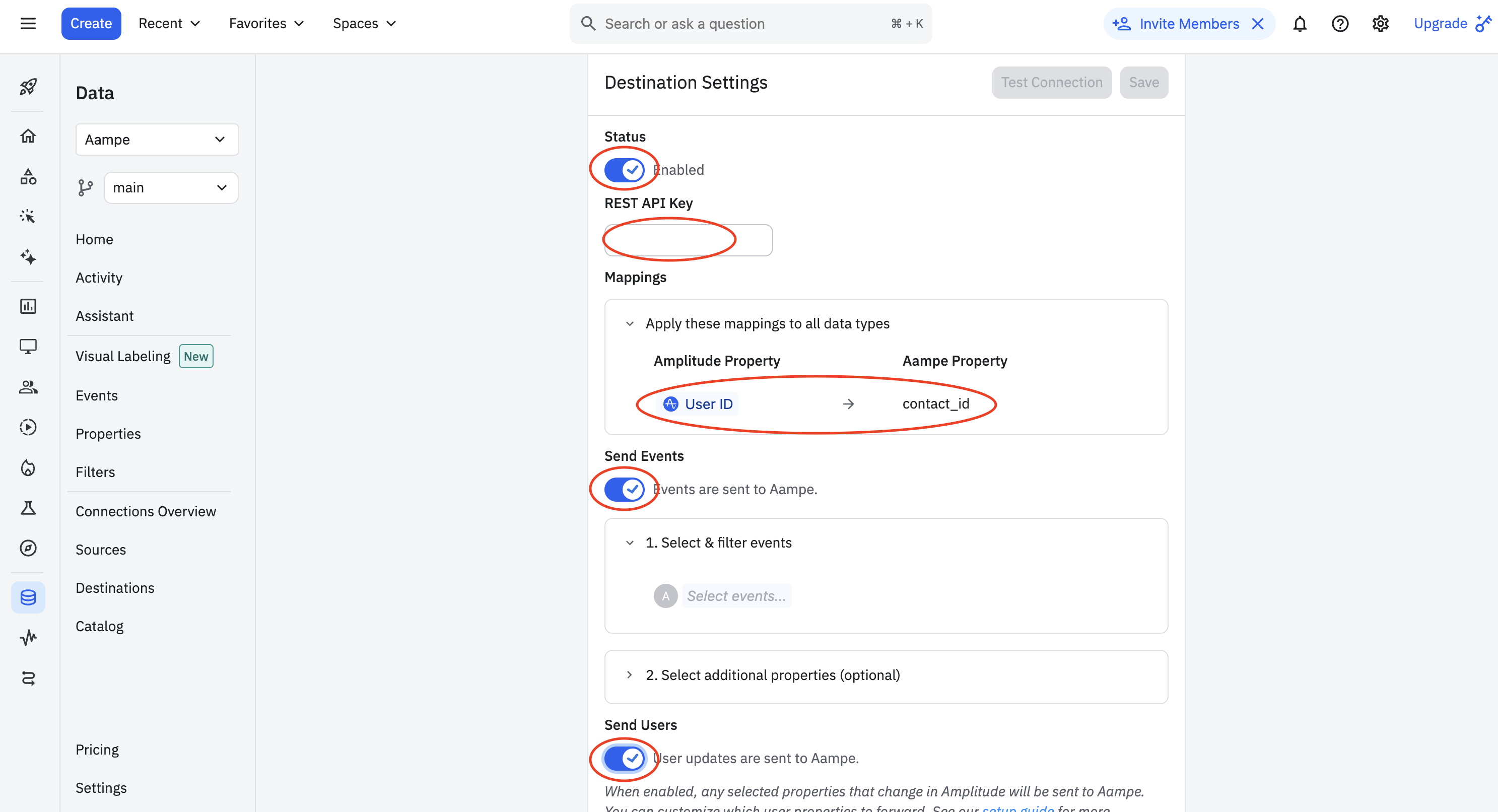
-
Sync Name: Aampe - Data Integration
- Select the events and properties you want to send.
- Hit Save