Requirements
- Amplitude Project with your Aampe datasets defined (users, events)
- Service Account Key (optional)
Batch Sync
Amplitude and Aampe will sync data at a regular cadence (e.g. daily, hourly). You have several options for syncing an Amplitude dataset with Aampe.- Option 1: Amplitude pushes to Aampe-provisioned Google Cloud Storage
- Option 2: Amplitude pushes to Aampe’s Aampe’s BigQuery
- Option 3: Aampe pulls data using the Amplitude API
Option 1: Google Cloud Storage
-
In Amplitude, navigate to the Data tab
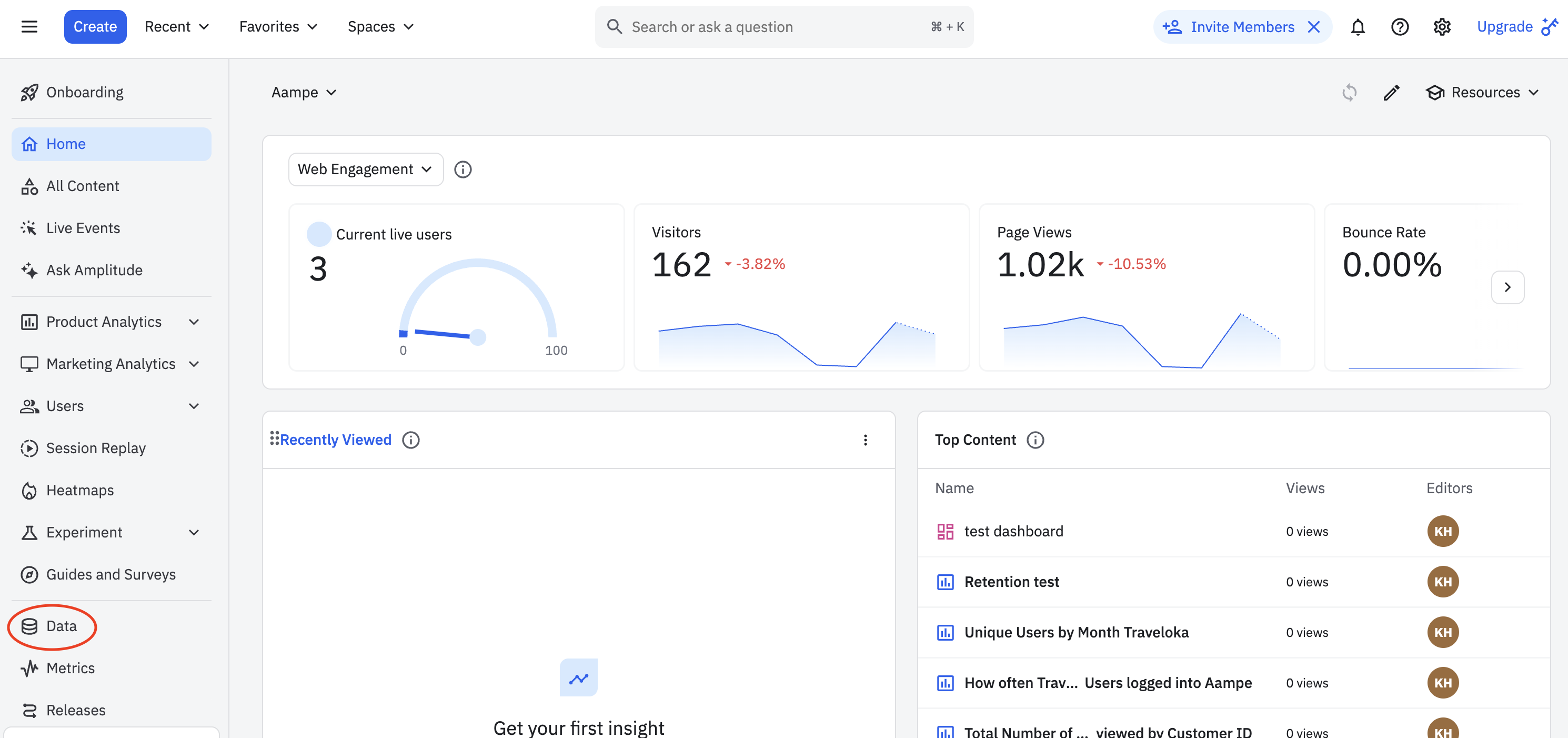
-
Find Destinations on the Data menu. Be sure you’re using an Amplitude project with comprehensive data for all the users and events you wish to send to Aampe.
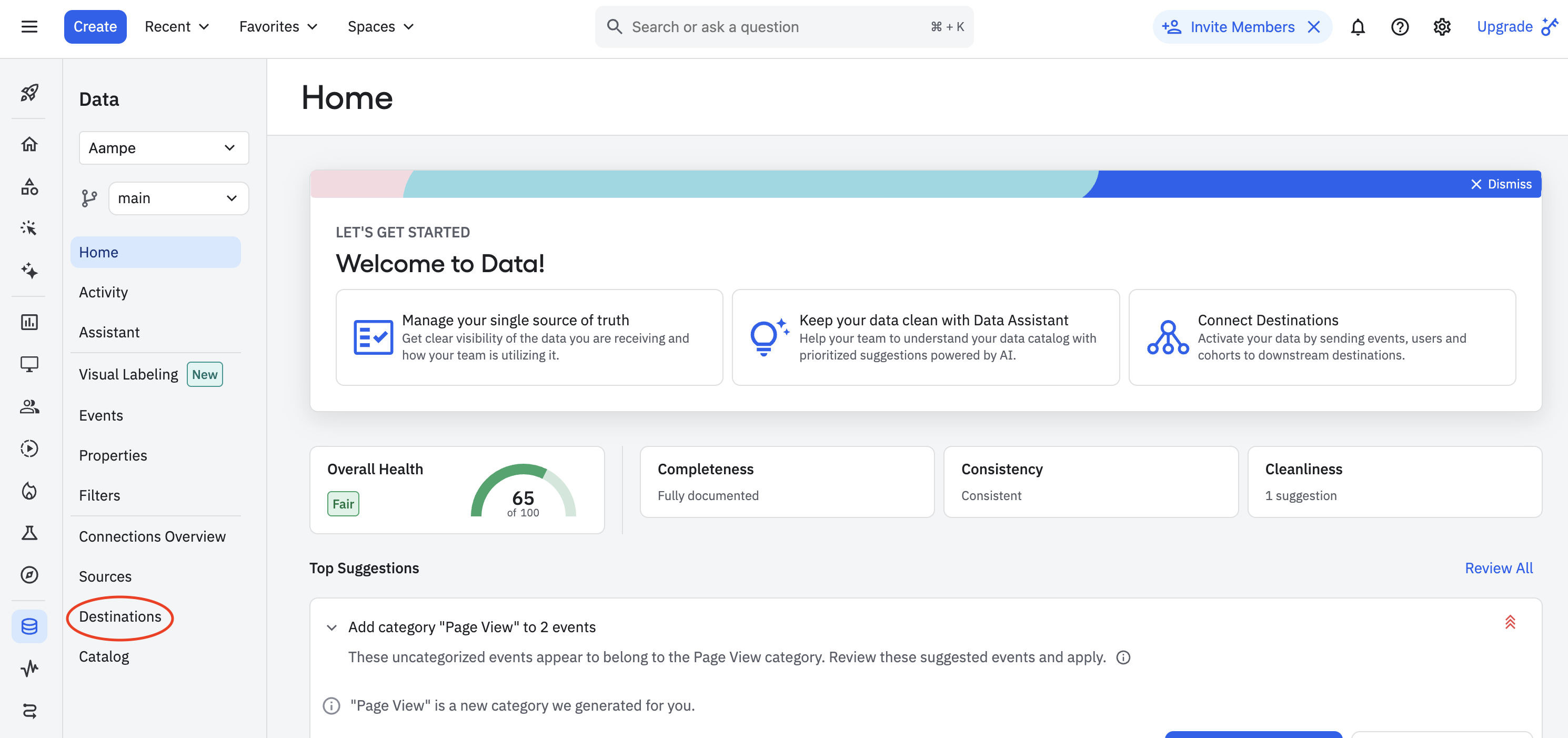
-
Find Google Cloud Storage in the catalog of available destinations.
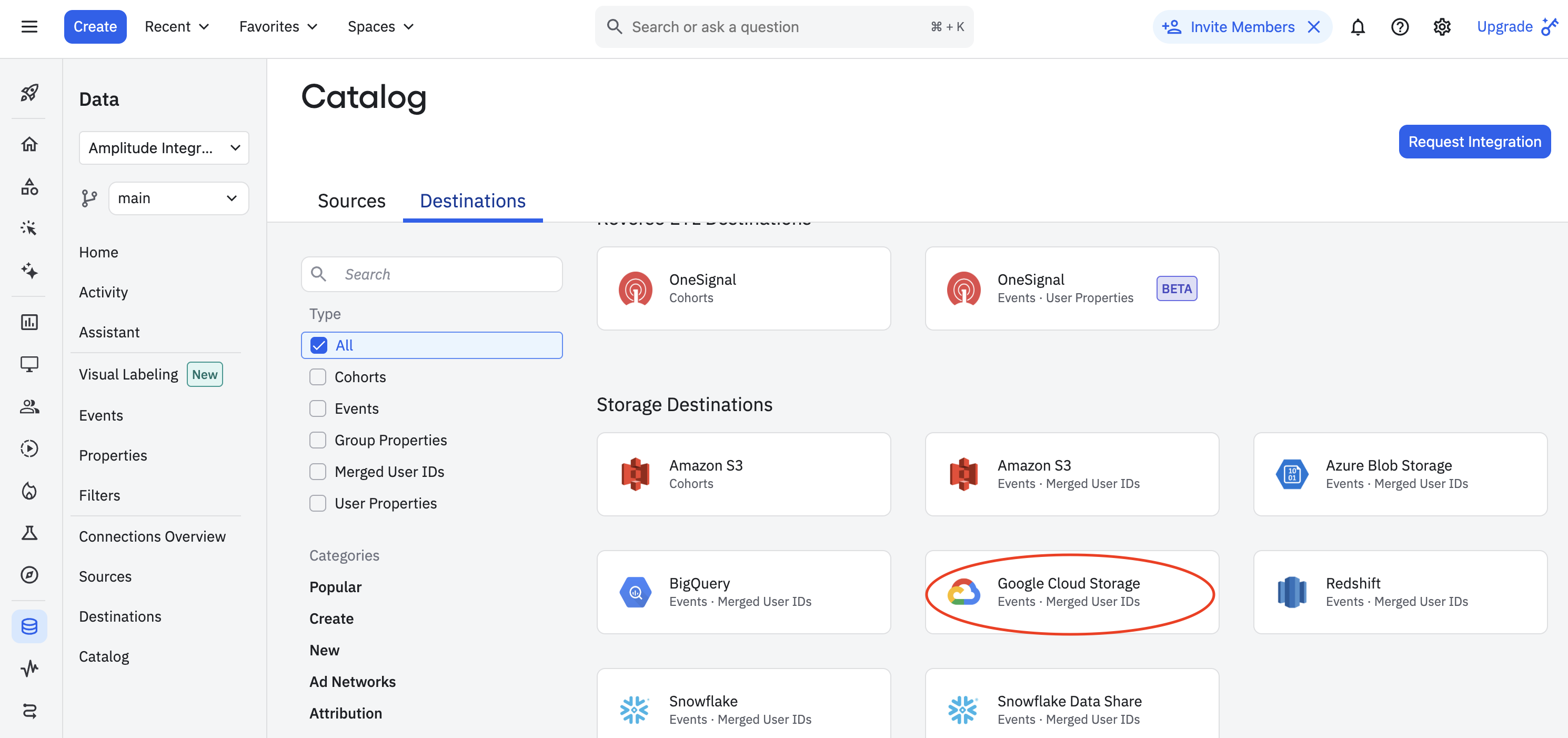
-
Select the following options from the
Export Data to Google Cloudmenu- Export events ingested today and moving forward
- Export all merged Amplitude IDs
- Select all events (or apply filters if needed)
-
Review the tables and click Next.
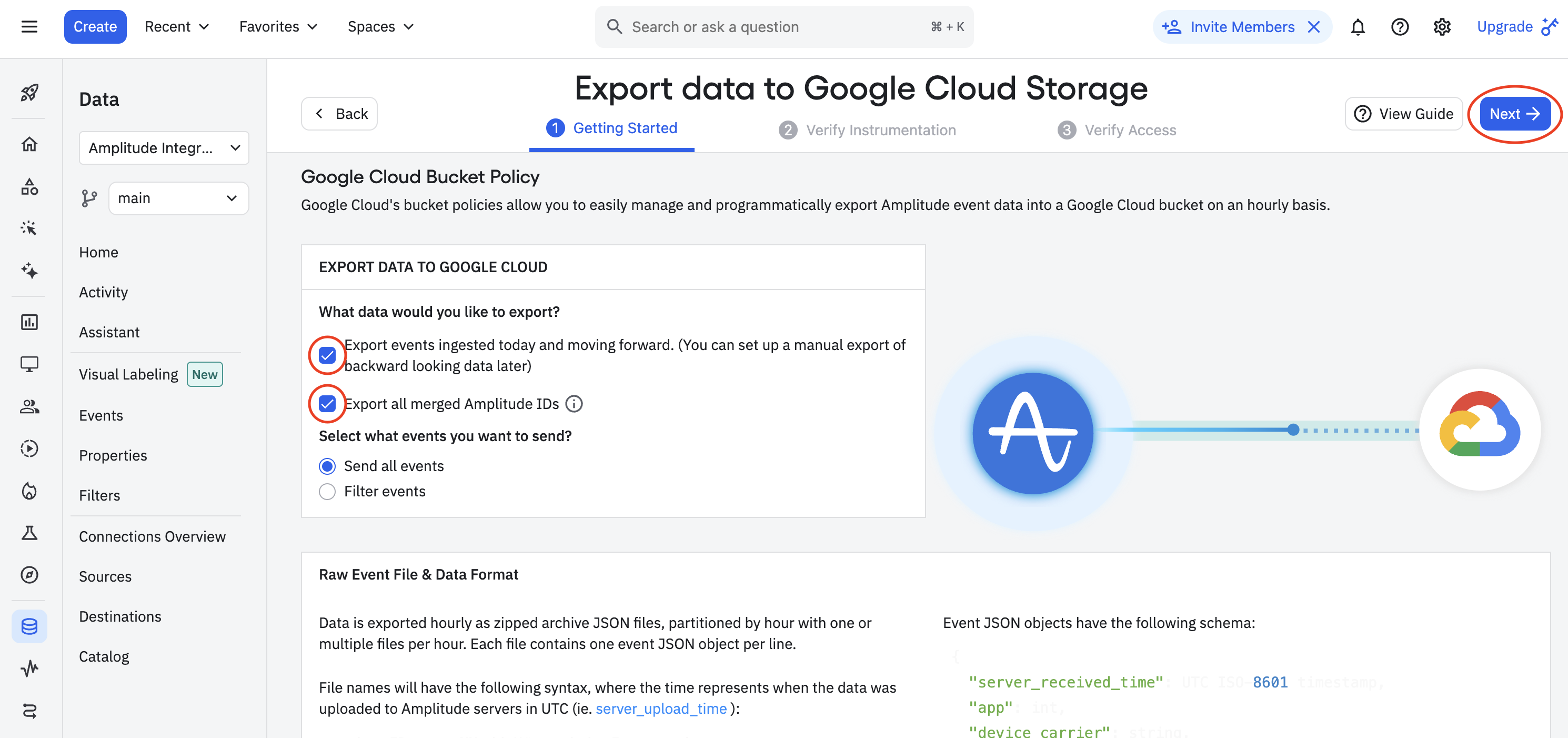
-
Aampe will provide you with a Service Account Key file. If you have your key file ready, upload it to Amplitude along with the corresponding bucket information. Click Next.
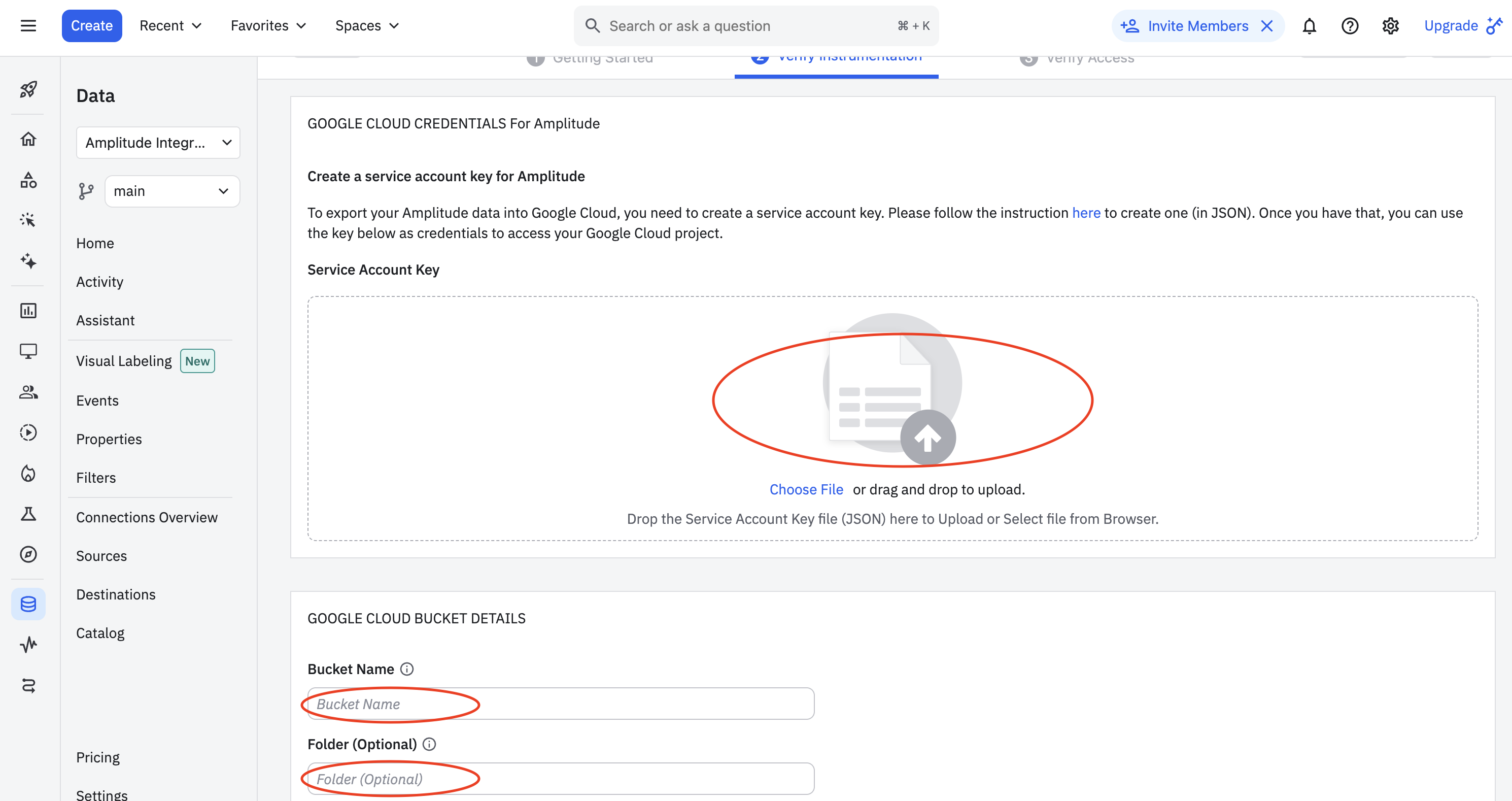
- Amplitude will attempt a test upload to check that the entered credentials work. If the upload is successful, click Finish to complete the GCS destination configuration and activation.
Option 2: Google BigQuery
- Amplitude will directly write data to the Aampe BigQuery instance
-
In Amplitude Data, click Catalog and select the Destinations tab.
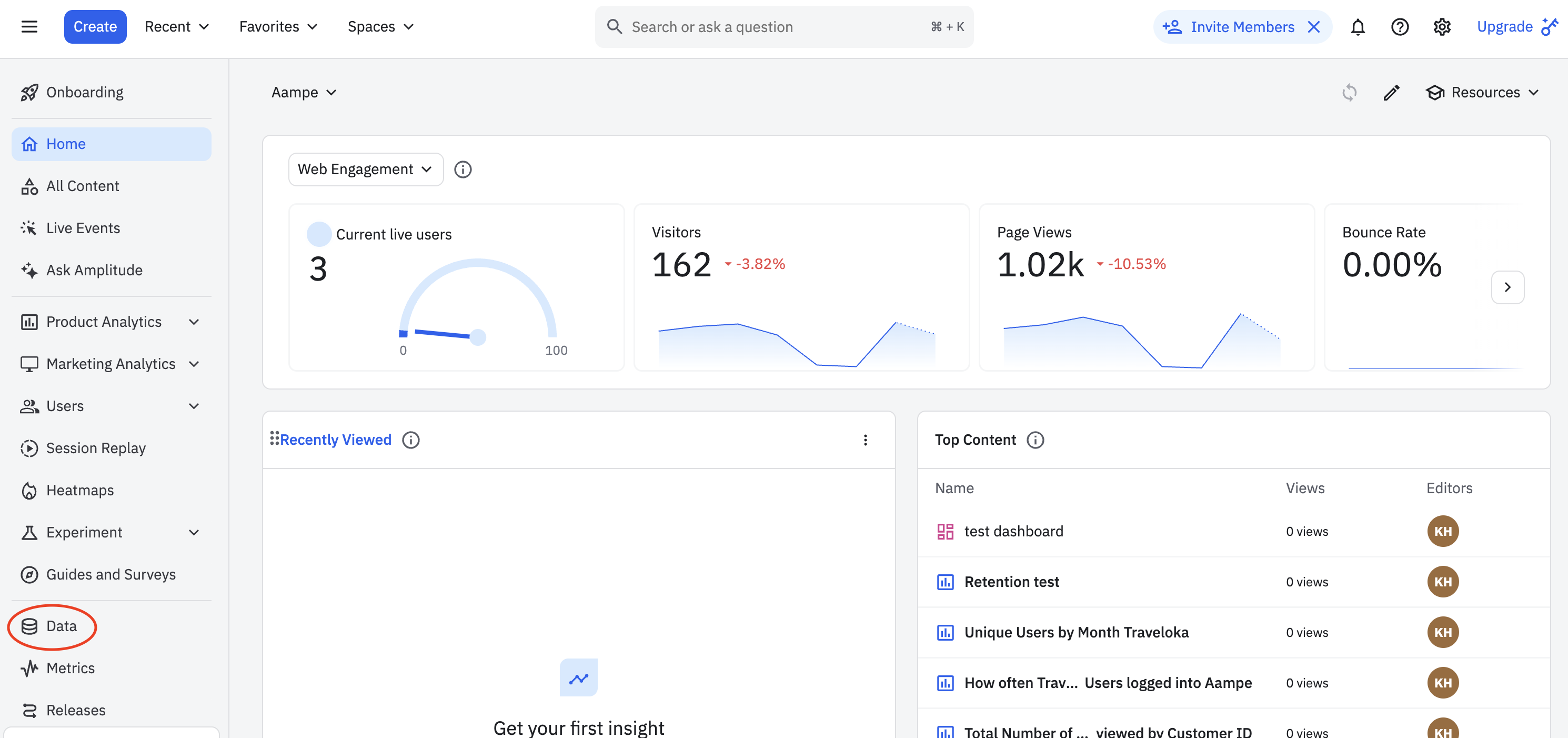
-
In Amplitude Data, click Catalog and select the Destinations tab.
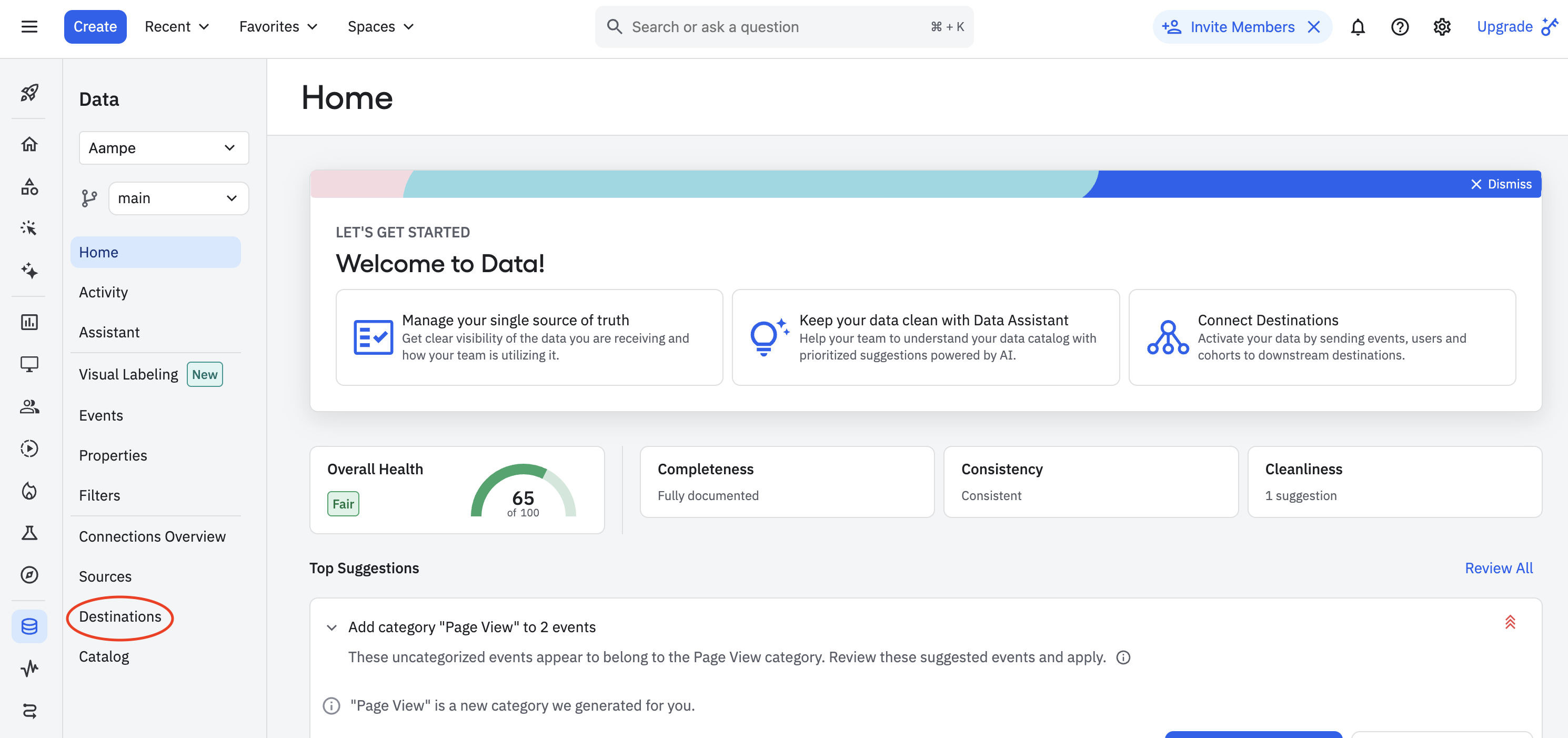
-
Add destination
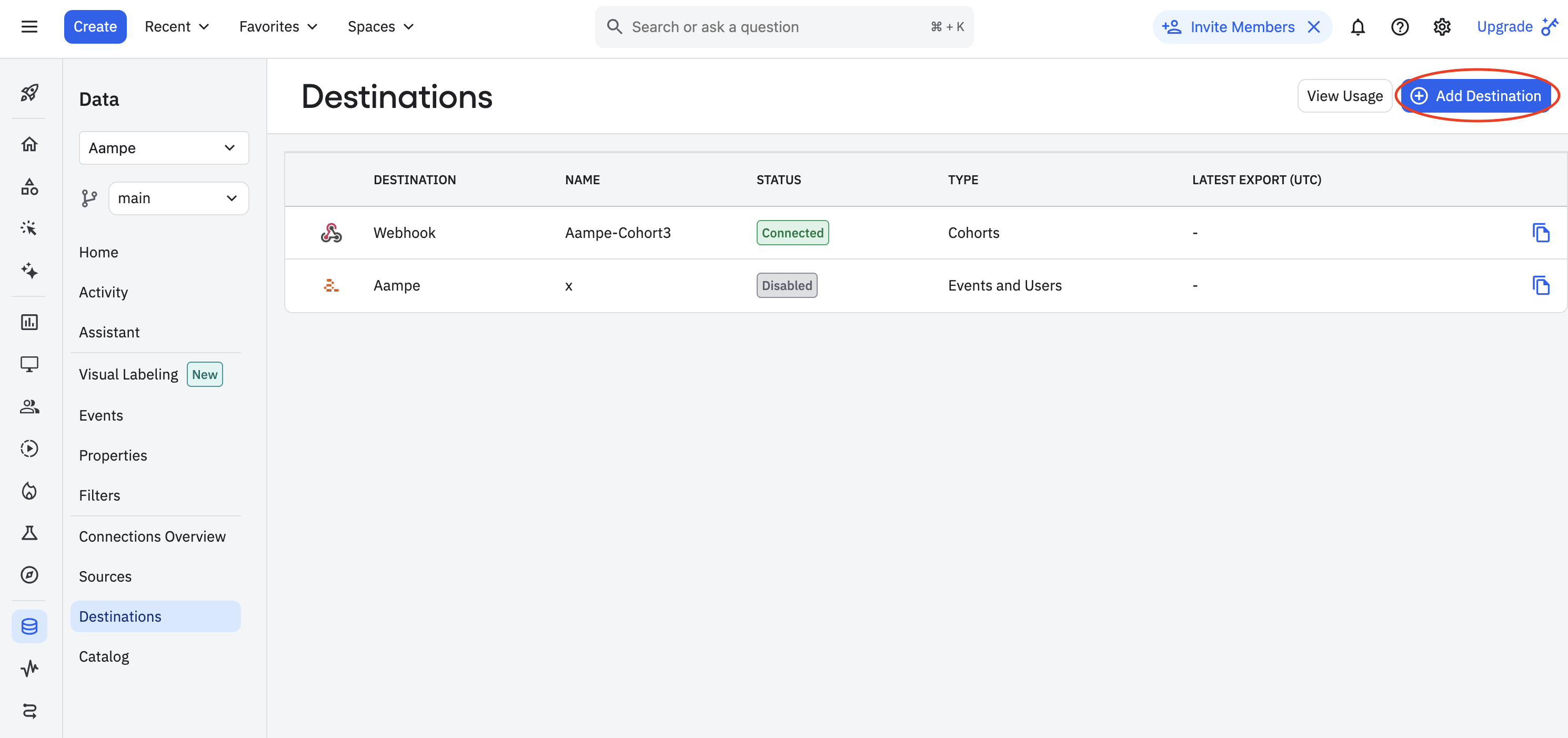
-
In the Warehouse Destination section, click BigQuery.
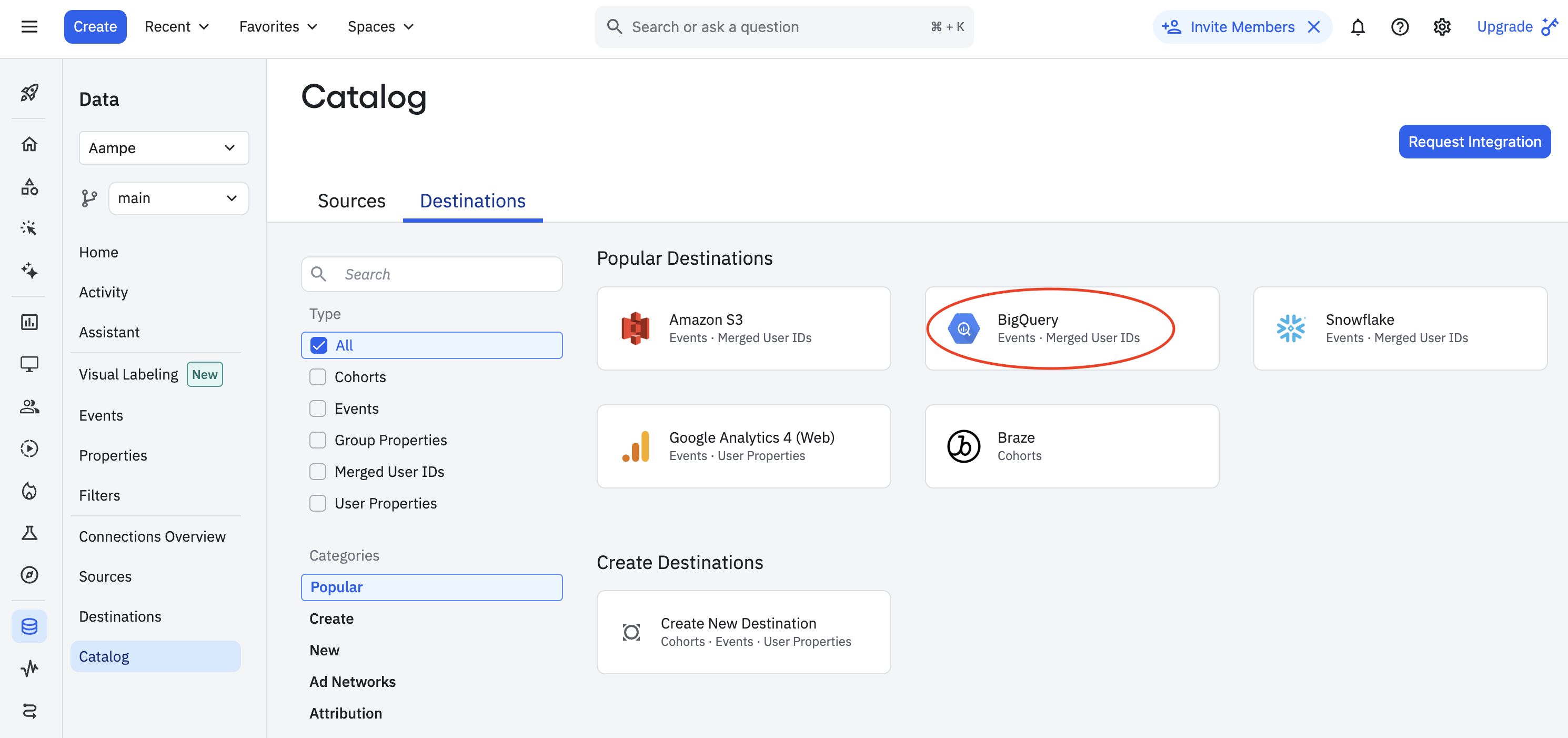
- On the Getting Started tab, select the data you’d like to export and the export’s cadence. You can Export events ingested today and moving forward, Export all merged Amplitude IDs, or both. For events, you can also specify filtering conditions to only export events that meet certain criteria.
-
Review the schemas for the Event table and the Merge IDs table and click Next.
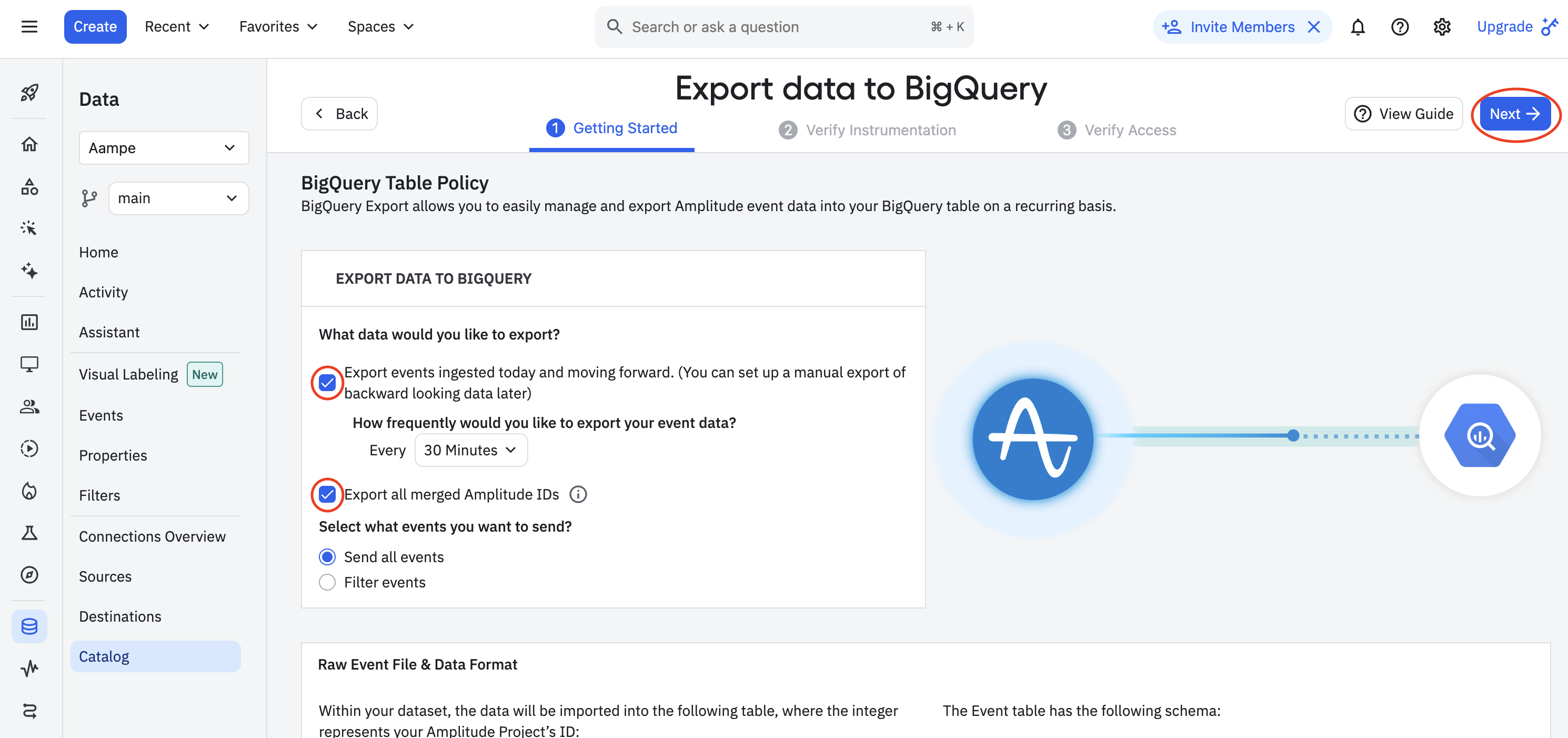
-
Specify the BigQuery dataset to receive your Amplitude data, and upload the service account key file. This file must be in JSON format and will be provided by Aampe.
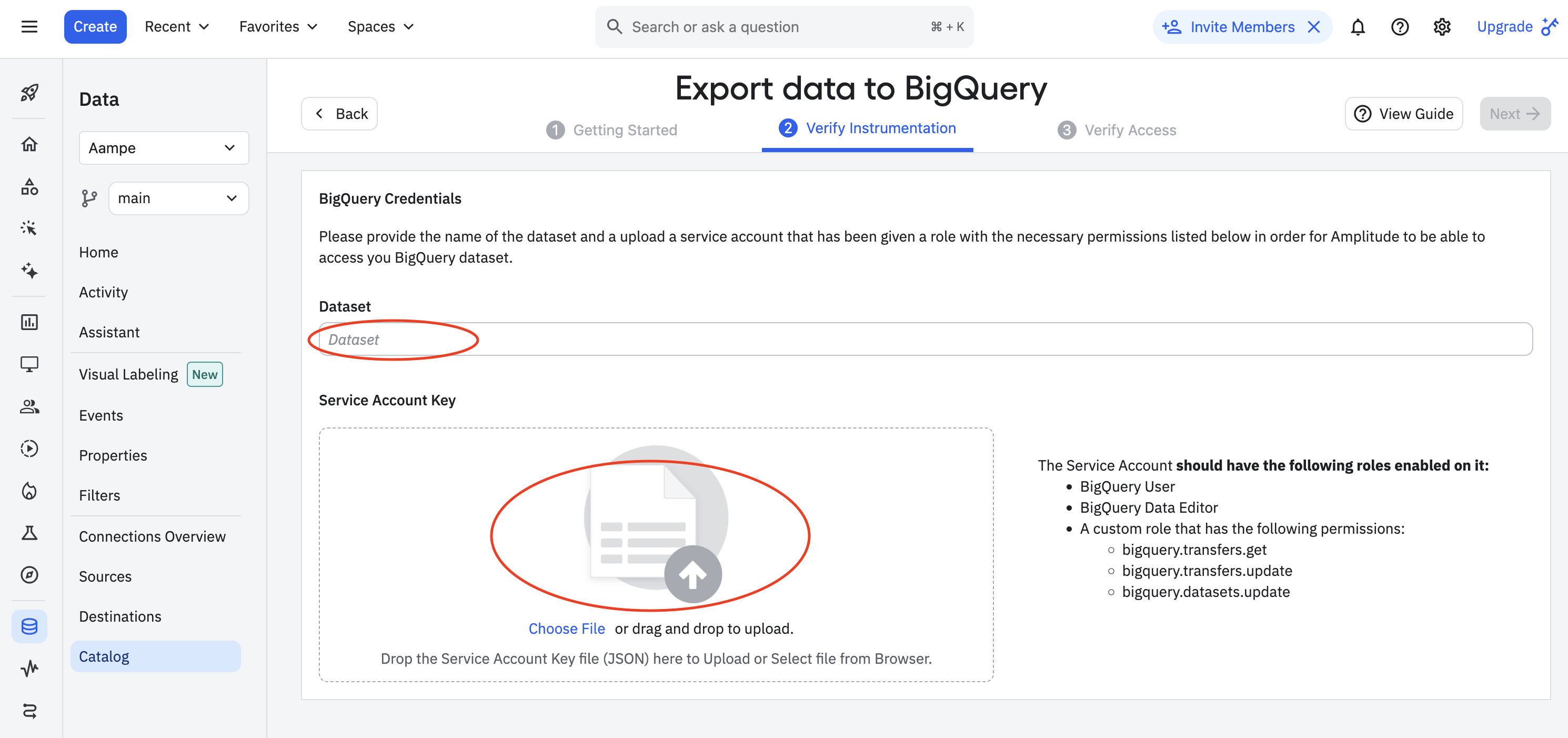
- Click Next. Amplitude attempts a test upload to test the credentials. If the upload is successful, click Finish to complete the BigQuery destination configuration and activation.
Option 3: Amplitude Export API
Aampe will pull data from the Amplitude Export API.The Amplitude Export API is only best for small datasets. For large data sets, please consider exporting to Google Cloud Storage or Google BigQuery.
-
In your Amplitude workspace, click on Settings at the bottom left of your screen
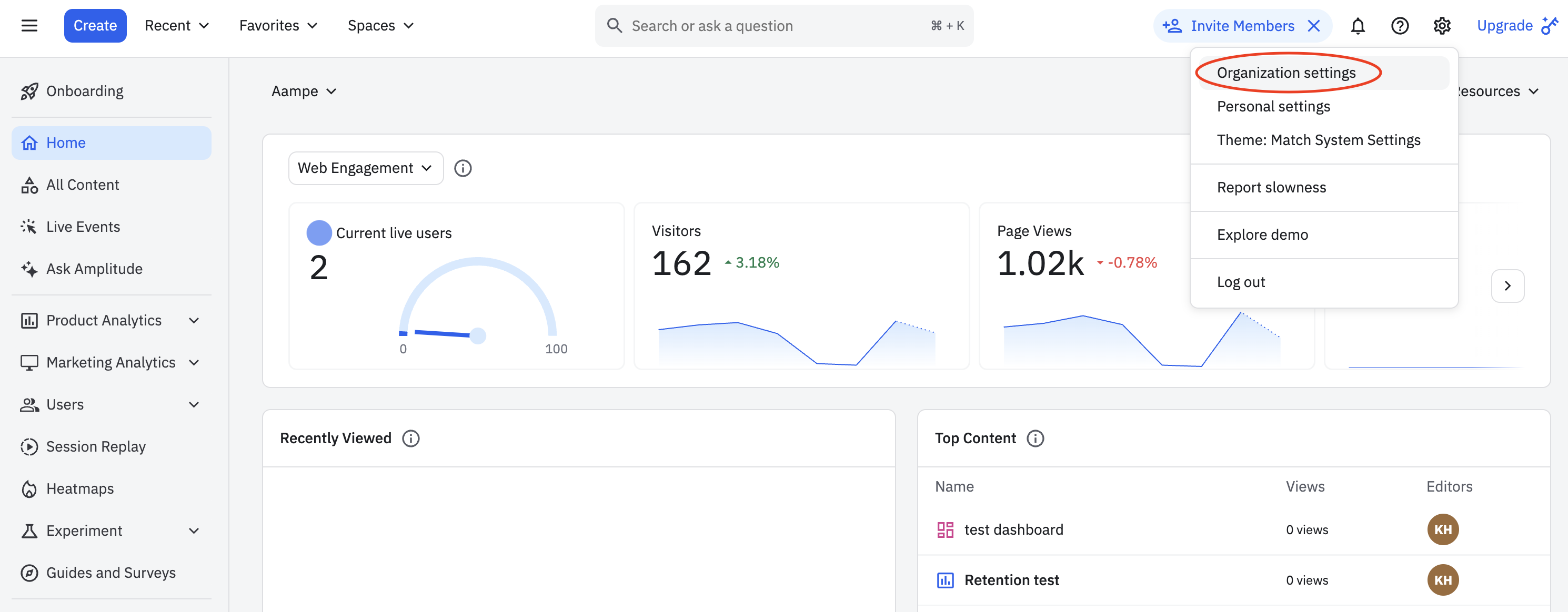
- Select Projects from the navigation bar that opens.
-
Select the project with the events you would like Aampe to ingest.
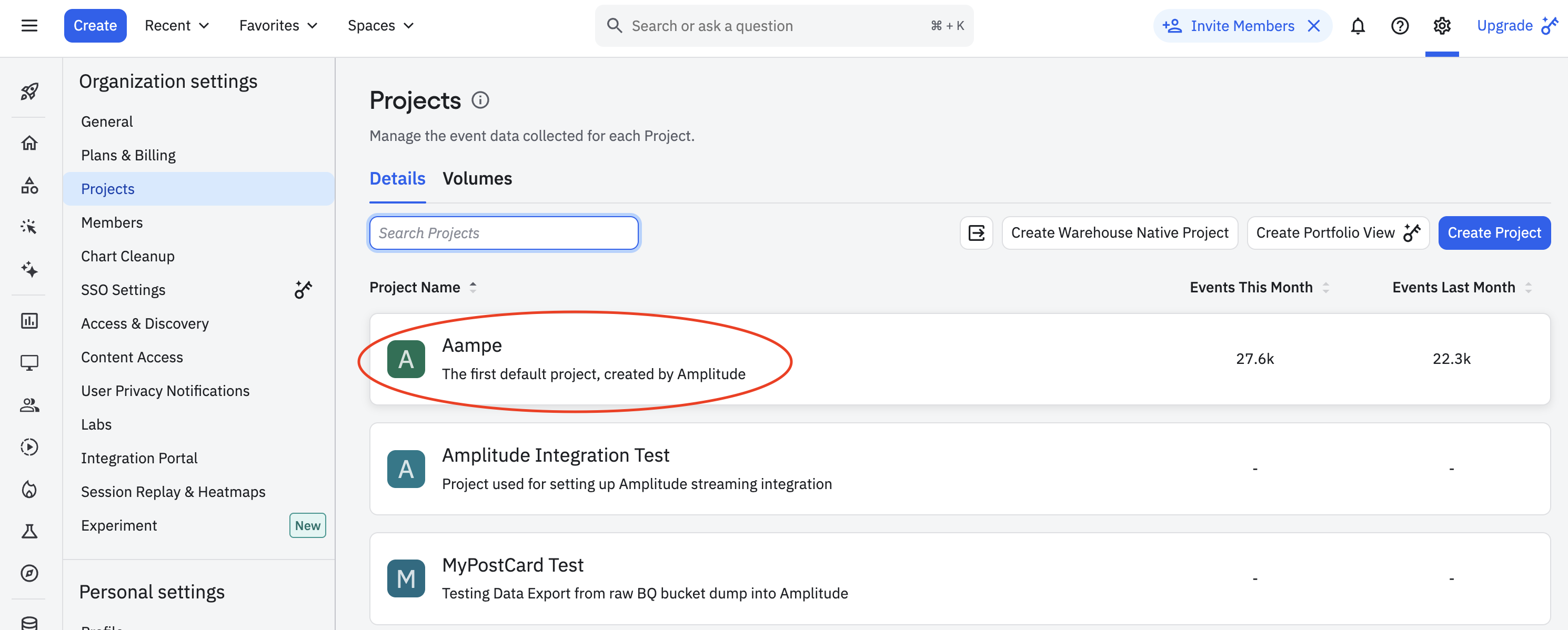
-
Copy your API Key and Secret Key
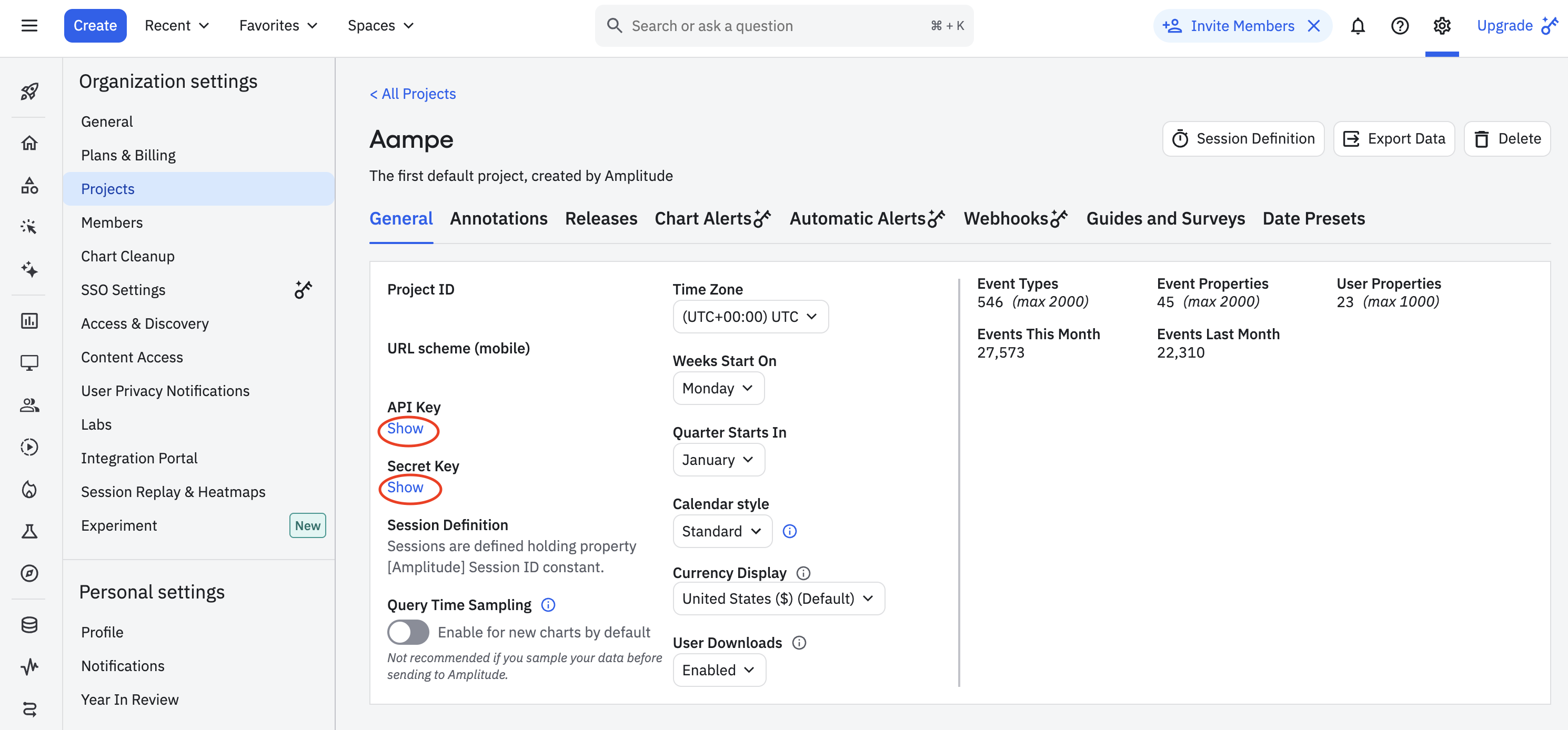
-
Navigate to System Settings > Integrations and select the Data Import tab
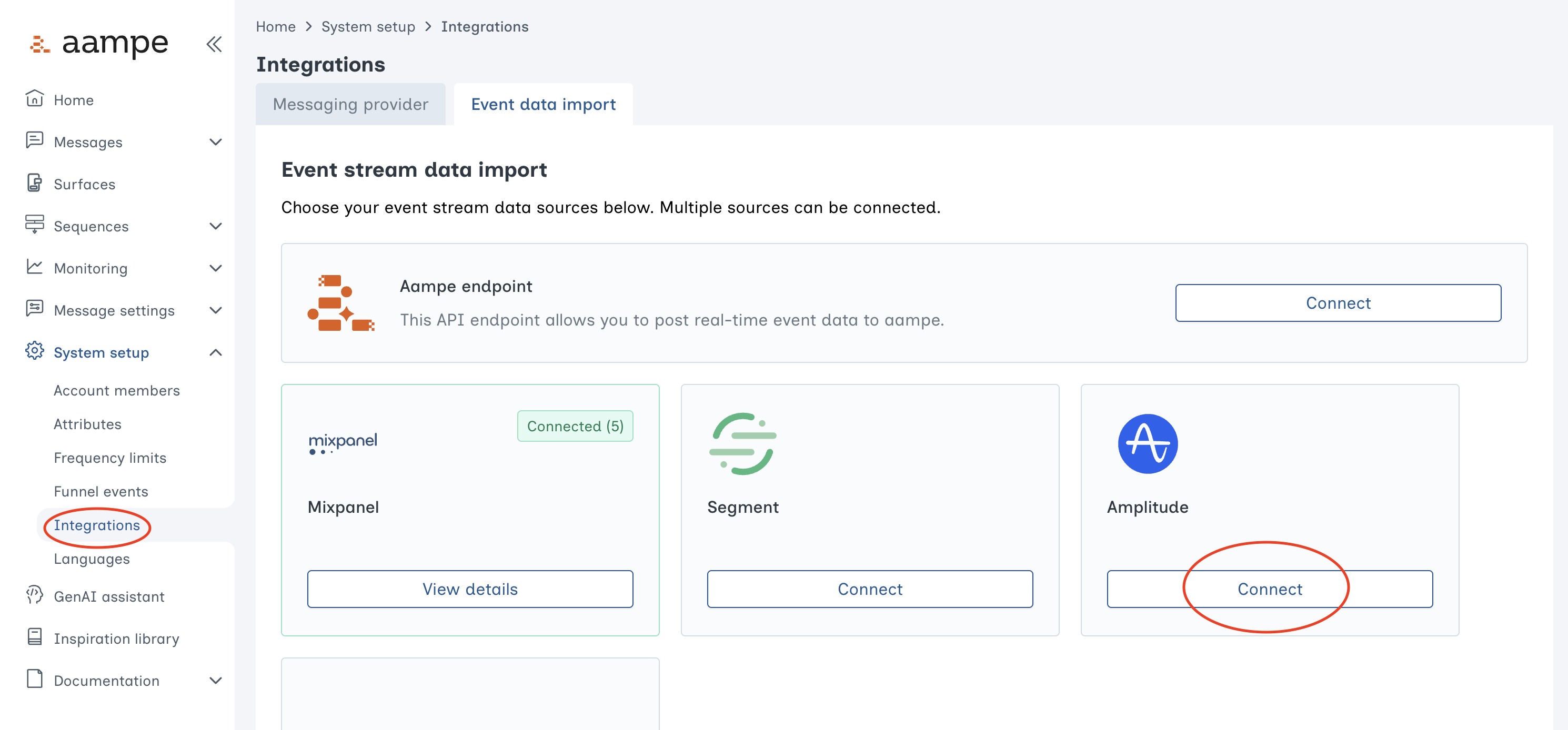
-
Select Amplitude and add your credentials
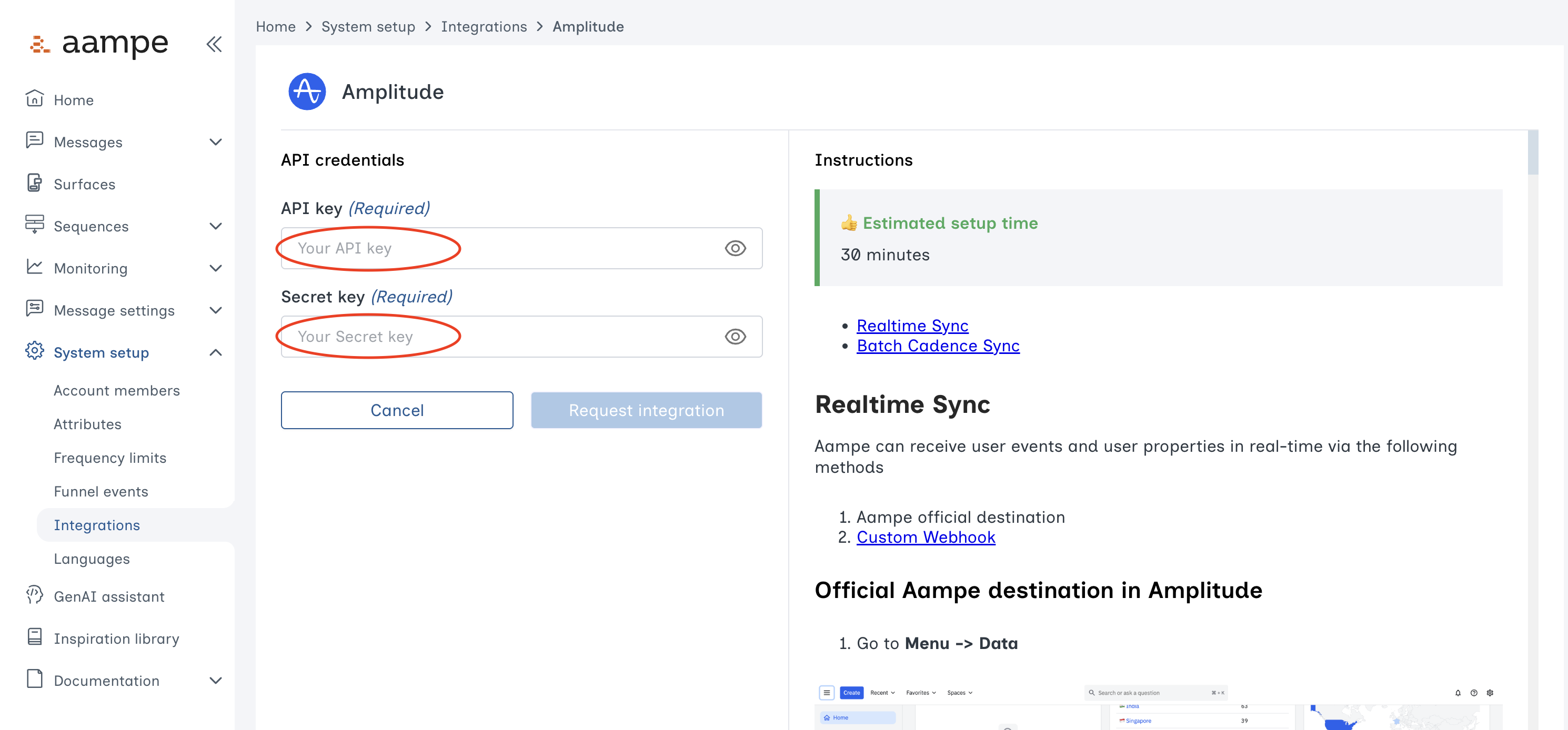
- Click Request Integration to complete the integration between Aampe and Amplitude.